Two of My Favorite Bits of Reader That I Wish Were Replicated in Every Other Reading App
My search for the perfect read—later app may never be complete, but along the way, I find delightful features that become very had to live without the next time I sample a new app. For most of 2023, I’ve been using Readwise Reader and there’s a lot to like. Enough that I’ll probably do a full review of it someday.
But for today, I’d like to express my gratitude for two relatively minor features in their mobile app that perform way above their weight class and that bring me a little bit of joy every time I use them.
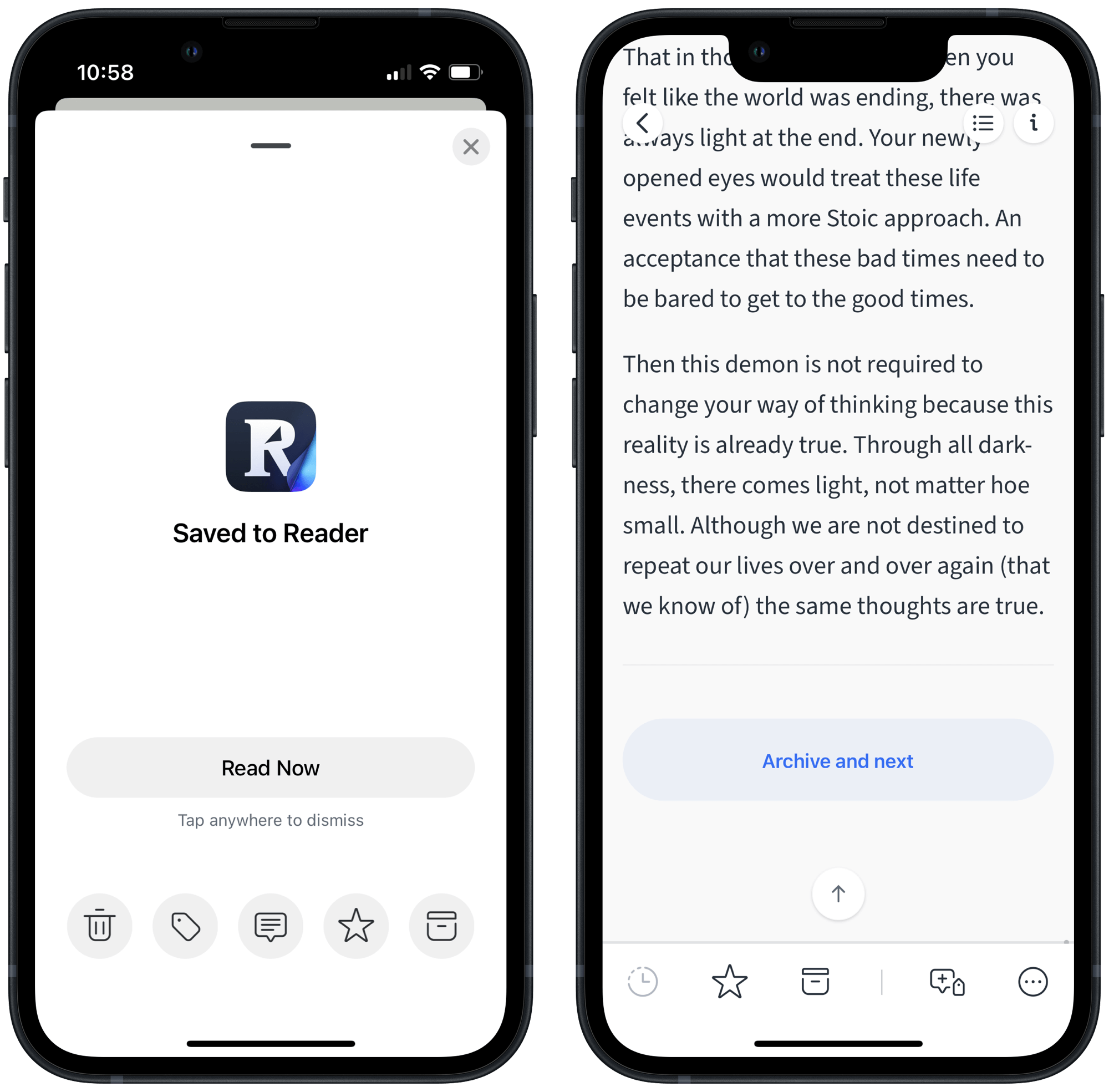
A super-fast share extension with inline options. My RSS subscription list is over full, so it’s very important to me to have a speedy workflow to save the signal and discard the noise. Reeder (the other one) is the fastest draw on the block with a fluid, one-gesture swipe option to save an article for later. The problem is that the built-in save later options don’t include Readwise Reader. Instead, I use it to instantly activate the Share sheet which is where Reader shines.
Reader’s share extension loads faster than perhaps anything else I’ve seen on the market. I used to be annoyed that it was full screen, but I’ve come to realize that when paired with the ability to tap anywhere to dismiss it, it enables part of the extension’s superpower. With two quick taps — first on the extension icon, wait for half a beat to give it a chance to finish loading, and then in any empty space — I’m back to browsing.
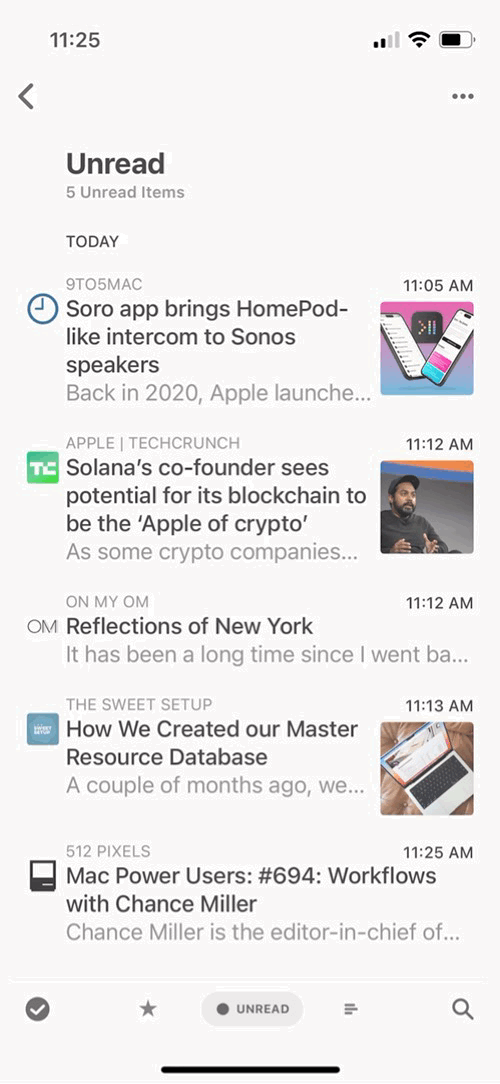
The pièces de résistance are the actions you can take on a saved article right from the share extension. With a single additional tap, I can delete the item if I saved it by mistake, tag it, save a comment on it, move it to my Shortlist for priority reading, or send it to archive if it’s something I’ve already read but want to save for reference. Or if I’m trying to read an article from a chaotic webpage, I’ll hit the ‘Read Now’ button to jump directly into Reader’s beautiful and clear reading view.
Archive and next. My other favorite feature needs less explanation. When I get to the end of an article, I love that Reader provides a single prominent button to both archive the current item and open up the next one. I’m already in my personally curated list of things I want to read, so I sometimes find it tedious that other apps make you go back and forth to the saved list to choose a new item each time. Going directly into the next article keeps me from getting distracted by all the choices. Sure, sometimes I do want to pick a particular piece to read, so thankfully Reader also has a traditional archive button at the bottom. But I generally get more reading done and feel less overwhelmed when I go directly from item to item with that big, beautiful button.
I don’t use every feature of Reader by any means — the Home, Feed, and Views tabs are largely wasted space for me — but the things it gets right — the share extension, reading view, narration, web app, and highlighting — it gets really right. If you haven’t tried it out, now’s a great time to try it out for free.