Shortcuts Tips: Size Doesn’t Matter
My latest tiny tool is a three-action shortcut that helped me quickly get all the new descriptions for oneamonth.club formatted correctly. I had emailed all the member creators asking for their one-sentence description, so I had a bunch of messages to work through one at a time. There are many ways that I could have gotten this done. For example, I could have…
- Copied and pasted the template HTML from a code comment I have on that page, and then swapped back and forth to get the blurb text on the clipboard to paste from my email client.
- Used a Text Replacement (the Apple version of a text snippet or expansion) to get the
<div class="blurb"><p></p></div>bit and then copy and paste the blurb into the middle of theptags. - Or simply typed it all out manually.
Instead, I built a shortcut! (Because of course I did.) By using the Shortcut Input variable and running it as a Quick Action on macOS, I could really easily take action on the text without having to do a copy/paste dance. (Don’t miss the backup of getting the clipboard if no text is passed into the shortcut. That makes it a little more useful for operating systems where it’s not as easy to pass text as input.)
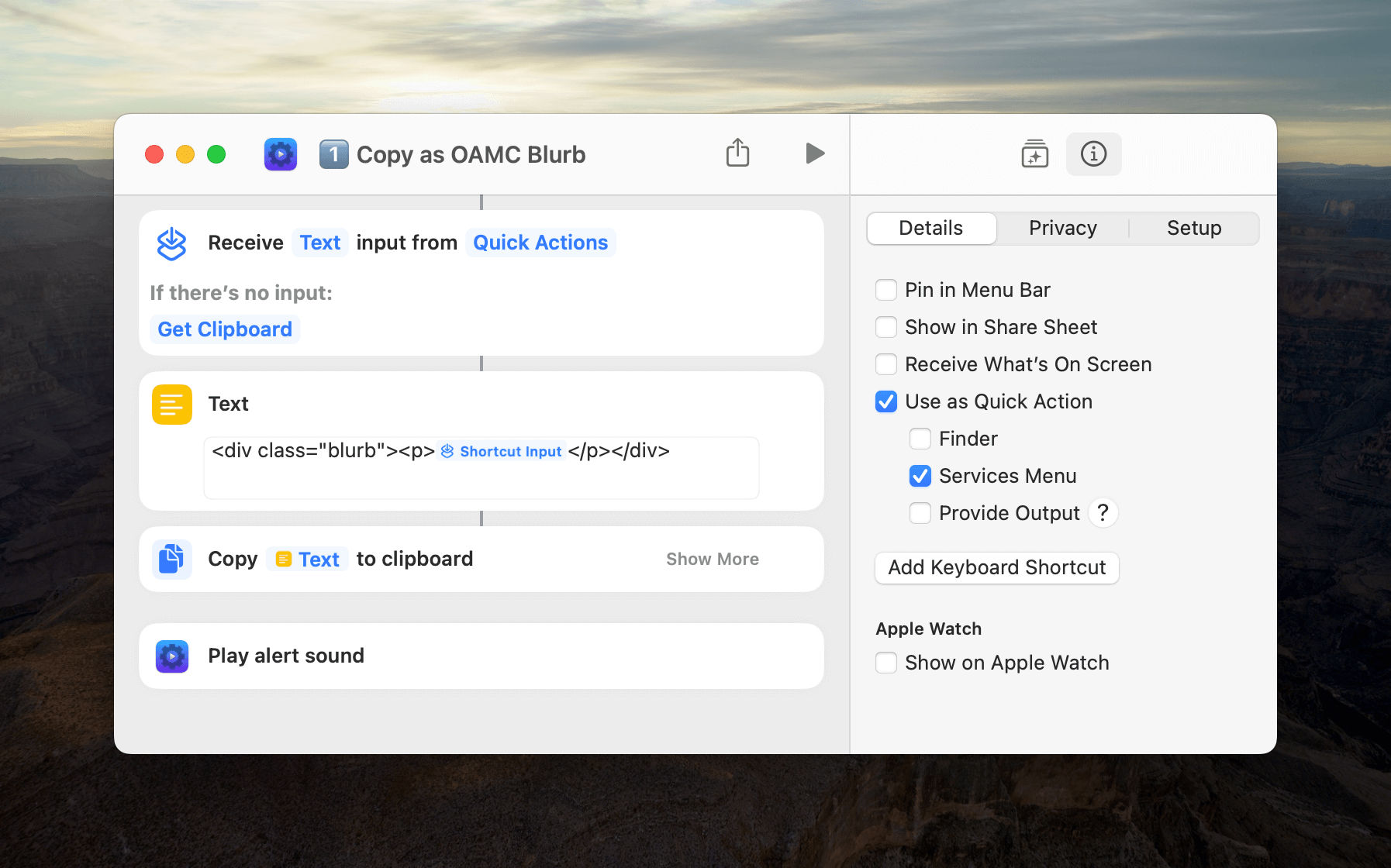
In practice, it meant I could highlight the description from my email client, select the shortcut from the right-click Services menu, and wait just a second for the alert noise to signal that the shortcut was done formatting the text and had copied it to the clipboard. Then I pasted the whole formatted bit in each creator’s entry and moved on to the next one.
It took me less than a minute to build and text this shortcut, and maybe one minute more to add the niceties of the success noise (a no-click way to know it was done) and an emoji to start its title (which brings the shortcut to the top of the Services menu). #pro-tips The whole project took only 15 minutes by the time I’d finished updating the site, and I might never need to use this shortcut again. But for even such a small one-off task, it’s fun playing with Shortcuts to solve the problem. It keeps that puzzle-solving mind sharp. Plus, being automated, it got done quickly, well, and without errors.
I’ll remove it from the Services menu for now — just so that list doesn’t get too clogged up — but the shortcut will continue to live on in my library’s ‘Tiny Tools’ folder, just in case.