The macOS Photo Library Picker Doesn’t Have to Be So Slow
I thought it was just something that we lived with as Mac users. If you wanted to use the built-in photo picker to grab an image from your photo library, it was going to take a while. For as long as I can remember, the photo picker has taken a long time to load when choosing a file from the first-party interface.
Naively, I thought the introduction of the M1 chip might speed things up. Everything else was faster, so why not? But, no dice, it felt as sluggish as ever, even on my M1 Mac mini. Other files were instantly available to choose from, but something about Photos bogged things down. I put it out of mind.
Enter the Home app. A little-known feature in that app is that you can customize the background image for specific rooms to your liking, either with a built-in color or one of your images. I was recently changing the backgrounds of my rooms to make them more recognizable, and since those images don’t sync between devices, I found myself in the Home app on the Mac to update them there. But when I went to the Home icon → Room Settings → Room Wallpaper → Choose Photo…, my jaw dropped. My photos were immediately available!
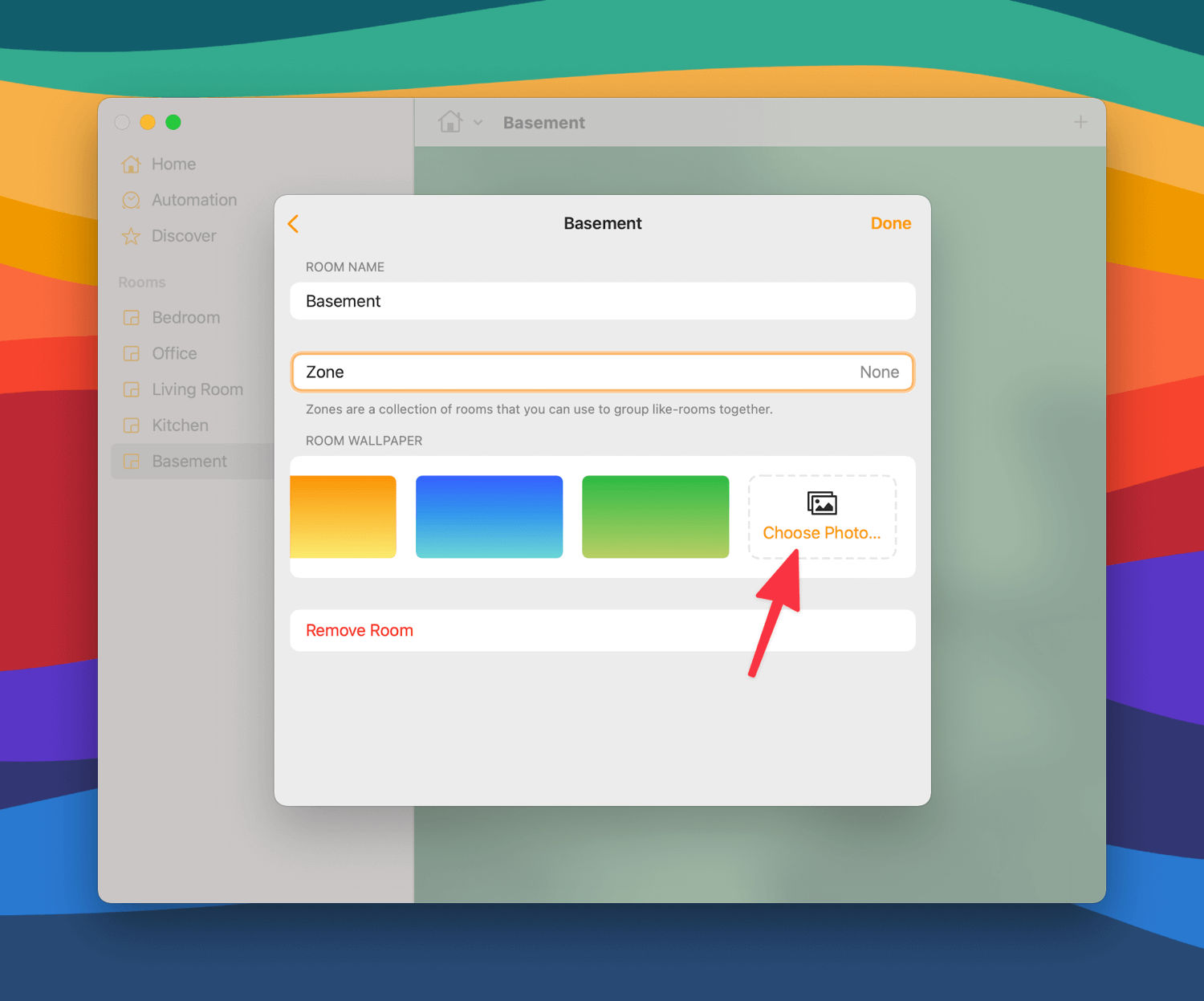
The reason is apparent; it’s using the iOS-style Photo Picker. My educated guess is that since the Home app is built using the Catalyst framework (basically an easy, but not the easiest, way to convert an iPad app to work on the Mac), it had shed the decades of cruft that slows down getting to those photos.
It’s possible that getting photos with this method has been lightning-quick since 2018 when macOS Mojave unveiled the ‘Sneak Peek’ which brought the News, Stocks, Voice Memos, and Home apps over from iOS using frameworks that later became known as Mac Catalyst. But I never had a reason to upload a photo to one of those apps before, so I wouldn’t know.
You can test it yourself. In Safari, try to upload a photo from a specific album by navigating through the ‘Choose File’ UI to the Photos location in the sidebar. Count how many seconds it takes before any photos appear. For me, with a 15,000+ item library, it takes about 7.5 seconds.
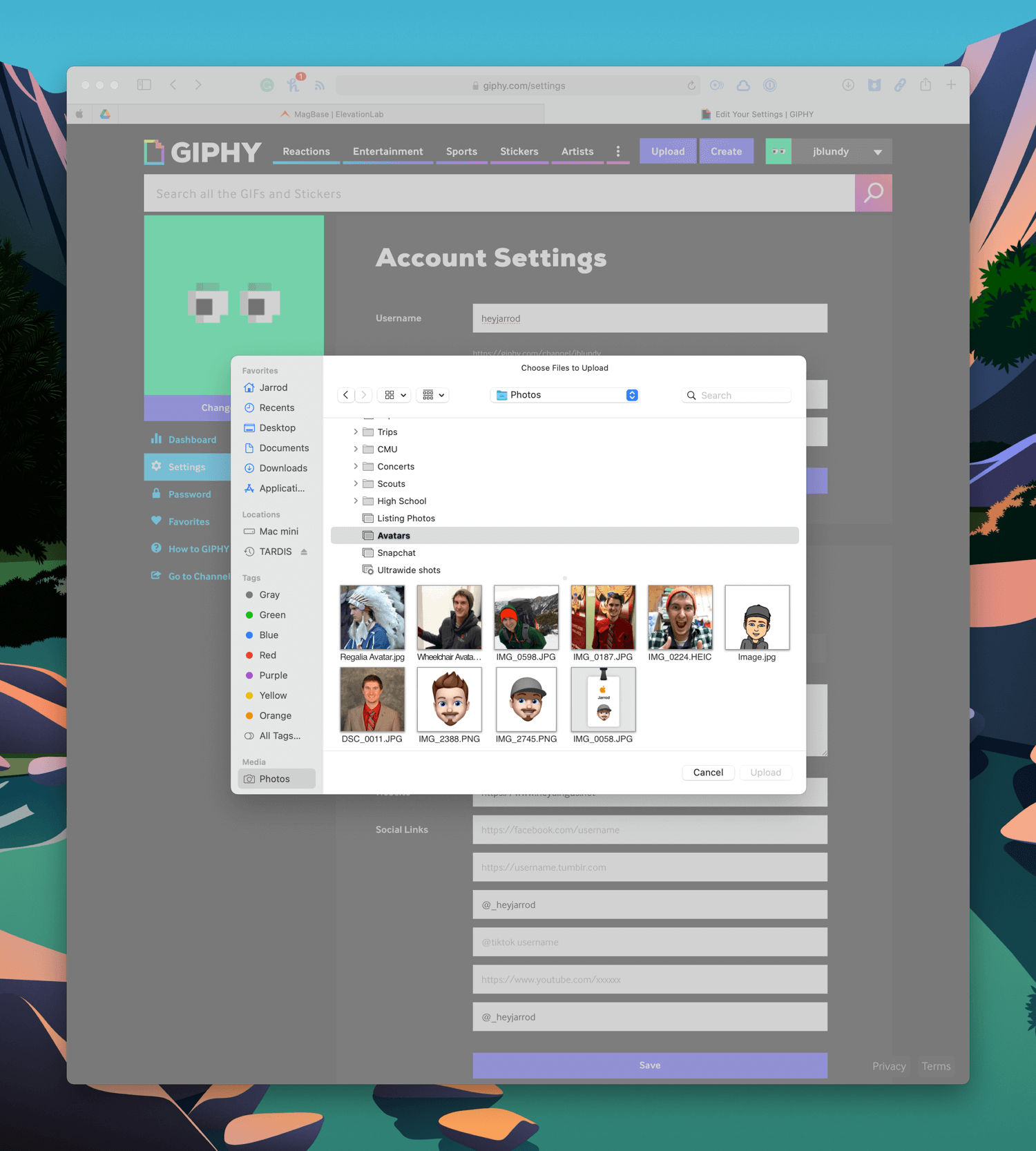
Next, go through the Home app. Less than 2 seconds for me, and often even quicker. That’s nearly 4x faster.
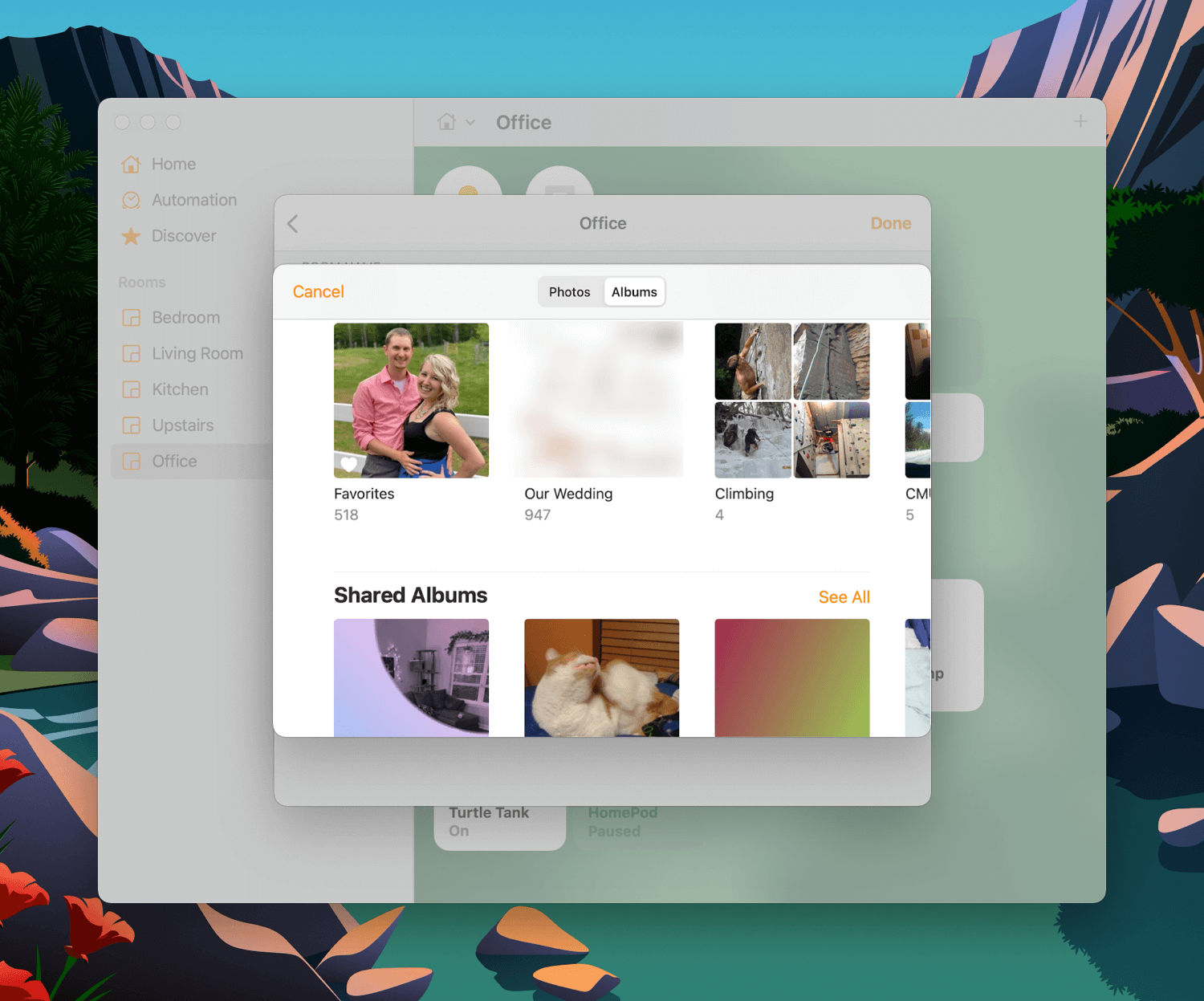
Let’s try one final test. Shortcuts is perhaps the most complicated app Apple has built with its newest cross-platform framework, SwiftUI. When pulling up the Photos Picker on macOS, my library loads, if anything, even faster than the Home app. It feels instant.
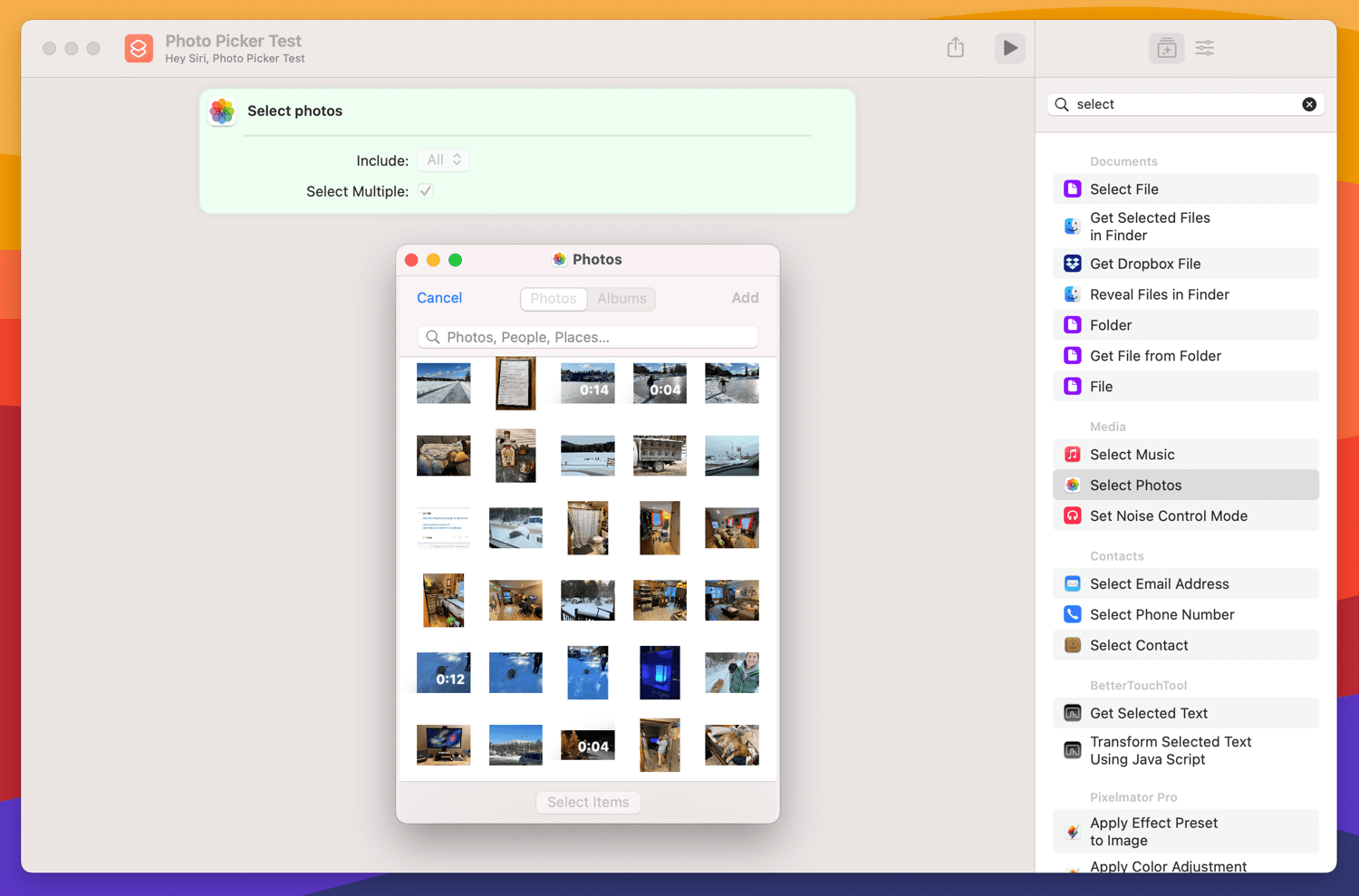
So, Apple, if you’re looking for some low-hanging fruit to pick to speed up what is supposed to be the “world’s fastest web browser”, I’d suggest digging down through that old file-choosing code and sprucing it up with something more modern.
Feedback reported: FB9870403