CarPlay Customization Paper Cuts
Right before WWDC always seems to be when my software paper cuts sting the most. It’s probably because the anticipation of secretive new features creates a Schrödinger’s Box of sorts: Since any bug fix or feature could be announced, it feels like all the improvements are possible.
This time, it’s a CarPlay improvement that I’m seeking. Rarely a major callout in the keynote, CarPlay did get its 15 minutes of fame last year when Apple pre-announced the “next generation of CarPlay” that will supposedly ship to real cars in late 2023. The fact that this major refresh and expansion of the CarPlay interface is slated for later this year gives me hope that all CarPlay interfaces will see some sort of update, not just the cars that support the next generation.
With all that said, I should probably get to the actual request: Apple, please let me customize the default Maps search items in CarPlay. Here’s what bugged me over and over again on my recent 2,000-mile road trip.
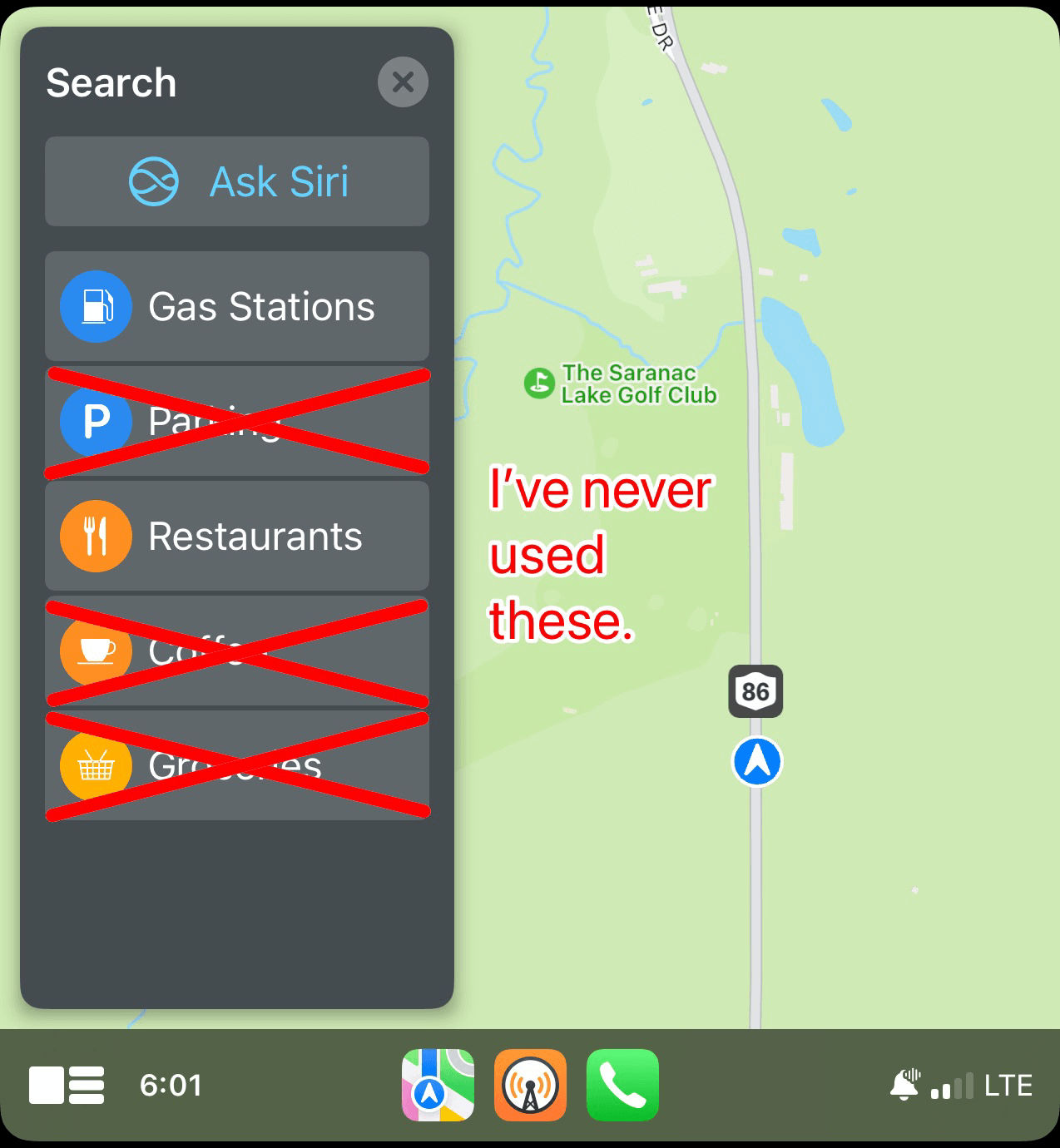
When I’m driving, I want my distractions from the road to be at a minimum. That’s the whole point of CarPlay, to be a quick and easy interface to use rather than fiddling with other less intuitive car software or your actual phone. So, when I need to add a stop to my existing route, I’d like to make as few taps as possible.
There are only a few things that I ever search for while driving: gas stations, fast food, rest stops, and hotels. Only one of those items, gas stations, is surfaced by default in the Maps search interface. I never search for groceries or coffee, and I’ve never trusted the parking option enough to try it.
You’re Holding It Wrong
I expect that Apple’s intent is for Maps to learn what you search for over time, and then surface those options. But that, by definition, takes time and I shouldn’t have to wait for my phone to “figure it out”. I should be able to specify a few search terms that I always want at my fingertips. I’d even settle for a sortable list of Apple’s presets where I can put the most important ones to me at the top.
Yes, I could use the ‘Ask Siri’ button at the top to search for any business or type of stop. But I often have sleeping passengers on road trips whom I’d rather not awaken with the Siri chime or by annunciating my request loudly into the car’s cabin. And even if I did, Siri is inconsistent. It often doesn’t search for the right thing, or it takes too long and I miss my turn. Dedicated buttons are more reliable, and therefore are faster and less distracting, which is what I desire when operating a large metal tube at high speed.
So, I’m putting in my request to the all-powerful software development team in Cupertino, please let me customize your software more to how I know I actually use it.1
A Potential Workaround
In the meantime, and if Schrödinger’s Software doesn’t come to my rescue, I suppose I’ll resort to using the Shortcuts app to create a preset Maps search and hope that (1) Siri will understand me when I request it, and (2) that it adds in the stop appropriately to my existing route. Perhaps this will be an opportunity to test hot-swapping Action Button actions with the current context. I can imagine pressing the Action Button on my Apple Watch Ultra to run a shortcut that checks for your Driving Focus and then presents the appropriate shortcuts (like a rest stop search) for a quick and silent launch.
A few minutes later…
Okay, so I took a few minutes and built just such a shortcut system. There are, so far, untested while driving, but I expect them to work. Just make sure your Driving Focus is set to enable when plugging into CarPlay and disable when disconnecting using Shortcuts automations.
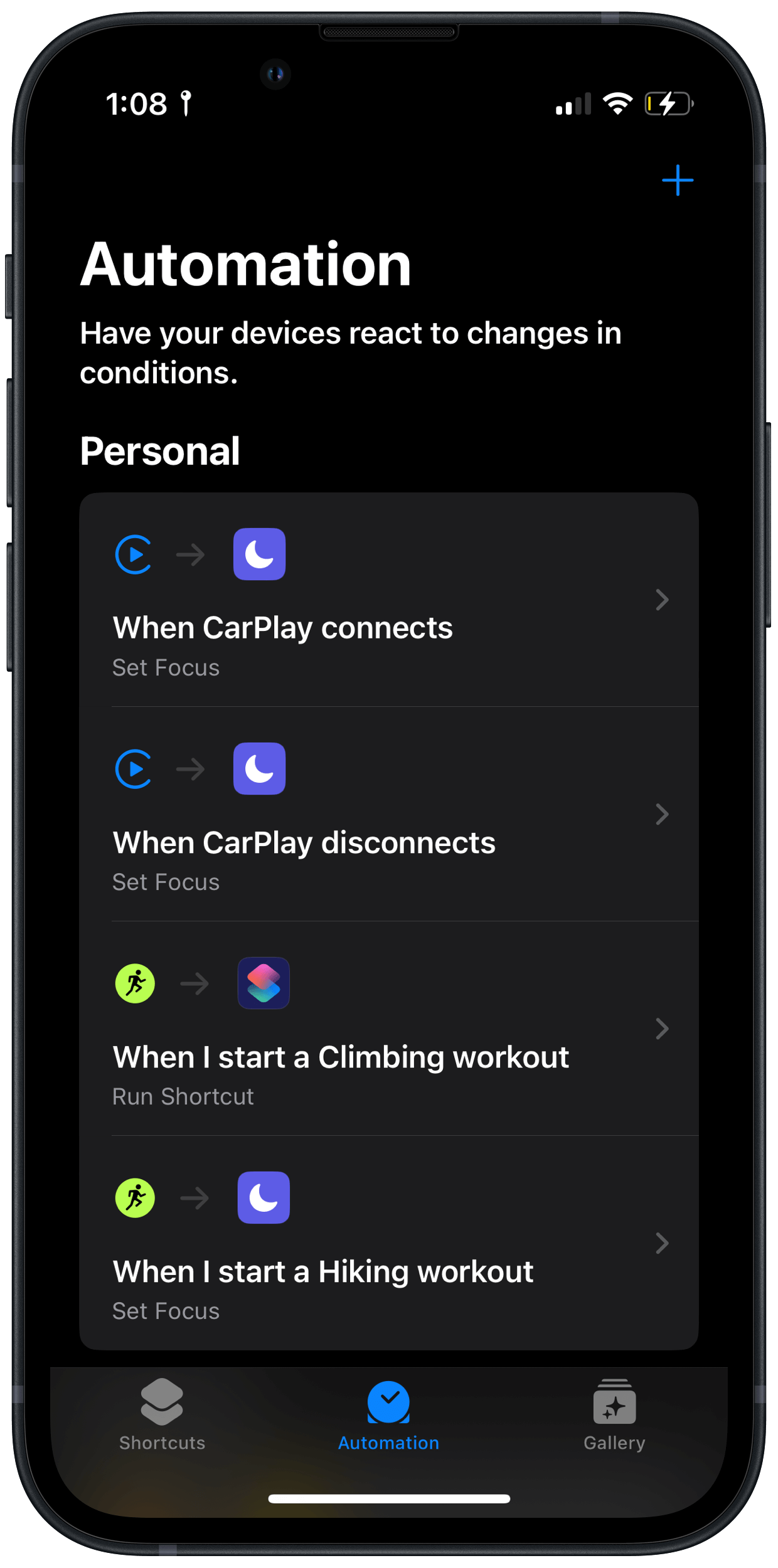
Get the ‘Action Button’ shortcut. I have this shortcut set to run when I press the Action Button on my Apple Watch Ultra2, but you could also install it on your home screen, as a widget, or to start with Back Tap. It first checks the current Focus, and if it’s a Driving focus, then it presents a menu of map searches. For it to work, you’ll need to also install the following two shortcuts. (I designed it this way so that I could also just shout to Siri, “Hey Siri, find a rest stop.”)
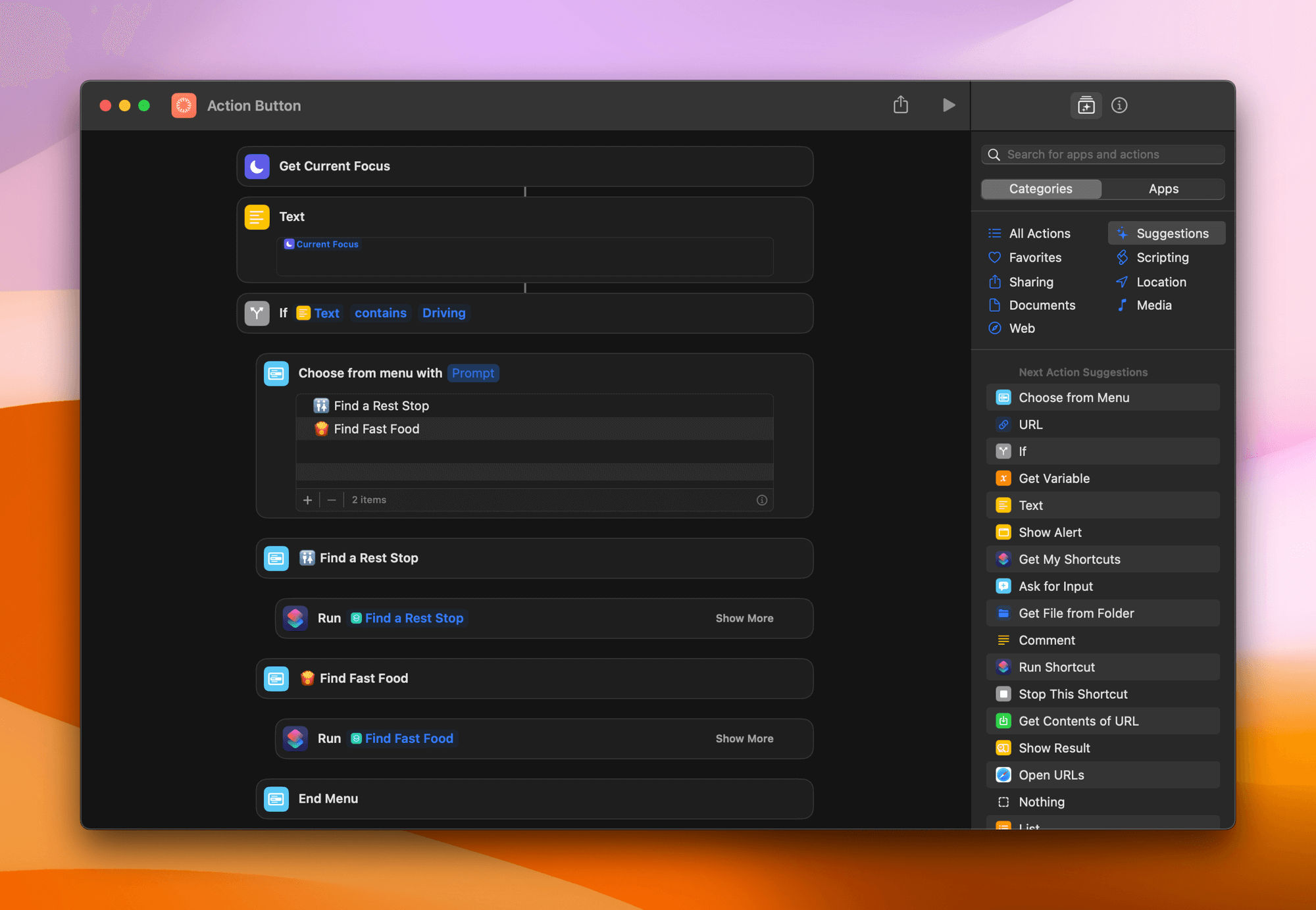
Get the ‘Find a Rest Stop’ shortcut. Searches for rest stops within 20 miles, has you choose one from the list, and starts driving directions to it.
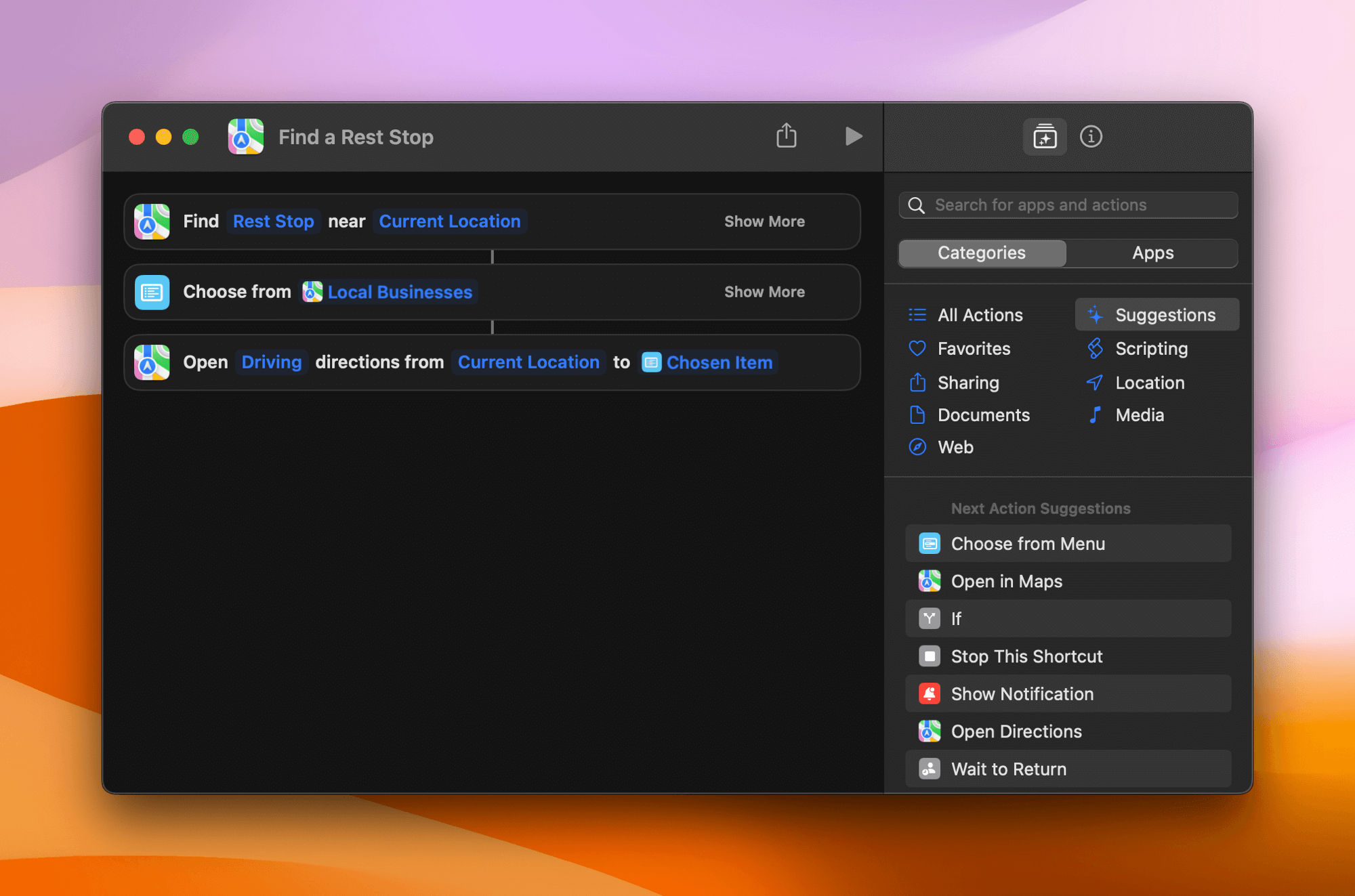
Get the ‘Find Fast Food’ shortcut. Searches for rest stops within 20 miles, has you choose one from the list, and starts driving directions to it.
While we’re making CarPlay enhancement requests, I’ll also throw my hat in the ring with Stephen Hackett, who wishes for CarPlay to better adapt to large screens. As someone who also recently purchased a vehicle with a screen bigger than the biggest iPad, the stretched nature of the CarPlay interface leaves much to be desired.↩︎
You’re also getting a sneak peek at a future blog post topic in which I explain how I’m using the Action Button and Shortcuts to make starting common actions on my watch more frictionless.↩︎