Mac Reincarnation Diary: I’m A Little Worried
I’ve been meaning to do a “nuke and pave” of my Mac mini for a couple of years now. Enough little things seem to take too long or are glitchy — image previews that won’t show in Messages, favorited folders that won’t stick around in iA Writer, apps that take tens of bounces in the dock to open — things that shouldn’t be slow or glitchy on an M1-powered Mac. I think I have, as they say, built up some cruft. I’ve migrated this system from an iMac to a MacBook to a Mac mini, so all my tweaks to the system and overlapping app features have been growing their roots for 10+ years. The best way forward, I think, is to do a total erase of the system and then set it up completely fresh.
And since the idea of this endeavor is to start completely over and set it up as a “new” Mac, I won’t be using Migration Assistant and my Time Machine backup to get me back up and going. Because, then, what would be the point?1 But, oh boy, do I have Time Machine backups just in case. I’ve been hitting that backup button all day.
Instead, I plan to use the ‘Set Up a New Mac’ checklist I keep in Apple Notes and that I’ve spent the last hour or so updating. I’ve noted all of the crucial applications and settings that I’ll need to install and configure for my Mac to feel like mine again. That has entailed taking a lot of screenshots of preference panes and picking through my applications folder, menu bar, Safari extensions, and Setapp installations. Not that I’ll be reinstalling everything again. Part of the goal of this is to leave behind the apps that aren’t serving their purpose any longer.
One thing that I’m a little nervous about, however, is what will happen to my legacy Time Machine backups after setting up the new system. I assume I’ll be able to access files from them by using its encryption password, but I’ve never tried using Time Machine from a user account that isn’t linked to an active backup chain. And when I set it up to start making new backups, I’m curious about how it’ll treat those two backup histories.
Further complicating this restoration process is the fact that my wife has her own user login on this machine. Her files are all saved to iCloud Drive and are likewise backed up to that Time Machine drive. But, again, I’m not completely sure about how setting up all her stuff sans-Migration Assistant will go. And not knowing gives me pause.
The worst case scenario, I suppose, is that it all goes poorly and then I just do a second ‘Erase All Content and Settings…’ and use Migration Assistant with my existing backups to get back to where I started. And I haven’t seen any widespread catastrophic recountings of setting up a Mac as new in my cursory web searches. I guess there’s only one way to find out…
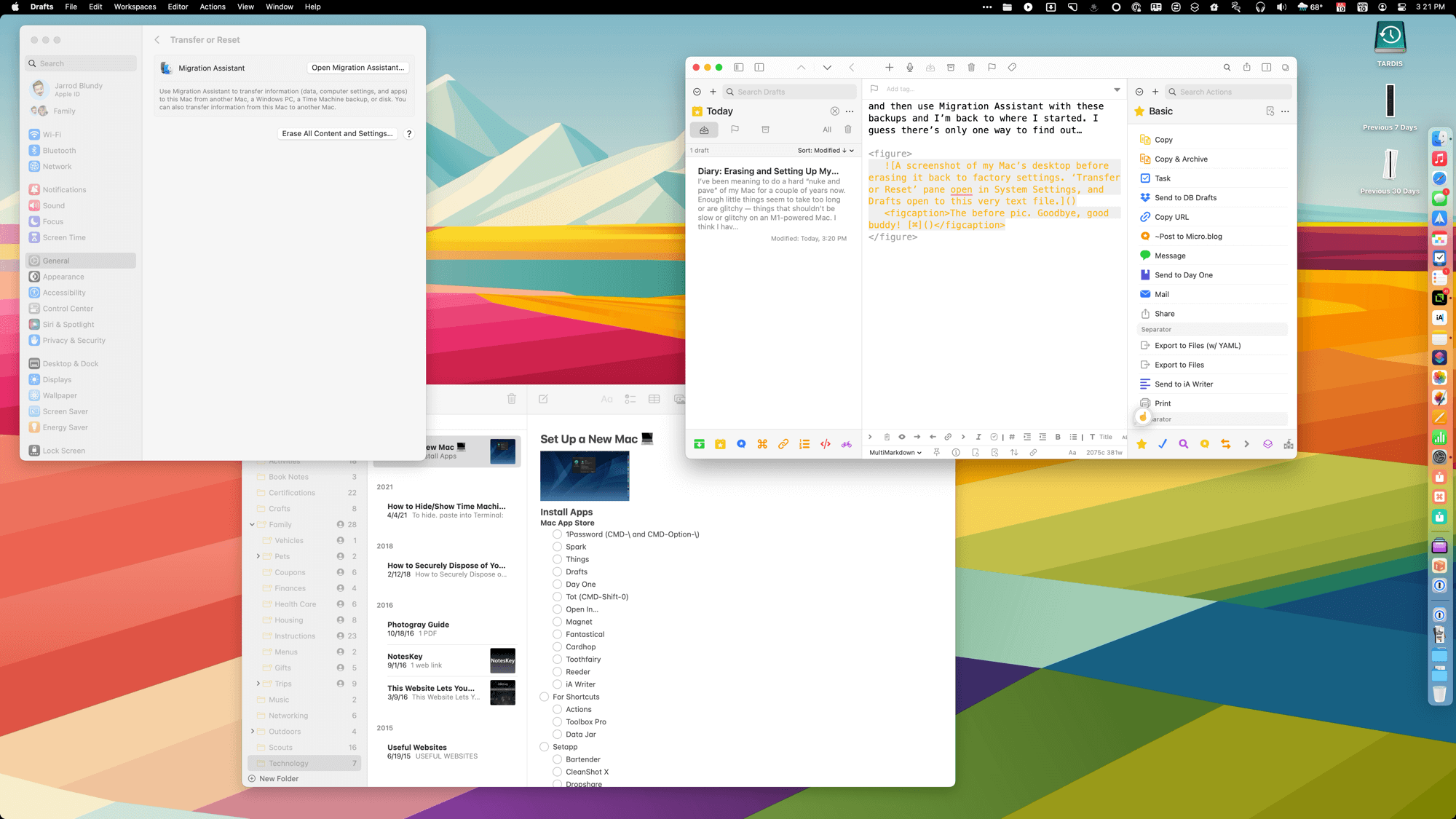
Don’t let this shy you away from Migration Assistant, though. It’s come a long way from its old buggy slowness and is now quite quick and reliable to get all your old Mac’s stuff onto your new Mac. It’s just that, in this case, it would necessarily mean that the cruft and bugs from my old backup would be coming along for the ride.↩︎