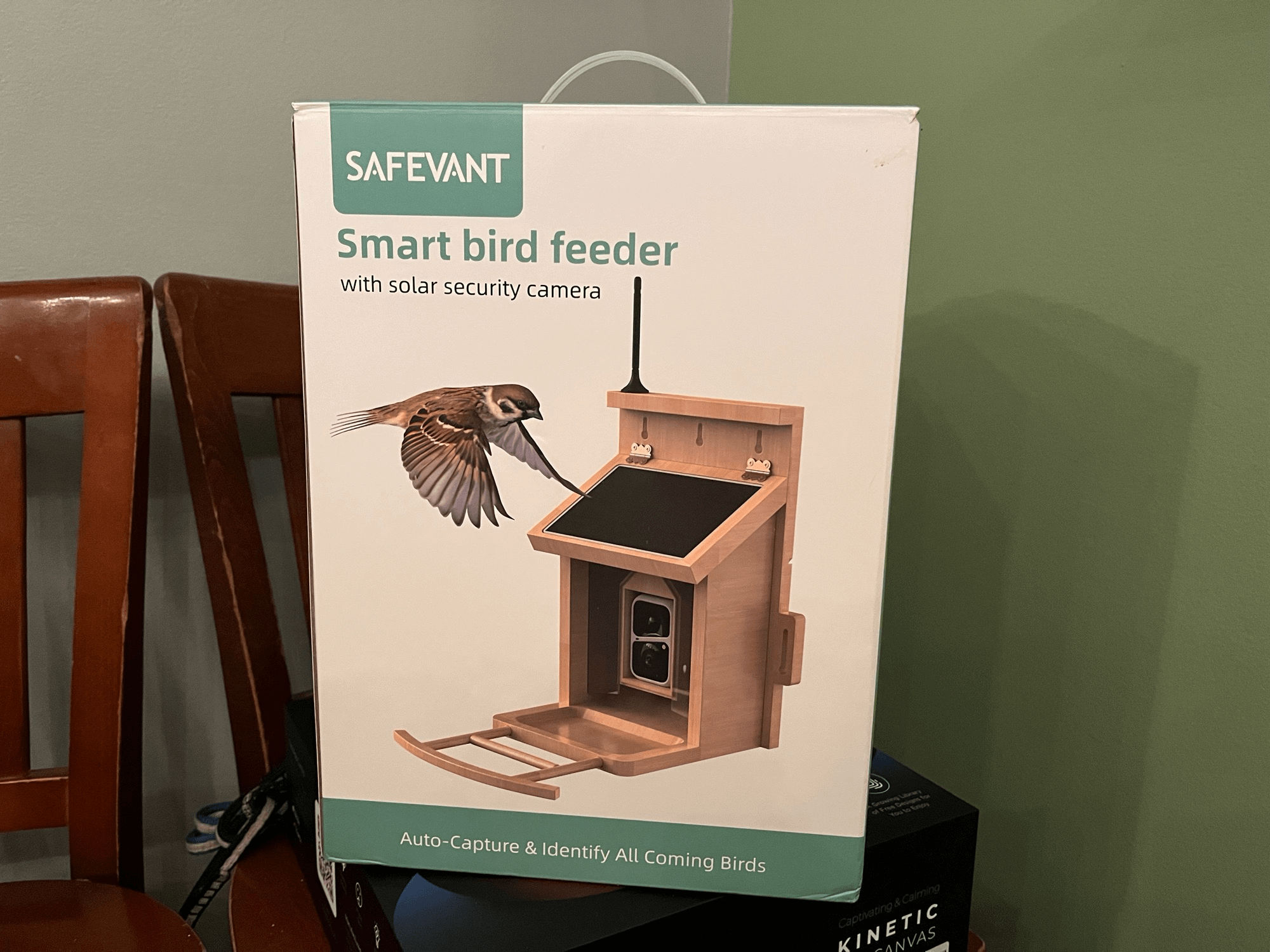My (not so subtle) attempt to someday be a guest on “the podcast that always arrives precisely when it means to.”
⏱️⏱️⏱️
Dan Moren: Would you consider a Mac mini in its rumored new even smaller form factor?
I’m a current Mac mini user (the M1 version), and I adore it! The Mac mini’s appeal has three parts. First, the BYODKM (Bring Your Own Display, Keyboard, and Mouse) factor. You can just drop it into an existing desktop computer setup and basically be off to the races. Second, it’s historically the more affordable Mac. Third, its small size makes it accessible to use in places where most other desktop computers just wouldn’t fit. Entertainment centers, storage closets, mounted under desks; the list goes on.
But with the downsizing of internal components needed for Apple silicon Macs, the current Mac mini — despite it being pretty small already — has a ton of wasted, unused space inside its enclosure. And, as Letterkenny has taught us, if you can only be one thing, be efficient. So getting rid of that space to scrunch down the Mini’s size is a-okay by me. Users will be able to put them in ever more places. However, I do feel for the server farms that have racks of Mac minis that will have to adapt.
All that said, I’m probably not in the market for a new Mac mini even though I’d be a fan of its more diminutive size.
⏱️⏱️⏱️
Stephen Hackett: What are your thoughts on Apple requiring Patreon to pay the 30% App Store commission for its creators’ in-app memberships?
This is a hairy topic that needs more than a few flippant paragraphs, but in a nutshell, I’m disappointed in Apple. Moreover, I think it puts a big ol’ spotlight on the notion that Apple’s App Store fee programs need a complete rethink for the year 2024. Really, they should throw the existing rule book in the bin and start over with a blank page.
One of the troubles of this situation is that Apple has that rule book to begin with. And if they don’t want to be accused of playing favorites or being unfair (unequal?) in its business dealings (and it certainly doesn’t because that’s how Google lost its app store monopoly lawsuit), they should be striving to apply the rules the same way across the board. That Patreon has historically not had to pay the commission is an oversight and an example of Apple not applying the letter of its only rules fairly.
But it’s egregious that the rules were written that way to begin with. And now that they’re enforcing their rules, it’s hurting Apple in the court of public opinion during a period in which their relationship with developers and creators is already frayed. I don’t see how Apple comes out ahead, reputation-wise, one this one without some pretty sweeping changes to how the App Store business agreement works.
⏱️⏱️⏱️
Mikah Sargent: Tell us a little about your notification habits. Schedules, badges, focus modes — what do you do (and don’t do) to sort through them?
My notification habits have changed over the years. I used to let anything and everything through. I’d use Do Not Disturb, but sparingly. These days, I use a little bit of everything to fine-tune how my attention can be grabbed by apps on my phone.
First, while I am pretty liberal with giving apps a chance with notifications — what if they’re helpful? — I’m not shy about turning them back off if they start to annoy me. I’d actually like more controls in every app about which kinds of notifications are allowed.
Second, I use Focus modes to restrict who and what can break through. My main modes are ‘Sleep’ which I turn on manually when I set my alarm each night, and ‘Do Not Disturb’ which I’ll flip on if I’m in a meeting or other environment that I don’t want to be distracted.
Third, I’ve started to adjust how notifications are allowed across devices. I used to think I should have all the same notification settings across my devices. But that just means I was dismissing the same ones over and over again on my phone, Mac, and iPad. These days, I hardly have any notifications enabled on my Mac or iPad, everything just comes through my phone (and watch, by extension) instead.
⏱️⏱️⏱️
Shelly Brisbin: Do you think that Apple should be happy about Rivian adding Apple Music support as opposed to CarPlay?
Personally, I think every car should offer CarPlay and Android Auto support. Customers love them, and it would be a huge bummer to purchase a car without their support after having it for years and years.
That said, I understand why automakers are starting to resist it because they want to own the whole experience. Much like Apple wants to own and control the whole experience of using an iPhone.
But the question was should Apple be happy about Apple Music support coming to Rivians. And I think no. I find it super unlikely that anyone is going to become an Apple Music subscriber just because their car has support for it. They just going to use whatever music solution they’ve already had for their Rivian (Bluetooth, phone speaker) if they’re not already Apple Music subscribers. It’s not going to (hehe) drive new subscriptions to Apple Music.
Apple would be happy if Rivian jumped on board with next-generation CarPlay, but that sure ain’t gonna happen!
⏱️⏱️⏱️
Bonus Topic: What is your go-to travel snack?
I’m not afraid of a crunchy or crumbly snack. I eat of lot of chips and popcorn in the car on long road trips. For air travel, it’s usually some sort of bag of chips or crackers purchased under duress at the airport. But I’ll always make room for the complimentary snacks the flight attendants offer.
⏰⏰⏰
Overtime Topic: What non-support tech interaction do you remember from a parent or older friend?
From the moment my friend Robert pulled out his Palm Treo at a Scouting campout, I was sold on gadgets and technology. Seeing how you could organize and communicate with such a small, personal, and portable device was like seeing the future. That fascination turned into a love for the iPhone when it came out, as well as for macOS and Macs, which Robert also let me play with. I eventually was given Robert’s old MacBook Pro as a gift — perhaps the best gift I’ve ever received — and his old iPhone, which we used to text and iMessage constantly. Robert was very generous with his technology, and without him I would not be writing this blog today!
Until next time, watch what you say, and keep watching the clock. Bye everybody!
This is post #14/31 for Blaugust 2024.
Crashing Clockwise
Blaugust