Got your PlayStation plugged into Ethernet? You might still be getting Wi-Fi speeds. Here’s how to fix it.
You know how sometimes you stumble across bits of information that feel like they were packaged up just for you? That’s what happened to me yesterday when listening to AppStories and Federico Viticci solved an internet problem I didn’t even realize I was looking for a solution to.
Yup, that’s me. Over three years ago, I plugged my wife’s PS5 into Ethernet and ignorantly assumed that it would swap over to the hardwired connection. Our Wi-Fi speeds were pretty fast, so when she downloaded games and I could see the progress bar visibly moving, I assumed all was working correctly. But there were times that I noticed lag (like when using PS Remote Play), or was surprised by the time it took to download even smaller updates to the device. But I thought it was already using Ethernet, so what could I do?
Enter this new age thought technology: actually check the goddamn settings. 😅 Less than a minute of futzing through the network settings, and now the PlayStation is getting 6x — that’s right, six times — the download speed. Probably the most valuable seconds per Mbps increase I’ve ever invested.
Here’s how you can futz through the settings yourself and hopefully get a massive increase in speed to your console as well.
Settings → Network → Connection Status
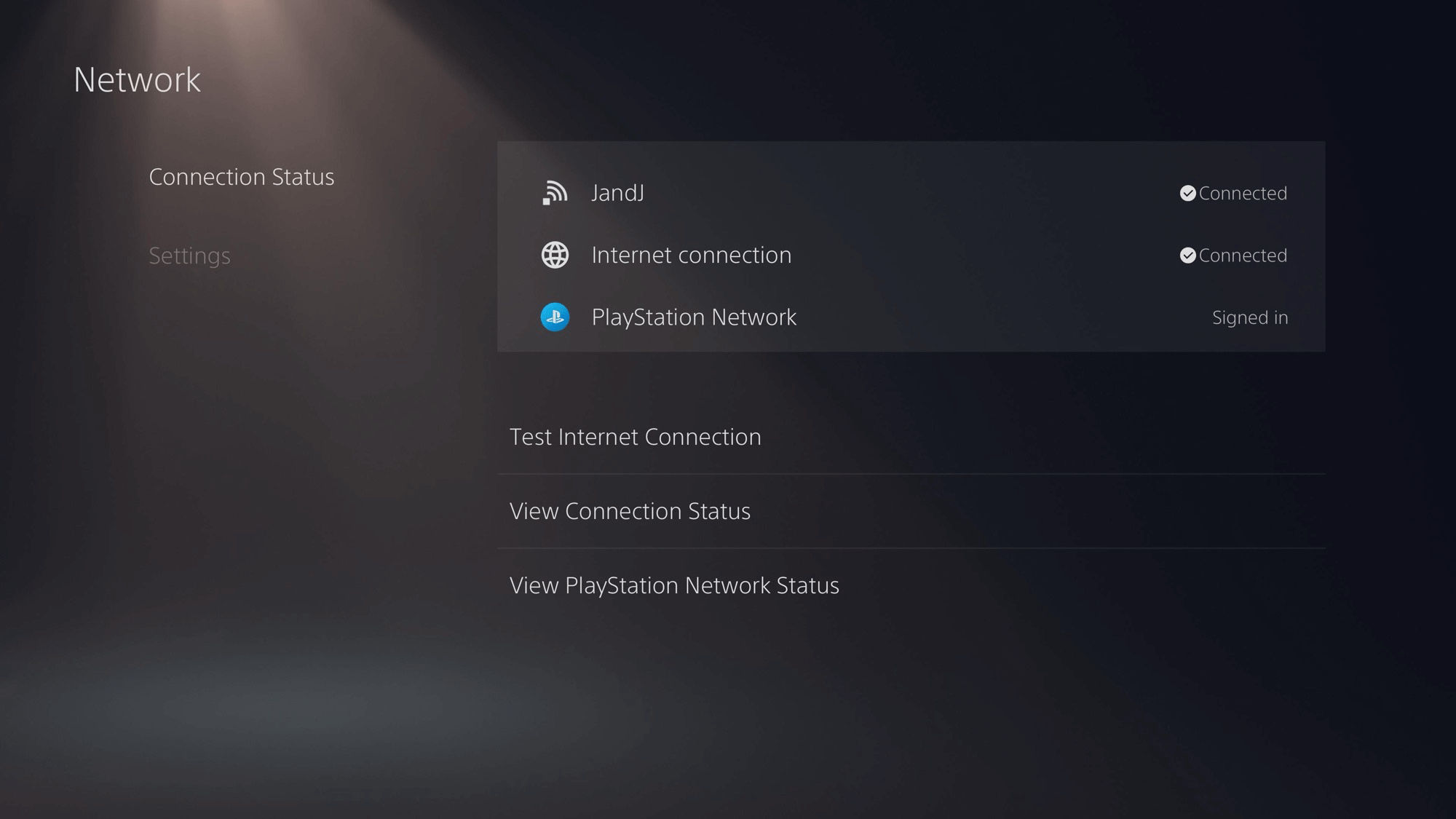
Look-ey here. Even though it’s got an Ethernet cable plugged into its butt, the PS5 thinks the Wi-Fi is the way to go. Nuh-uh. Next stop, ‘Network → Settings → Set Up Internet Connection’ to initiate the Ethernet connection.
But before you fire up that Ethernet connection, go ahead and do a speed test on Wi-Fi so you know what kinds of gains you get afterward.
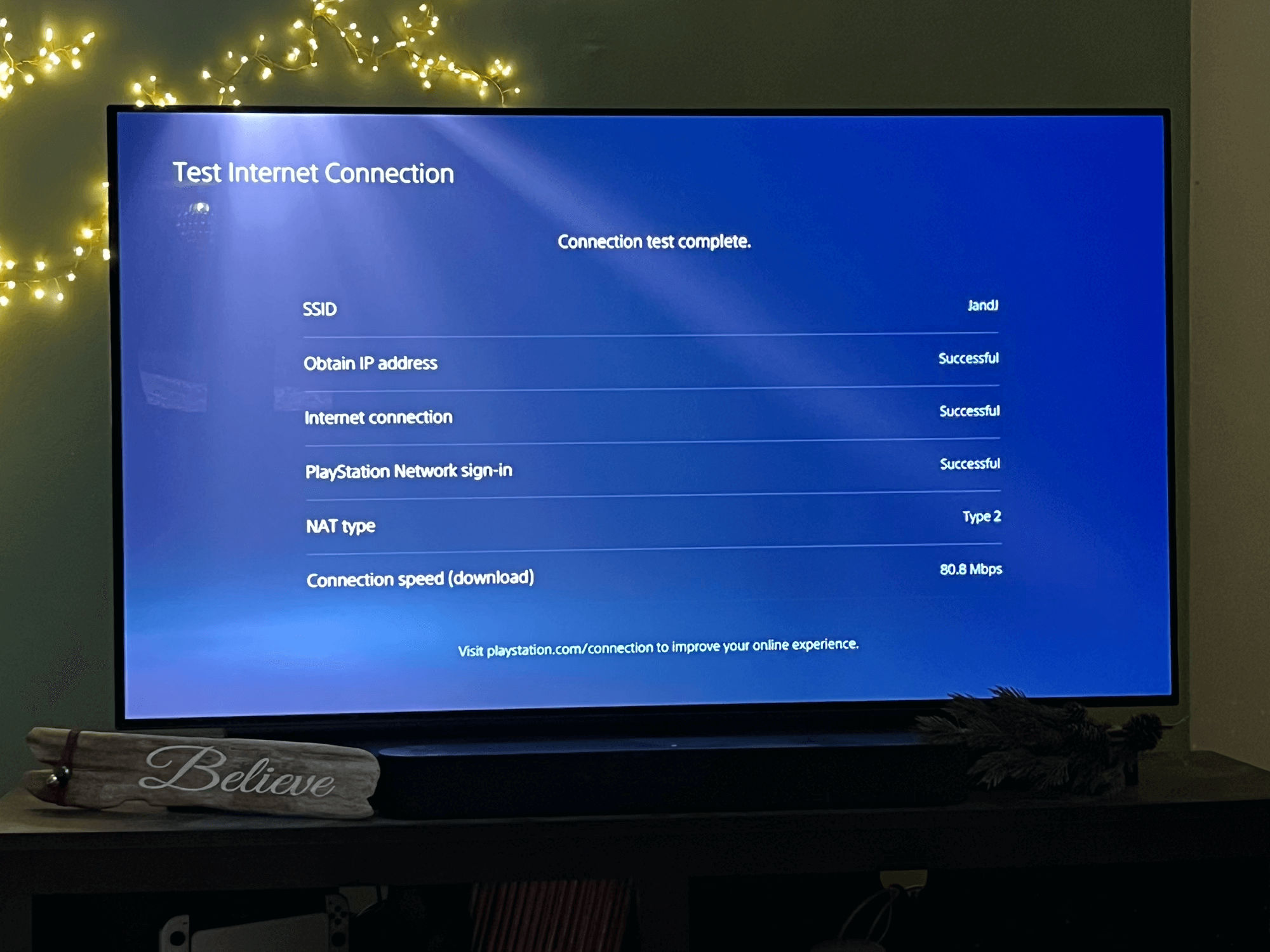
80 Mbps?! Yeah, something’s not right here when I’m paying for a 500 Mbps pipeline to the modem it’s hooked directly into.
Start up a LAN
Over in ‘Set Up Internet Connection’, you’re going to make a new connection and select the Wired LAN option. This threw me off for a second. I wasn’t trying to set up a LAN Party where my buddies could bring over their consoles and we could string them all together for a Halo showdown. Would this LAN setting know to actually connect with the broader internet? Did I need to name it the same as my Wi-Fi network?
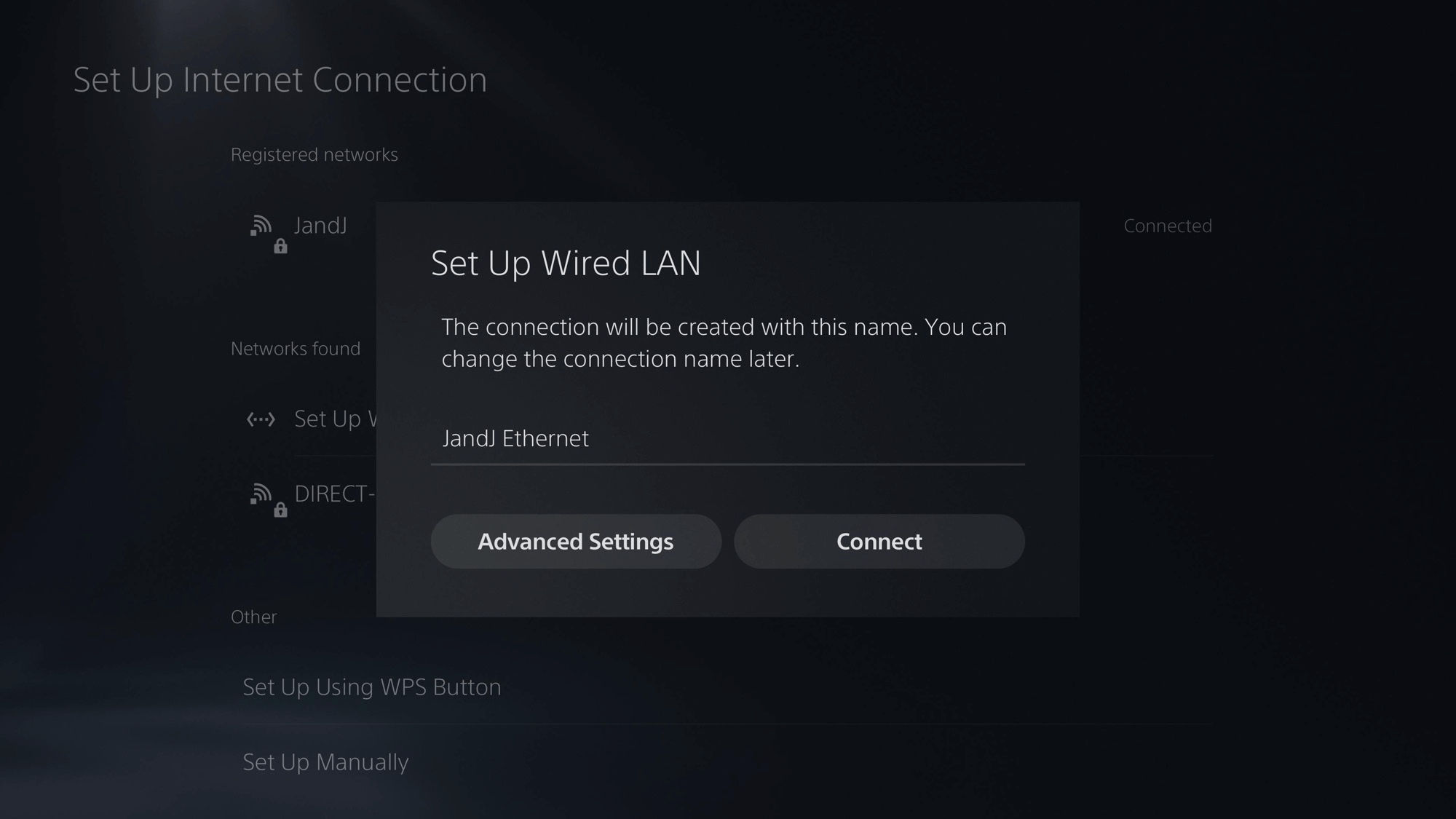
I needn’t have worried. It just worked. I did end up naming it ‘JandJ Ethernet’ just so I’d know exactly what the connection was, but I don’t think it matters what you name the network at all.
Speed Test
Okay, back over in the ‘Connection Status’ pane, we can see that the Ethernet connection has now taken precedence. It retains the Wi-Fi network in its memory, which is good I guess, but hopefully, we never have to use it again.
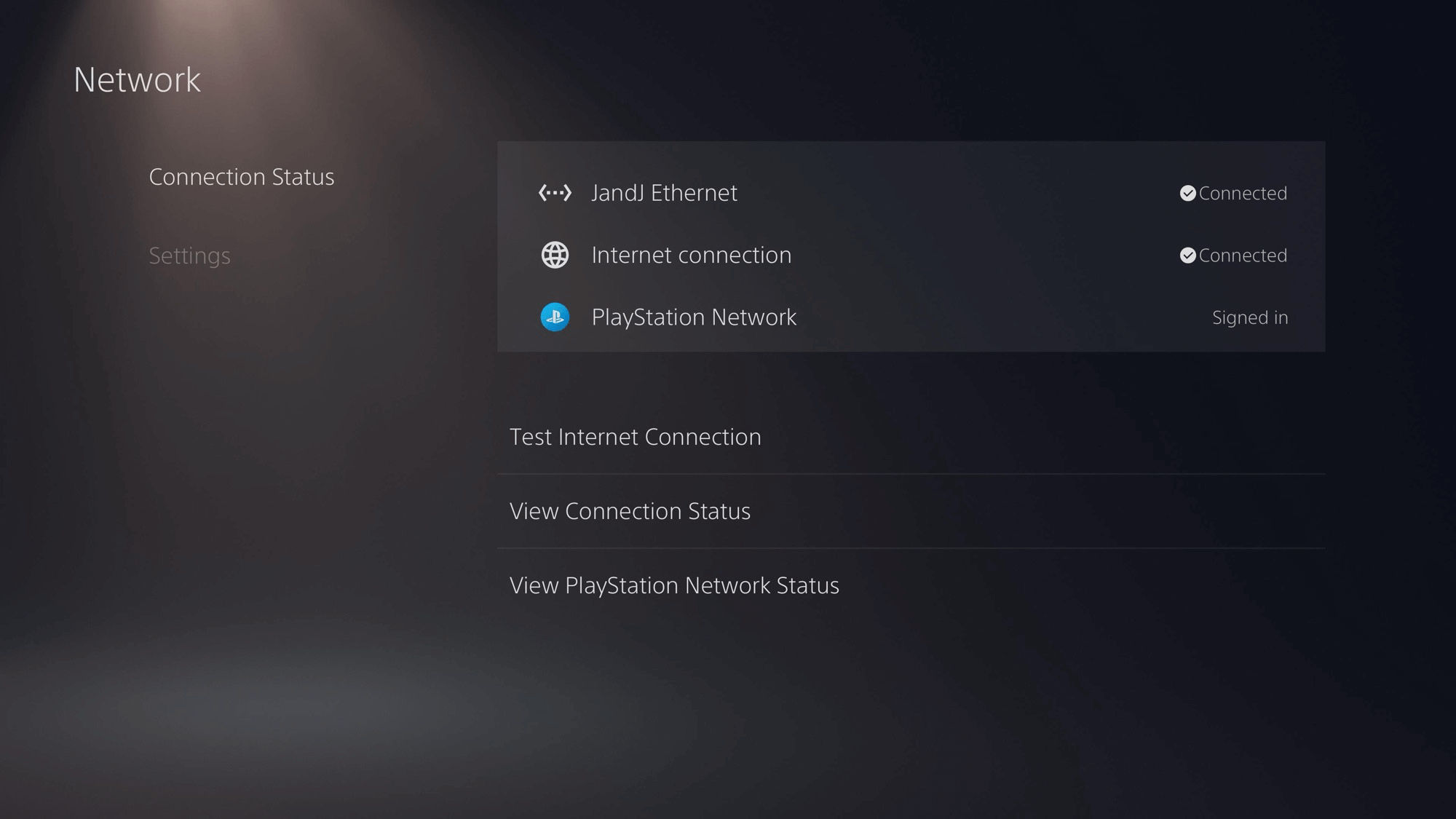
Let’s do a new speed test to make sure things are hooked up right.
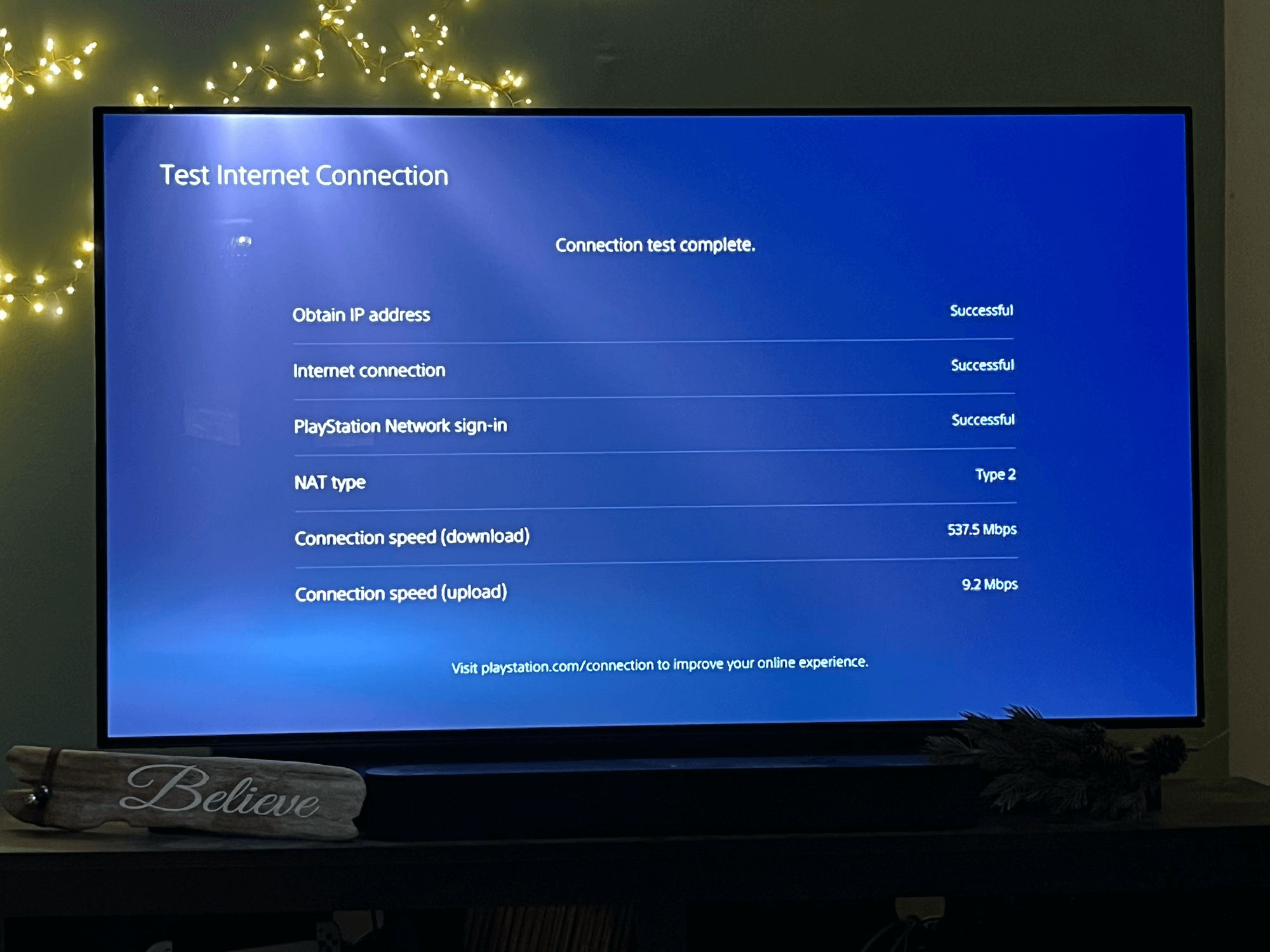
There’s that 500+ Mbps I was looking (and paying) for!
That’s it!
The PS5 should be feeling better now that it’s not trying to sip data through a kiddie straw. Now it’s punching a hole in the side of those data beers, cracking open the top, and shotgunning megabytes down its gullet at warp speed. Wow, that analogy about an Ethernet cable in its butt really doesn’t work now, does it? 😂
I did a real-world test and a large game update zipped through its download faster than ever before on this console. Success.
Hopefully, you see those same massive gains in connection speed. And, Sony, if you’re reading along, maybe consider prioritizing the wired connection automatically when one is plugged in. I can guarantee that’s what your users expect.