Simple Scan Aped My Shortcut
Writing about my work shift scheduling shortcut reminded me that I used to use another shortcut on a weekly basis in the workplace.
Since I get paper paychecks with no digital paper trail, I wanted to be able to easily scan a copy the paystub into my Finances folder. Doing so was surprisingly tricky seeing as Apple’s own ‘Scan Document’ action in Shortcuts doesn’t allow you to do much with that scanned item as a variable. Instead, I used an action provided by the (aptly named) Actions app that fills the gap by sending the scan to the clipboard to be used elsewhere in the shortcut. Instead the end, I got the shortcut to open to the system file scanner to scan my paystub, automatically rename the file to my preferred naming scheme with current date, and save it to my Finances → Paystubs folder in iCloud Drive.
It worked well enough, save for the fact that you had to download that Actions app and sometimes the scanning action would flake out and demand another go. In fact, the shortcut was helpful enough that I was getting ready to add it to the HeyDingus Libary.
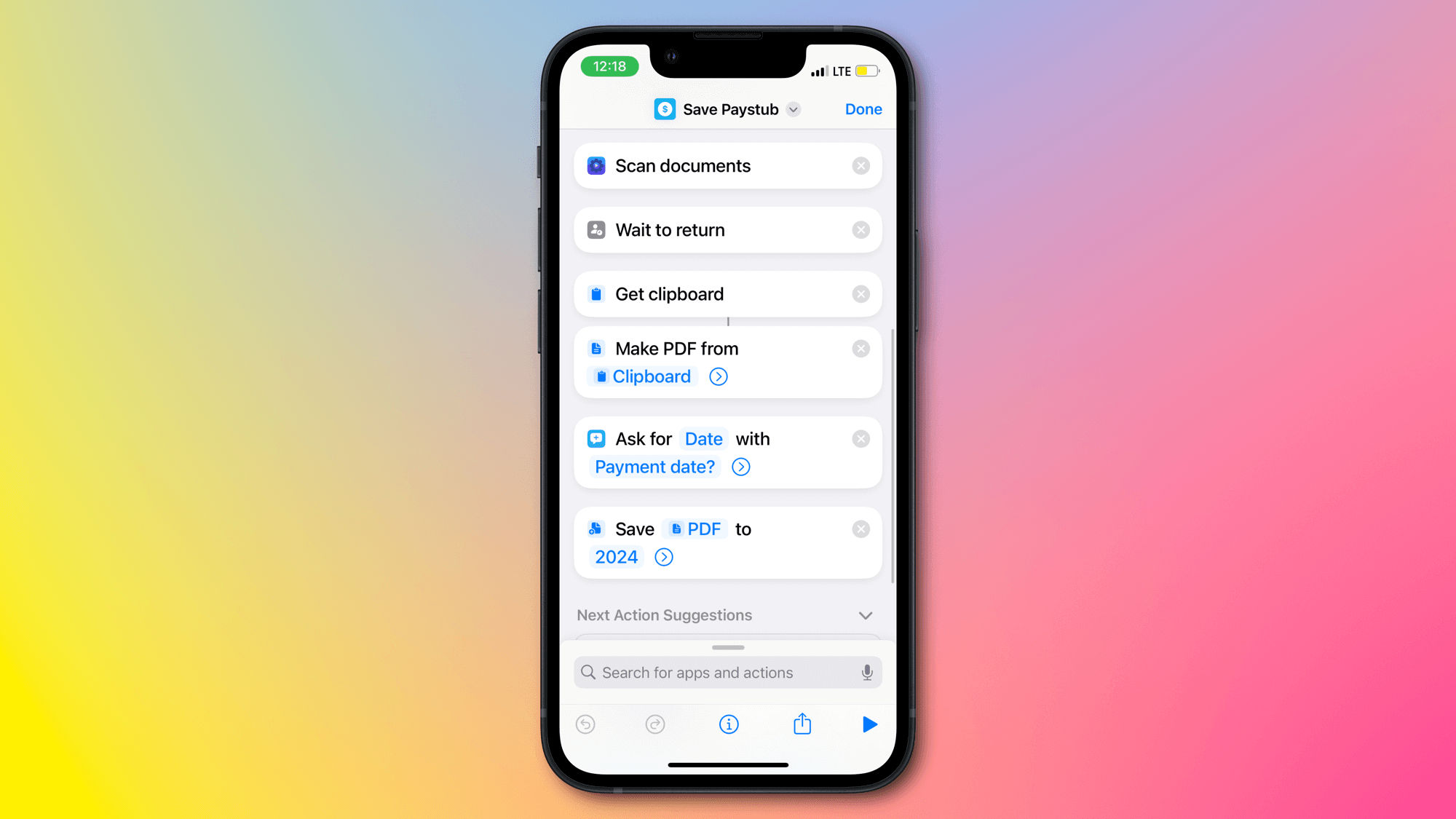
Then came along Simple Scan. This app by Greg Pierce (maker of Drafts, in which I’m writing this very blog post) was designed to fill this exactly use case: quickly scan something with the system scanner and send it elsewhere. Sure, you could do all of this within the Files app, but it’s cumbersome there and not nearly as versatile.
Long story short, I tried out Simple Scan during its TestFlight beta period, and its pretty much immediately replaced my custom shortcut. The scanner is fast and reliable, and Greg built in a bunch of power automation options including defining a naming scheme and specific destination. You can even set up a whole host of those custom automations — along with the built in ones for Messages, Files, Email, Photos and Share Sheet — to use at will. I’ve got one for my paystubs of course, and another to send random scans to my generic Scans folder.
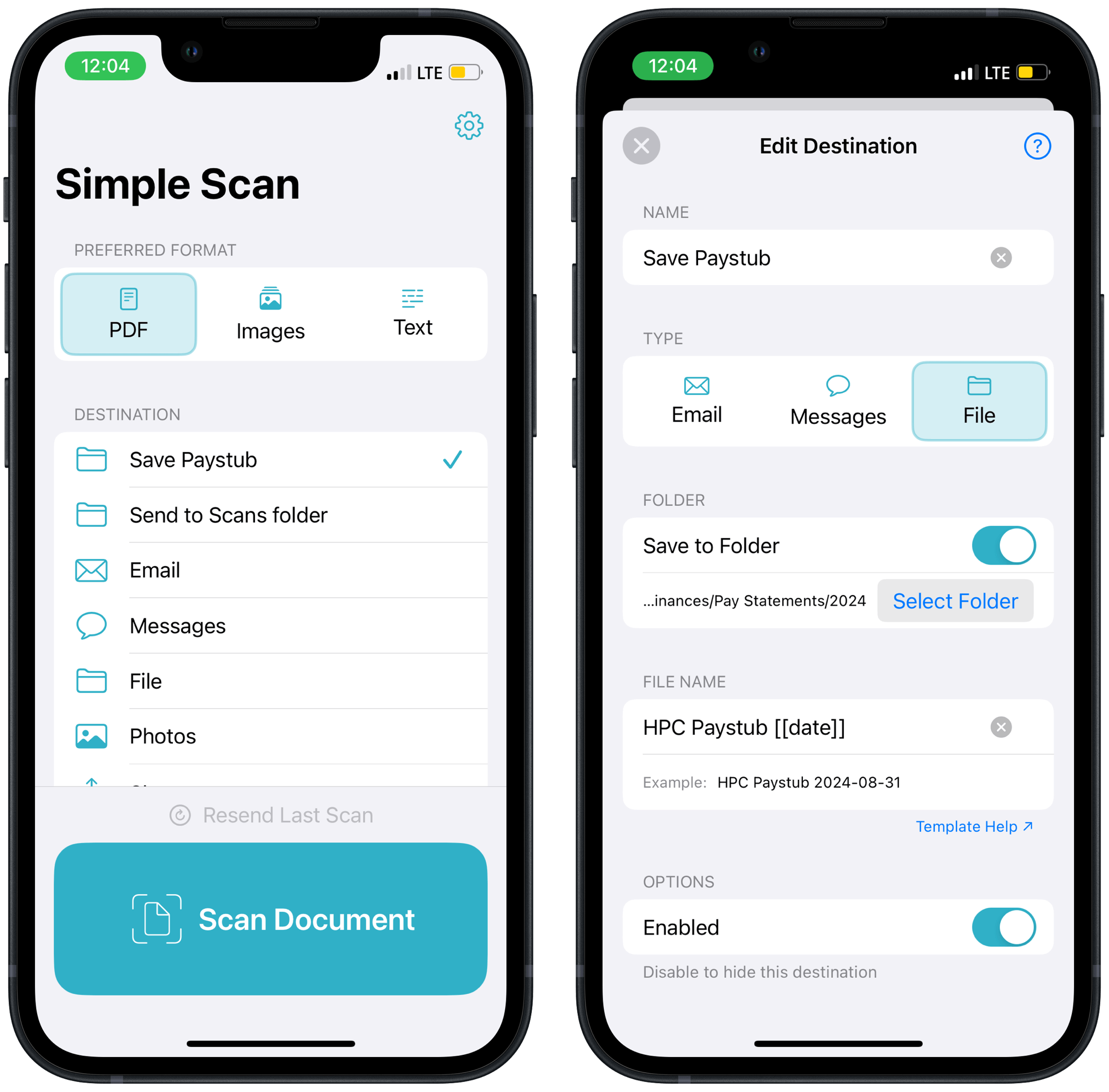
One of my favorite features is that those automations show up as quick actions when you search the app’s name in Spotlight or when doing a long-press on the app’s icon. With one tap I can start the scan and know it’s going to end up in the right place. You can also choose to get either a JPEG image, or just recognized text out of a scan, rather than a PDF. It’s so handy.
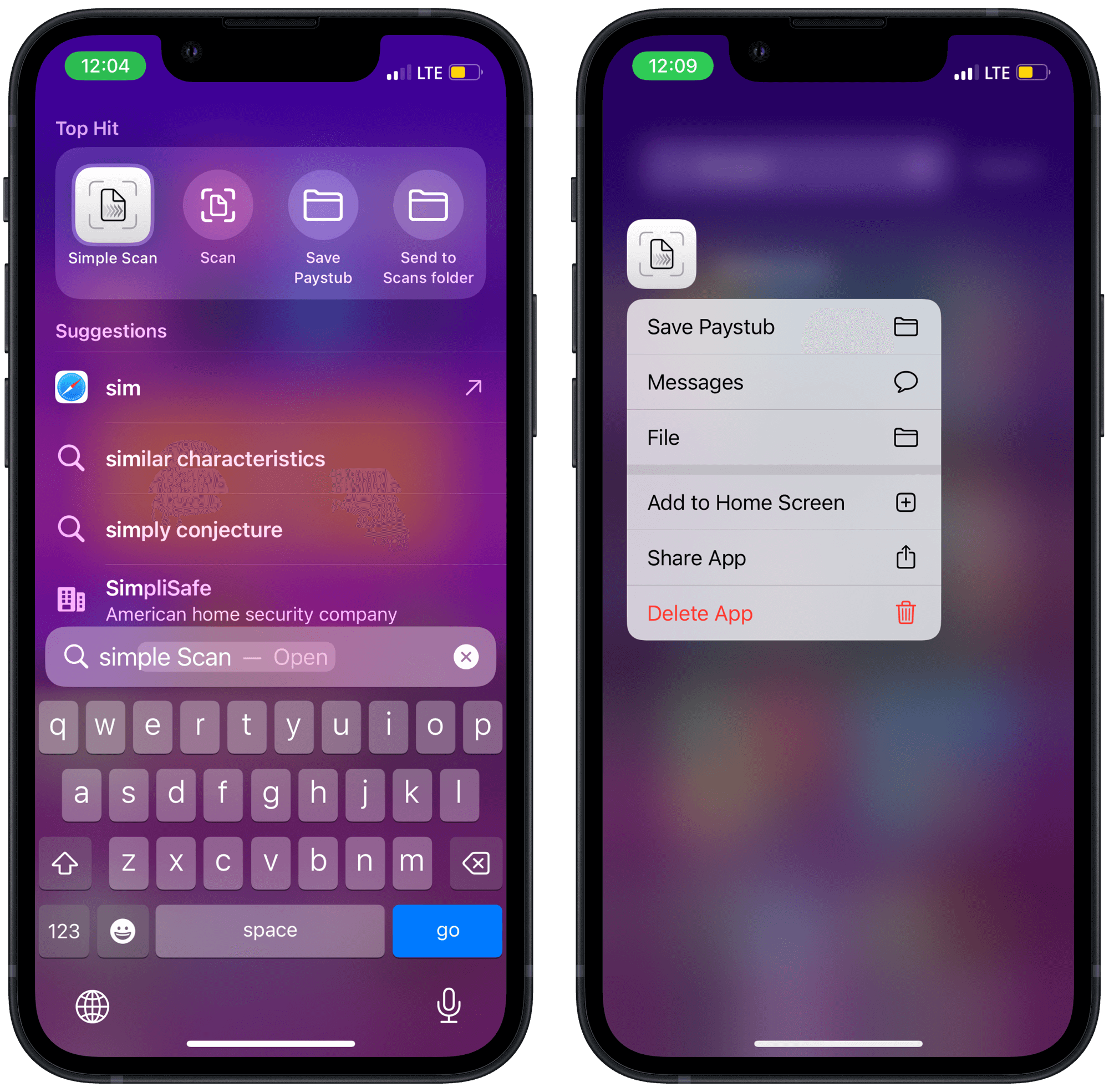
Simple Scan fills a specific need and does it so well that I don’t even mind paying for it, despite the fact that I had already built my own free solution. I’m pretty sure you can use it for free under some limitations, but an annual subscription of $5 gets you full access. You can also do a lifetime purchase of $20 and get everything without a subscription (that’s what I did). If you want to try out my old shortcut, here’s a link to its unmaintained version.
This is post #29/31 for Blaugust 2024.