How to add a missing Apple Watch Stand goal hour with Shortcuts
TL;DR: Your Apple Watch’s Stand ring is missing an hour. Maybe you really did stand up for at least a minute but the Apple Watch didn’t catch it, or maybe you’re cheating the system. Who am I to judge? Either way, just download and run this shortcut to fill in the hour to #CloseYourRings.
—
If you’re anything like me, you like to keep up streaks. Whether it’s writing regularly, keeping up with a workout routine, drinking enough water, or closing Apple Watch fitness activity rings, something is compelling about not breaking a stretch of good habits. That’s why when my Apple Watch doesn’t accurately track my standing hours, it can be infuriating.
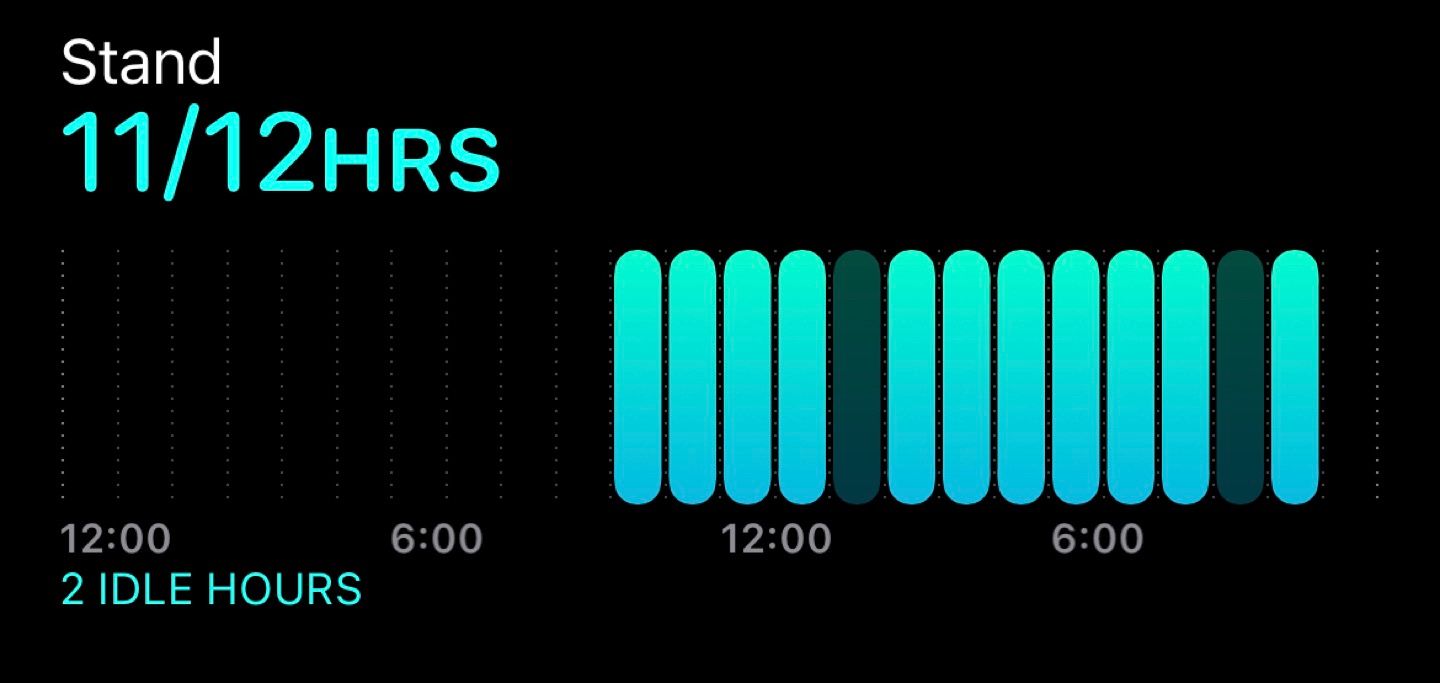
When your watch doesn’t accurately track the hours during which you stood — or you just can’t bear to see your streak go broken — the shortcut below can help.
Some background on the Activity Rings
The Apple Watch, since the beginning, has had the concept of activity rings that fill throughout the day. They are based on three goals: general movement counted by calories burned, exercise minutes, and stand hours. The first two metrics are pretty straightforward to earn. If you move around, you’ll burn calories and fill the red ring. More if your heart rate is elevated, less if simply moving about your day. Then if you start a workout, or the watch detects that your heart rate and movement is at or above that of a brisk walk, you’ll earn exercise minutes toward the recommended 30 minutes per day, which fills the green ring.
The blue ring, in my experience, can be the hardest to fill. It sounds easy enough; just stand up for at least one minute in each of 12 differnt hours throughout the day. Surely I do that without thinking. Well, it turns out that I do often need that extra prompting to get up. I use it as an opportunity to fill my water bottle or use the bathroom after an hour of sitting.
Other times (such as this very evening), my watch will prompt me with the “Time to Stand!” notification even though I had been standing for the entire hour. There seems to be something about how it expects a wrist to be held that if you don’t drop your wrist down by your side, the watch can miss real standing time.
The worst time to discover that you’re missing stand hours that you should have earned is after 11 pm when you can no longer make up for lost time. If the watch counted 11 or fewer hours, you’re shit out of luck.
Except not, with the utility of Shortcuts!
Shortcuts and the Heath app to the rescue
Fortunately, the database of health information stored within the Health app is accessible and writable by Shortcuts. I’ve created a Stand Goal Cheater shortcut that lets me quickly log a stand hour for ones that the watch missed. And it can be done with just one action! My implementation adds some accountability which makes it three steps long. Allow me to walk you through them.
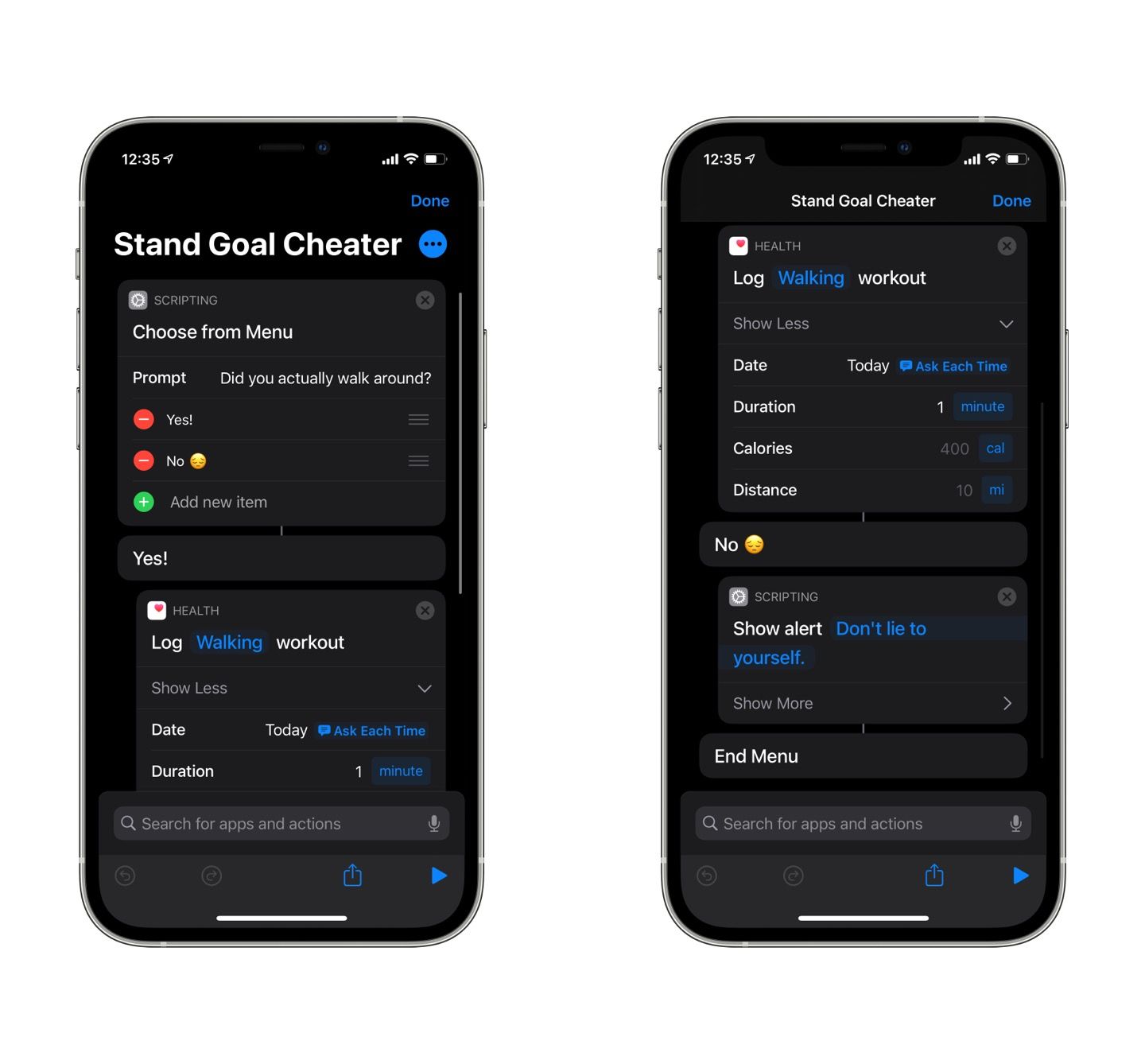
Because I don’t want to use this shortcut to cheat on my fitness and activity goals, I start with a menu prompt, verifying that I did walk around during the hour I’m about to log. Suppose I answer Yes!, the shortcut proceeds. If I respond No, it reminds me to be honest with myself and ends the shortcut.
Presuming I did stand, the key is the Log Workout action. I use it to log a walking workout for a specific time. Within the Show More disclosure, I added “Today” and an Ask Each Time variable for the date. The duration is set for 1 minute, and no calories or distance is recorded.
When this shortcut is run (which is usually from Spotlight search for me), I’m presented with the menu and then the date prompt, which accepts natural language input. Since “Today” is set within the shortcut, all I need to type is the hour for which I want a stand hour recorded (e.g., “10 pm”). I hit Done, and then the workout is saved to the Health app.
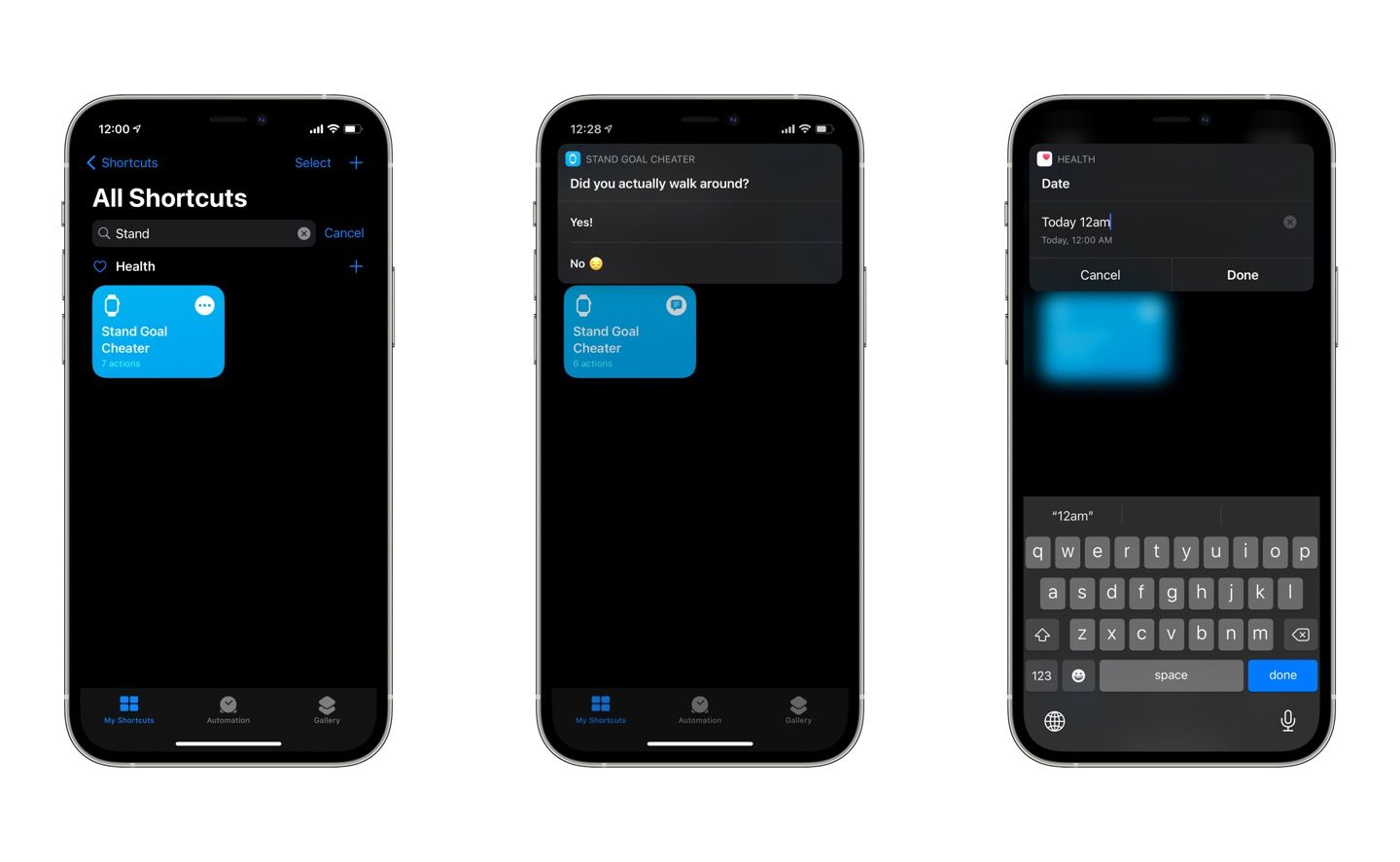
Get the Stand Goal Cheater shortcut: Original Version | Latest Version
It can take some time for the Apple Watch to realize that data was manually added and reflect the additional stand hour in the rings, but it does always get there. So don’t worry if it crosses past midnight, the rings will catch up, and any relevant awards will be awarded. You can even overwrite the “Today” text to record a workout for days further in the past.
If you make a mistake on an entry, just head to the Health app to correct it. In Browse, search for the Workouts section, and then scroll to the bottom of the page. Hit Show All Data and then swipe left on the entry to delete the workout and its data.
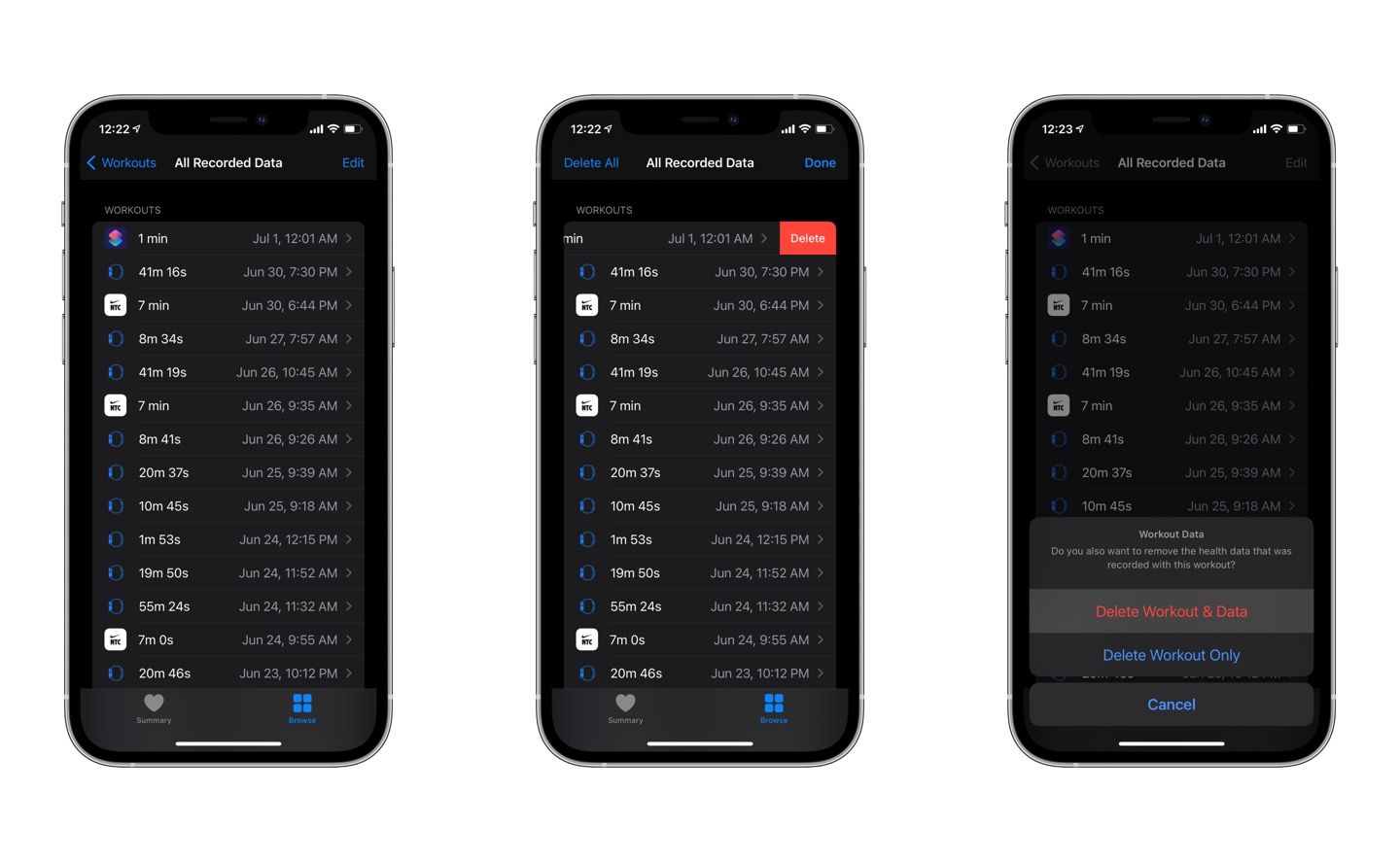
A few other tips
There are some other ways to “game” the stand ring without using the Shortcuts app.
Wrist position - As I mentioned above, the watch can be particular about how it expects a wrist to be held while standing. I have found that dropping my hand to my side, fingers pointed down, and slowly swinging it forward and back will convince the watch that I’m moving around. You can test this by trying it while sitting — just drop your wrist for a minute and see the hour get counted. It’s also helpful to remember when you are specifically trying to earn standing credit. If you’re holding something up with your watch hand, it may not get counted.
Add in Health directly - Seeing as this shortcut relies on writing to the Health app, you can write data within the Health manually. Although a section for Stand Hours exists, you can’t add there, only delete existing data. Instead, you still need to rely on the Workout section, and it works the same as the Shortcut described above. Here are the steps to get you there:
- Go to Health app → Browse → Activity → Workouts
- Hit Add Date (top right-hand corner)
- Choose an Activity Type (I usually go with walking)
- Adding Calories and Distance is optional
- Ensure the start and end times are (1) during an hour that you missed earning a standing hour and (2) at least one minute apart.
- Hit Add to finish recording the workout
Change Stand Goal - Introduced last year in watchOS 7, you can change the number of hours needed to fill your ring and maintain your streak. Adjusting is beneficial when you’re having a rest day or can’t catch up with the number of hours remaining in a day. Here’s how to do it:
- On your Apple Watch, go to the Activity app.
- Scroll down to the bottom of the page.
- Hit Change Goals.
- Hit Next on the Move Goal and Exercise Goal pages.
- Use the on-screen buttons or the Digital Crown to adjust your Stand Goal to a minimum of 6 and a maximum of 12 hours.
- Hit Ok to accept the changes.
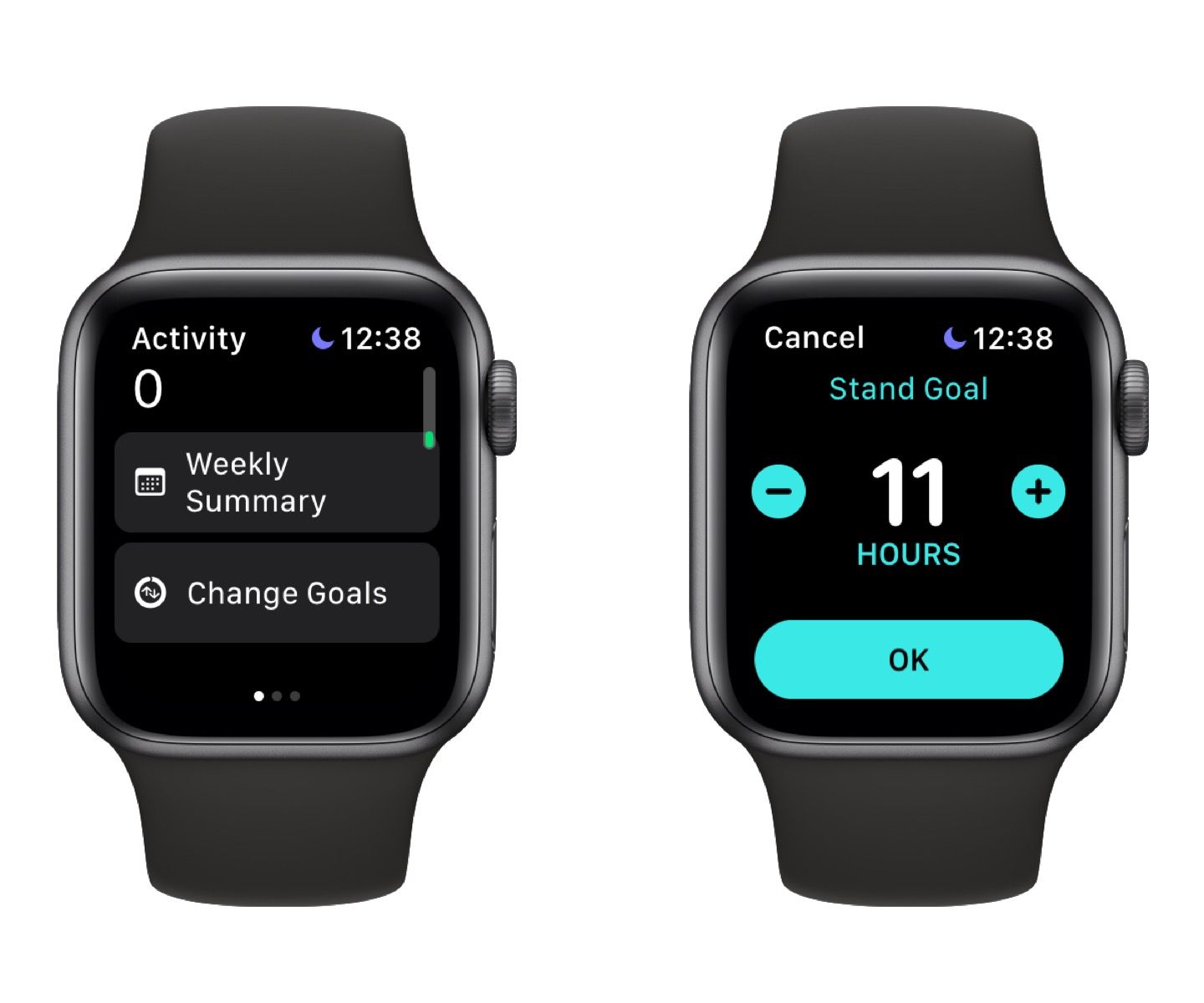
It’s important to note that these goals do not reset each day. So if you change them intending to maintain a streak for one day, you’ll need to change them back the next day.