Window Snapping on macOS
Windows 11 has new window snapping options that have drawn a lot of interest, yours truly included. But what you might not know (I learned only a few months ago) is that similar options are available natively in macOS. I don’t know how long the left and right snapping options have been hiding behind a hover on the green “traffic light” control, but they are handy.
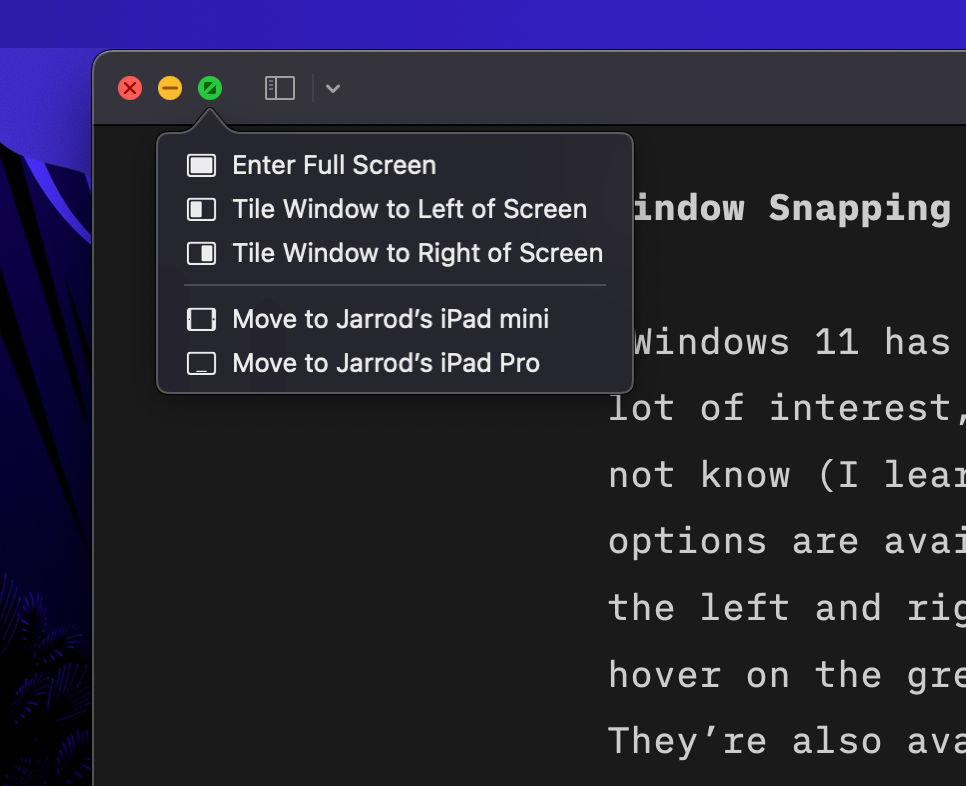
The default action tiles the window to a Split View within Mission Control and has you select a second one to fill the screen. However, I was pleasantly surprised that by holding the Option key it changes to “Move” rather than “Tile” and windows stay on the current desktop.
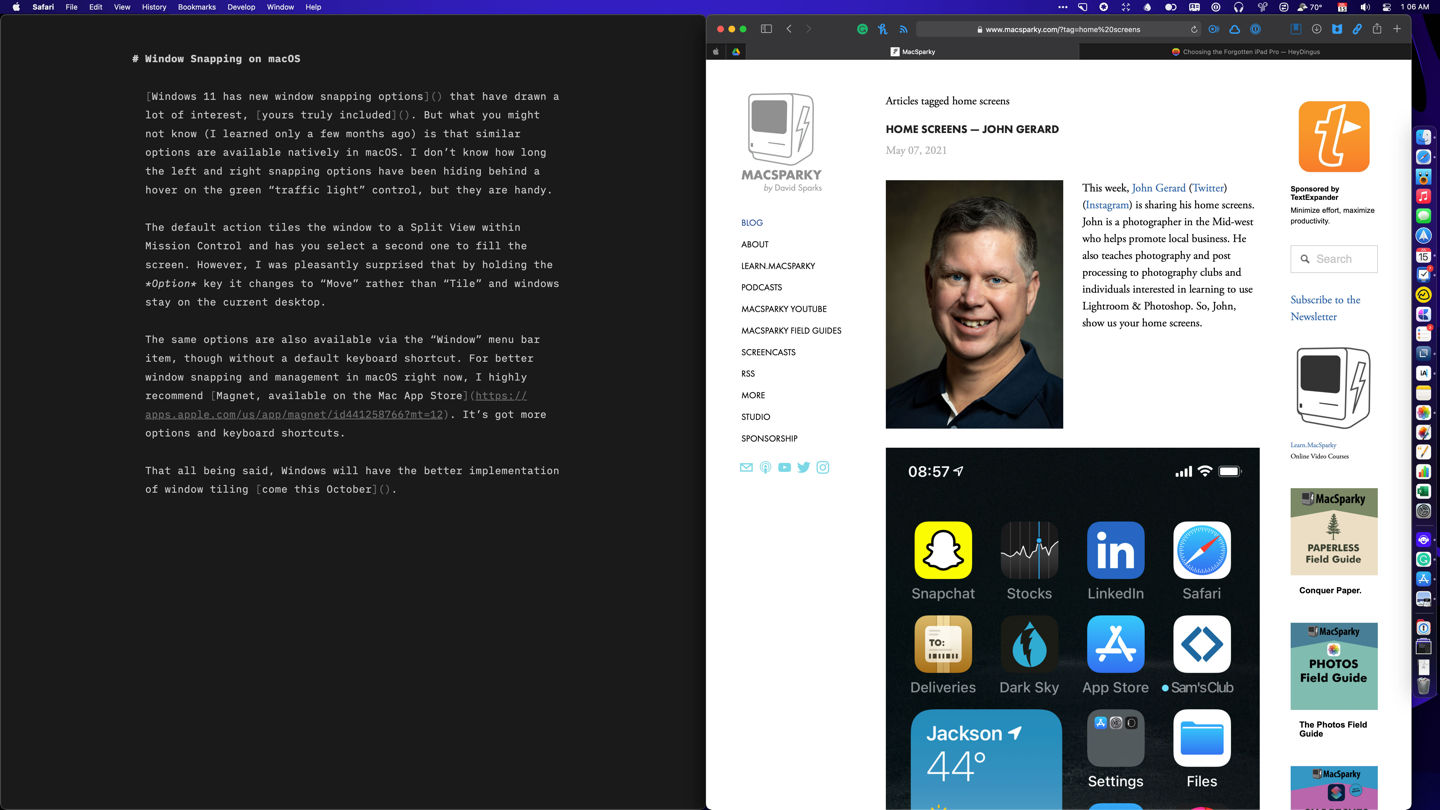
The same options are also available via the “Window” menu bar item, though without a default keyboard shortcut. For better window snapping and management in macOS right now, I highly recommend Magnet, available on the Mac App Store. It’s got more options and keyboard shortcuts.
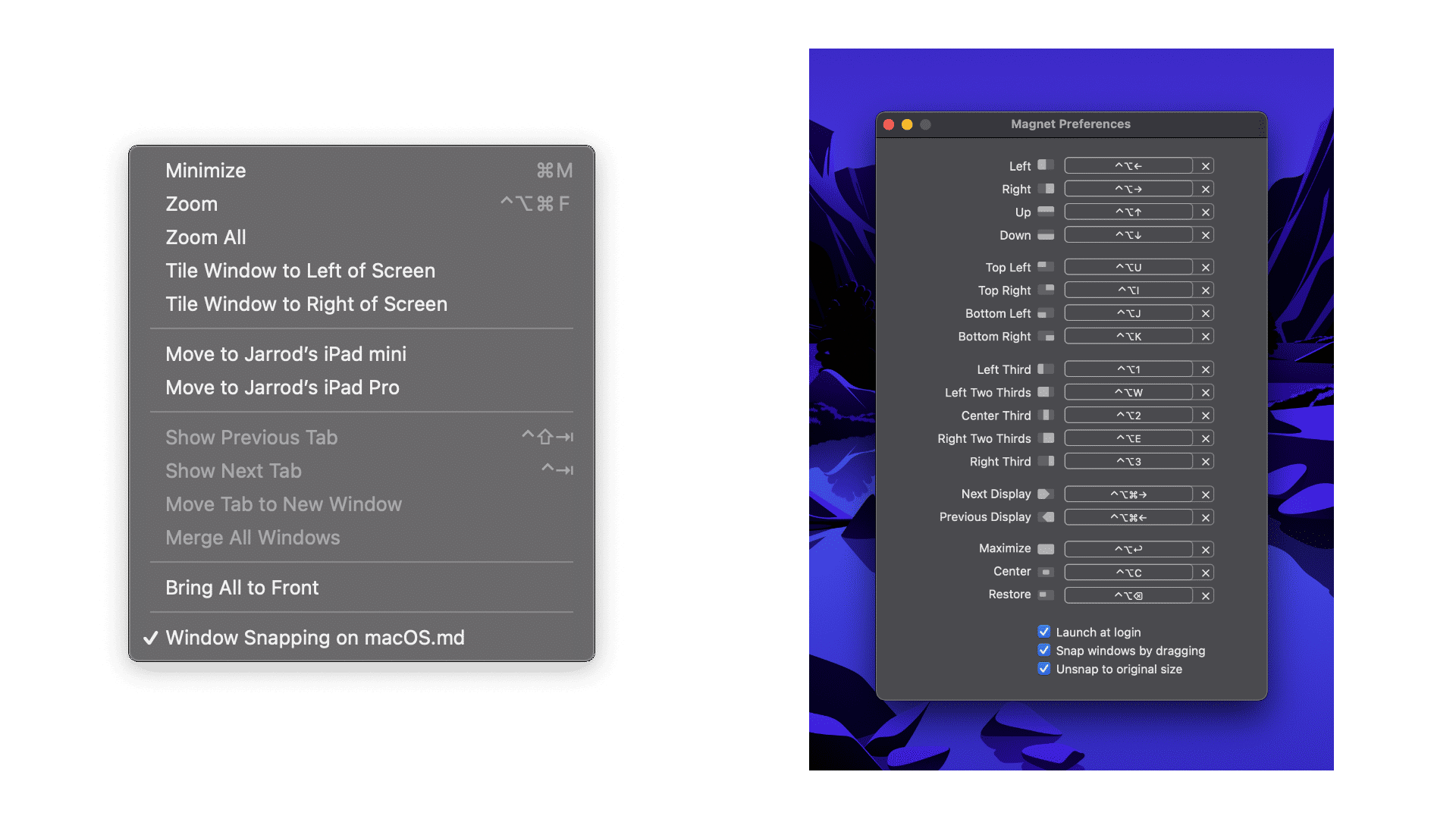
That all being said, Windows will have the better implementation of window snapping come this October.