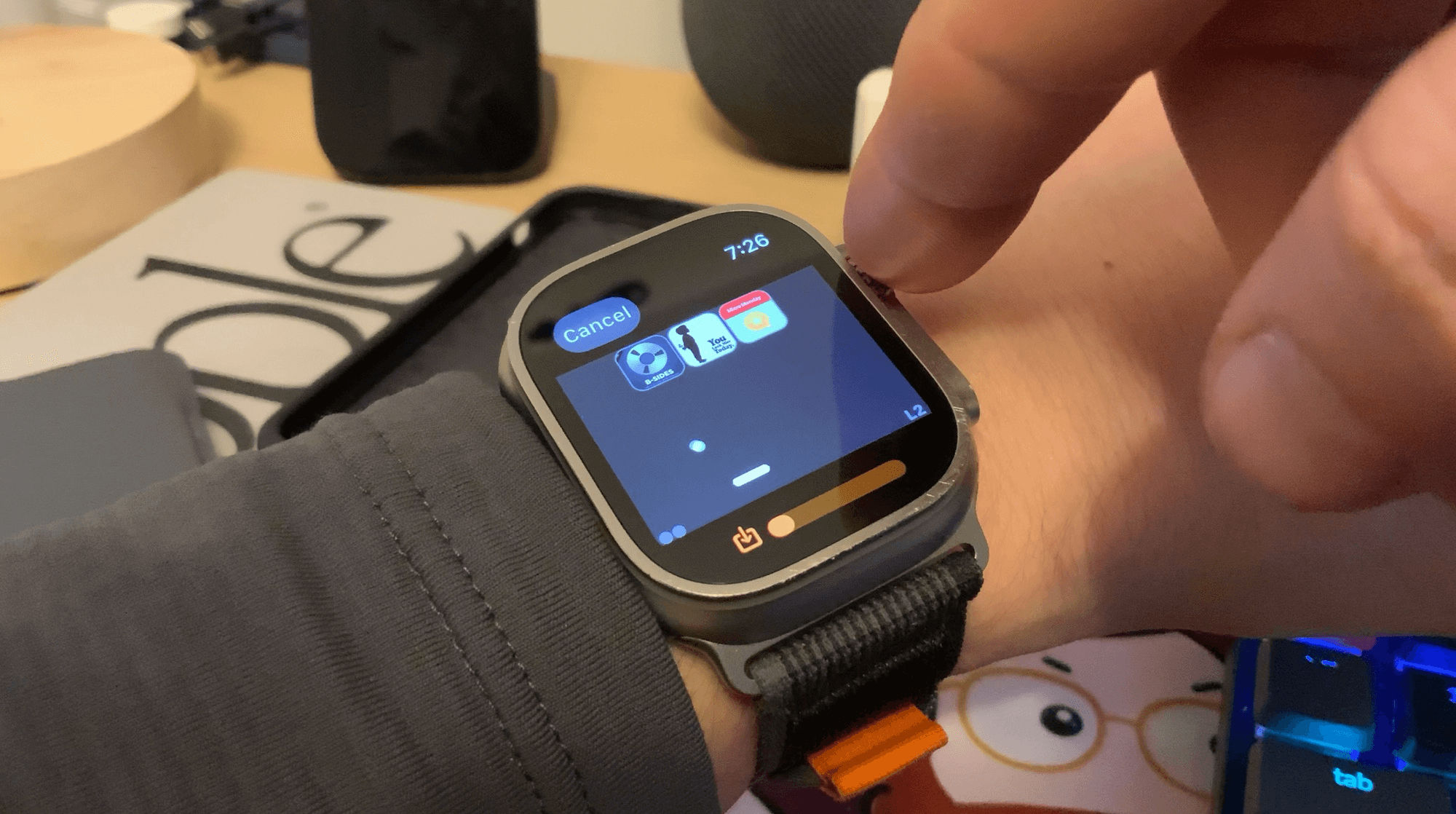Another week, another (belated) edition of Crashing Clockwise!
⏱️⏱️⏱️
Dan Moren: Do you feel that the changes that Apple laid out to comply with the EU’s Digital Markets Act are meaningful, or rather a “poison pill” to keep things as the status quo.
I think that Apple is doing the thing that we should have all expected them to do, which is to follow as closely to the letter of the law while still maintaining what they think is the best experience for their users and what makes them most profitable. Toeing that line while balancing those objectives is, I expect, quite tricky, but that’s why their lawyers and executives are paid handsomely.
I think that their proposed changes will are perhaps the warning tremors for bigger, more global changes in the years ahead, even if they’re not very palatable or accessible to most developers right now.
I also think that by sticking to the letter of the law rather than the spirit of it, they are continuing to erode goodwill from their developer community, which I think is the worst part of this whole thing. Apple is gaining a reputation of being developer-hostile, and that will be very difficult to shed if and when they wake up to that reality — something that they seem unwilling or unable to do.
⏱️⏱️⏱️
Allison Sheridan: Have you gotten into the portable monitor craze?
This is an easy one: No, I haven’t! The idea of carrying around a laptop-sized screen to supplement a laptop doesn’t seem like a valuable use of space or weight. That said, when I had a MacBook I would sometimes use my iPad in Sidecar mode to be an external display, but at least the iPad was functional in other ways so it never felt like a waste.
Using my Vision Pro as a display for my Mac is definitely something I’m interested in doing, but since I only have a desktop Mac… the utility as a portable display will be limited. Plus, the peripherals need to be able to connect to the Mac, so my dream of “using” my upstairs Mac mini through the Vision Pro while seated on my downstairs couch is limited by the Bluetooth range of my keyboard and trackpad.
⏱️⏱️⏱️
Mikah Sargent: What browser or browsers are you using, and are they consistent between your desktop and mobile devices?
I’ve been a Safari-only guy for many, many years. I rarely feel any need to try other browsers when Safari works so well for me. But if I run into a situation where I need an Chromium-based1 alternative browser, I’ll fire up Firefox. That was the browser I used back in my Windows days, and it’s a worthy choice to this day. Their web inspector view is excellent, so I’ll sometimes use that when I’m troubleshooting my site or researching the blueprint of other people’s sites.
I have tried Arc a couple of times, but it’s never stuck for longer than an afternoon. The classic design and UX of browsers are so ingrained, that I feel really out of place using their sidebar-oriented design.
Oh, and I guess I technically use Chrome and Firefox regularly at work where I’m stuck on Windows desktops. But for my devices, whether I’m mobile or otherwise, it’s typically all Safari, all the time.
⏱️⏱️⏱️
John Voorhees: How are you managing links these days?
Oh boy, what a rabbit hole we could go down here. Right now, my read-later links go to Pocket. My watch-later links go to Play. My listen-later links go to MusicBox. My reference-later links go to Raindrop. My write-later links go to Drafts. And my ‘Take a Chance’ links go to GoodLinks.
How they are routed to their resting places is accomplished through a series of shortcuts or extensions.
It sounds like a lot of complexity, but it works for me.
⏱️⏱️⏱️
Bonus Topic: If you were stuck in a time loop, what is the first skill or task that you would devote yourself to learning?
My first instinct was to say learning American Sign Language, which is the language I would most like to know. But then Allison’s and Mikah’s answer of learning to code as a programmer also struck a chord. I might have to go with that as well because I have many app ideas, but not the skill to create them. Yet.
⏰⏰⏰
Overtime Topic: Besides your computer, of course including external monitors attached to it, what piece of tech can you not live without that is on your desk at this very moment?
I think I’d have to go with my Magic Mouse. I’ve tried other mice and trackpads, but the Magic Mouse’s shape and unique touch gestures work so well for my hands on my Mac. I think everything else on the desk — monitor, lamp, keyboard, chargers — could be replaced without much consternation, but the Magic Mouse is the one true mouse for me.
Turns out Firefox isn’t based on Chromium. Who knew? Not me! Thanks Robert.↩︎