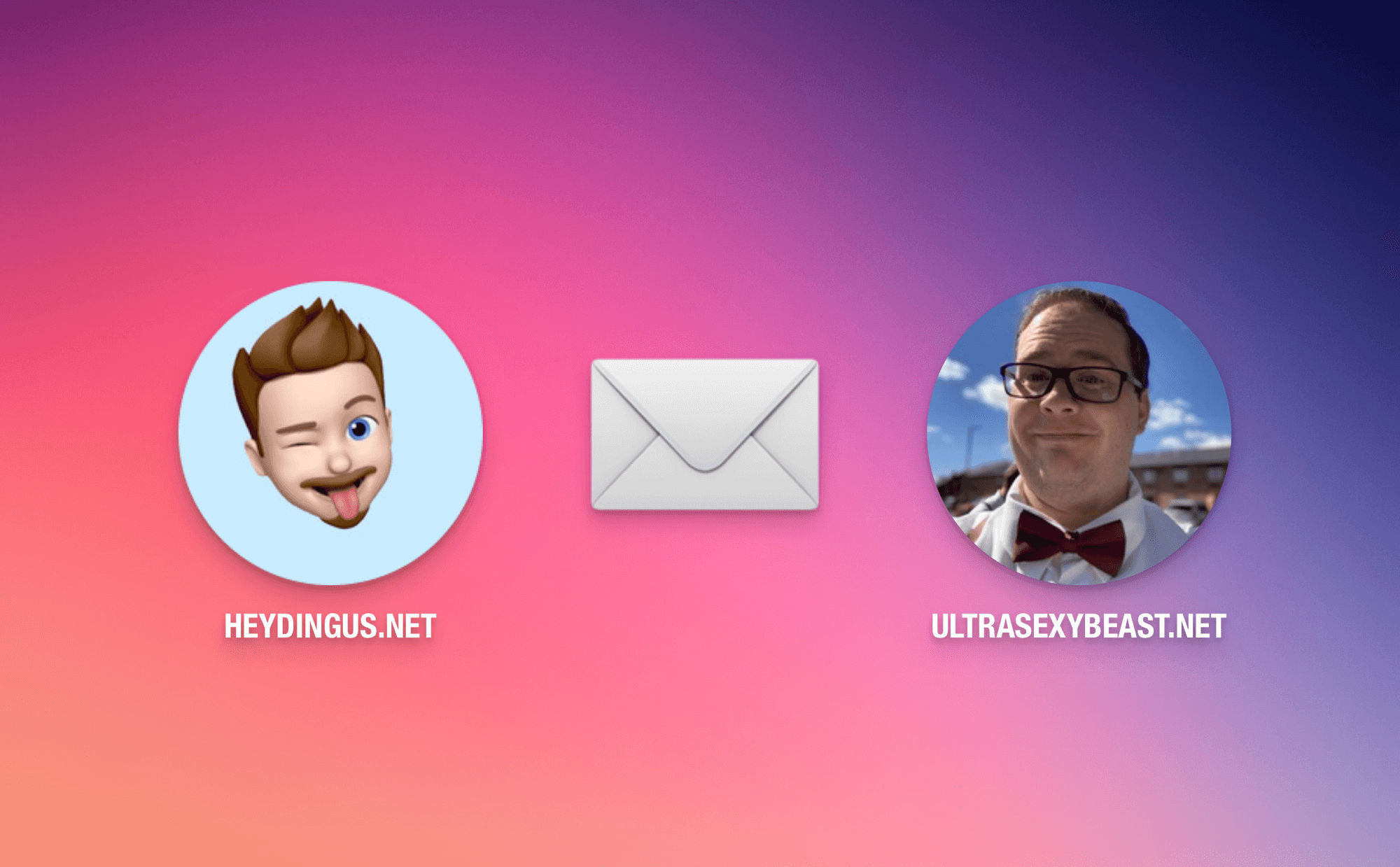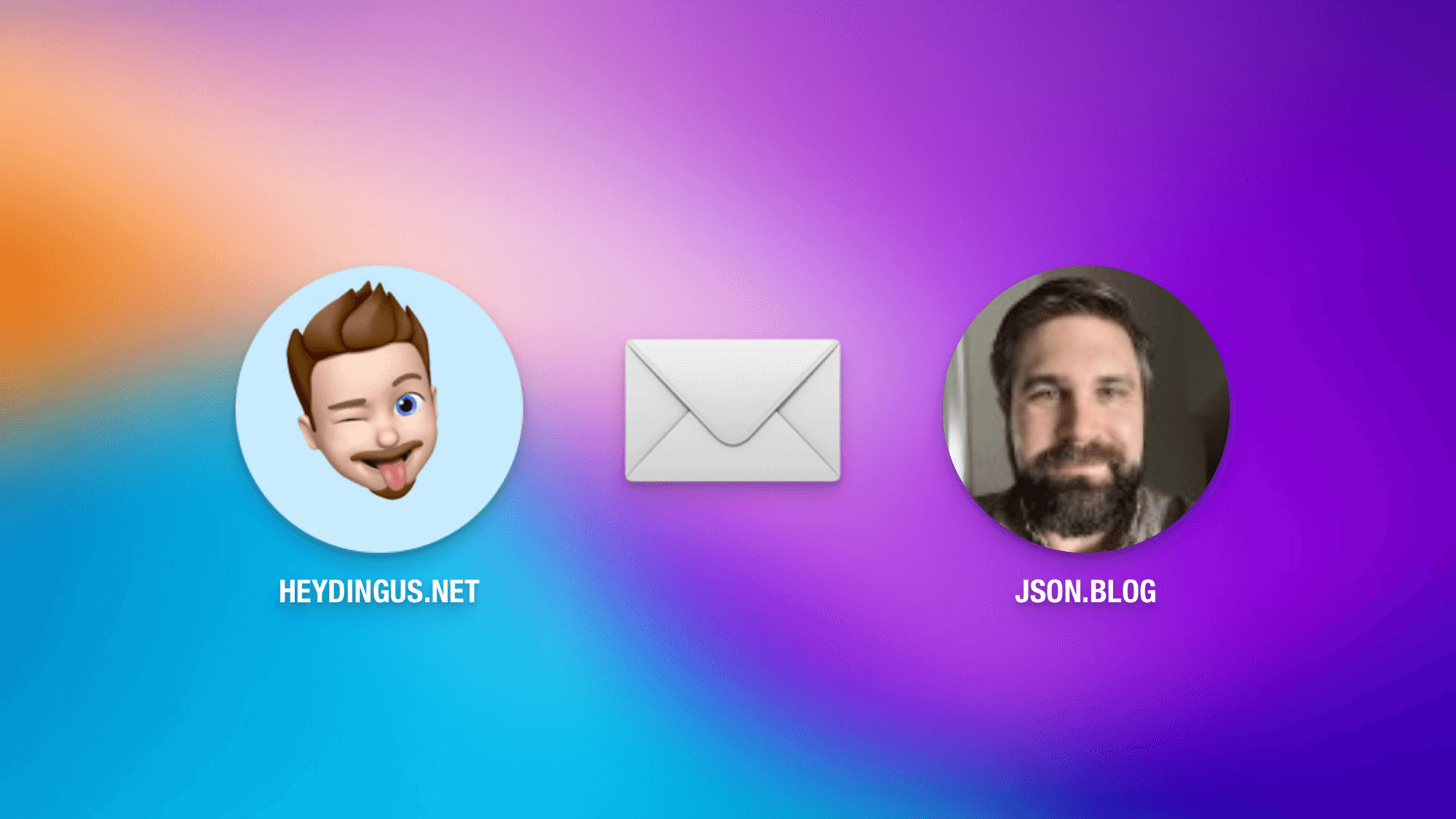I like collecting reactions to product announcements on Apple Event days. But today’s deluge of opinions about the new $79 USB-C Apple Pencil took me by surprise. The undisputed King of Hot Takes this time ’round is certainly Parker Ortolani, who seems to have taken personal offense at Apple’s strategy with this newest member of the Apple Pencil family.
As a side note, Threads was a way more entertaining stage to watch as the press release mania unfolded today than Micro.blog/Mastodon. You’ll notice in the makeup of the collection below. I can’t wait for Threads to implement ActivityPub so that I can see everything all in one place.
Alright, got your popcorn? Disregard the ‘Caution: Hot!’ sign, and let’s dive in.
Post by @parkerortolaniView on Threads
(By the way, this absolutely seems to be the case as Apple updated apple.com with a new hero image of the iPad (10th gen) with the newest Pencil magnetically attached to the camera side. Also the iPad page calls it out specifically.)
Post by @chrislawley_View on Threads
Post by @parkerortolaniView on Threads
Post by @mgsieglerView on Threads
Post by @parkerortolaniView on Threads
Post by @thebasicappleguyView on Threads
Post by @tomwarrenukView on Threads
Post by @parkerortolaniView on Threads
Post by @bzamayoView on Threads
A sobering thought from Devon Dundee regarding future iPads Pro:
Post by @devondundeeView on Threads
Post by @parkerortolaniView on Threads
Post by @ajvizzView on Threads
After the FineWoven charging port snafu, now I’m wondering how many USB-C cables are not going to fit in that sliding cap-revealed channel of the new Apple Pencil. Or how many people will try a charging-only, no data cable and have issues with pairing. Going all USB-C will have its own pains.
We make fun of other companies’ poor product-naming choices, but are we really doing that much better over here in Apple-land?
This glorious paragraph had to be in a product announcement’s press release — in the main body text!
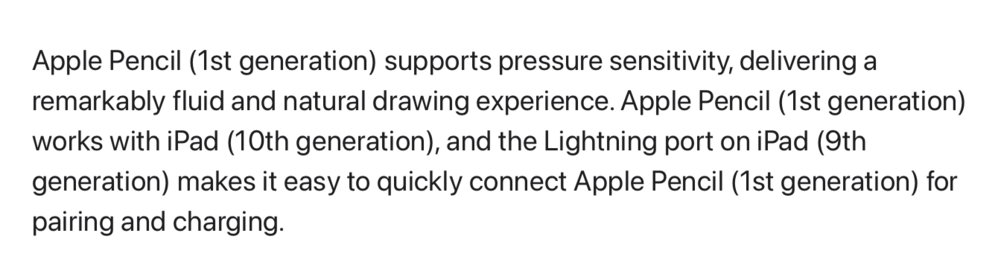
There’s THREE versions of the Apple Pencil??
Just realized…the Pencil got USB-C before Magic Keyboard, Magic Mouse, and AirPods Max 🫠