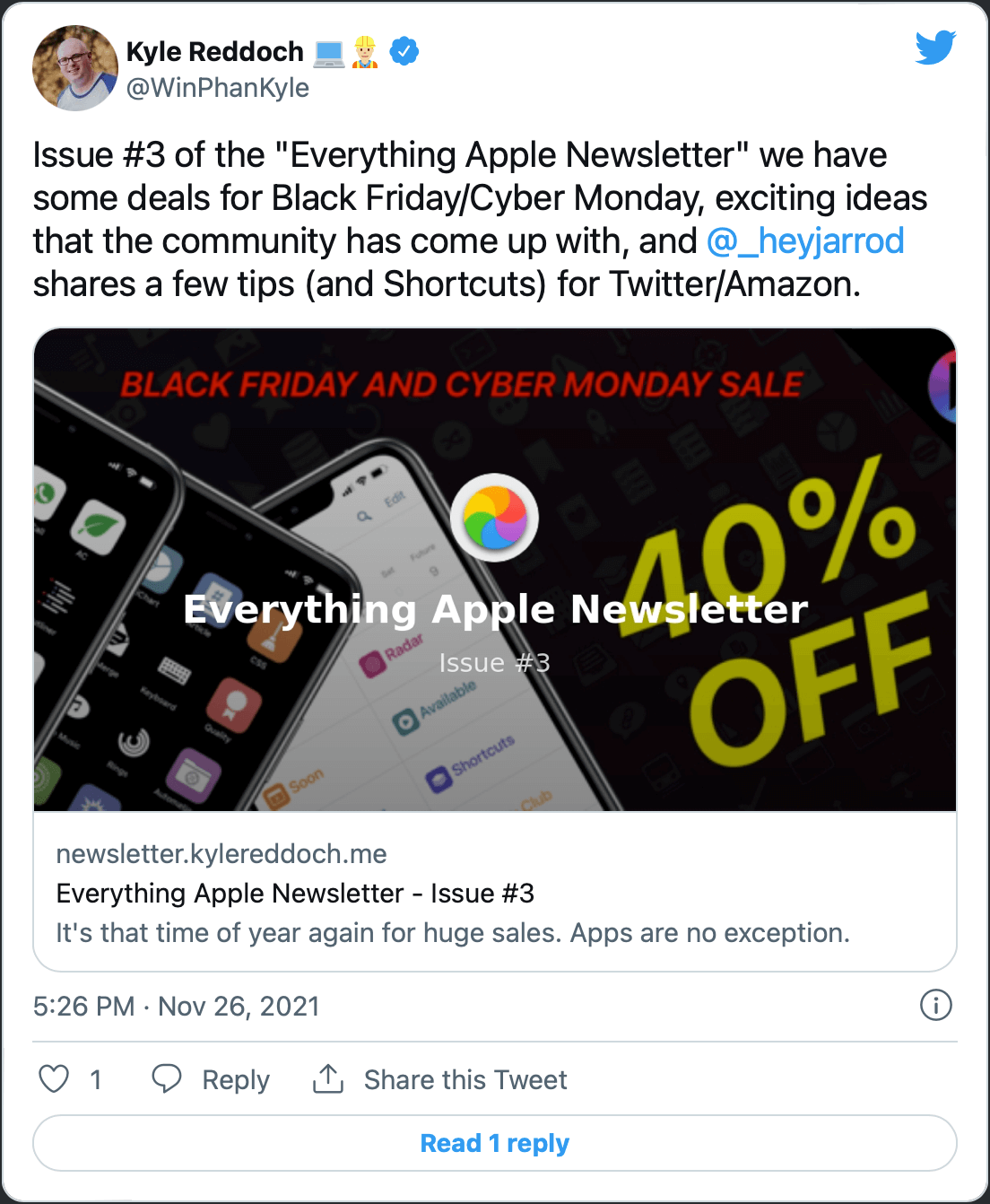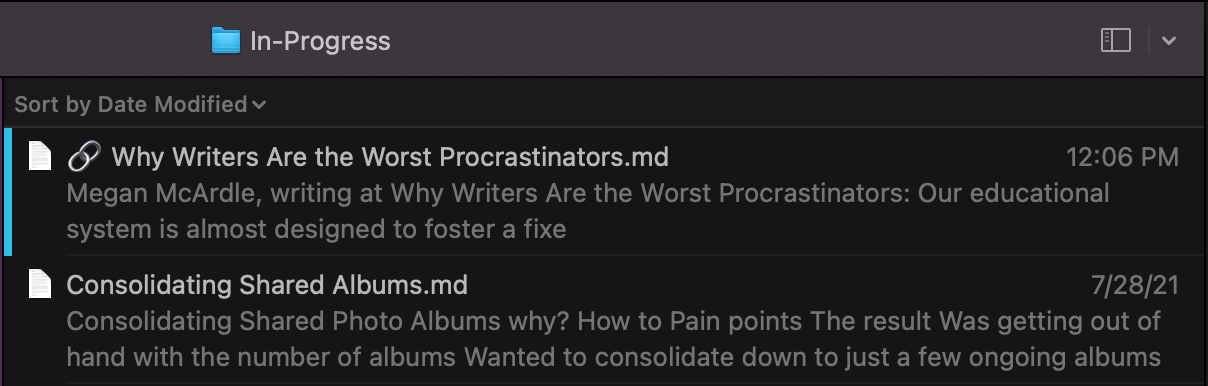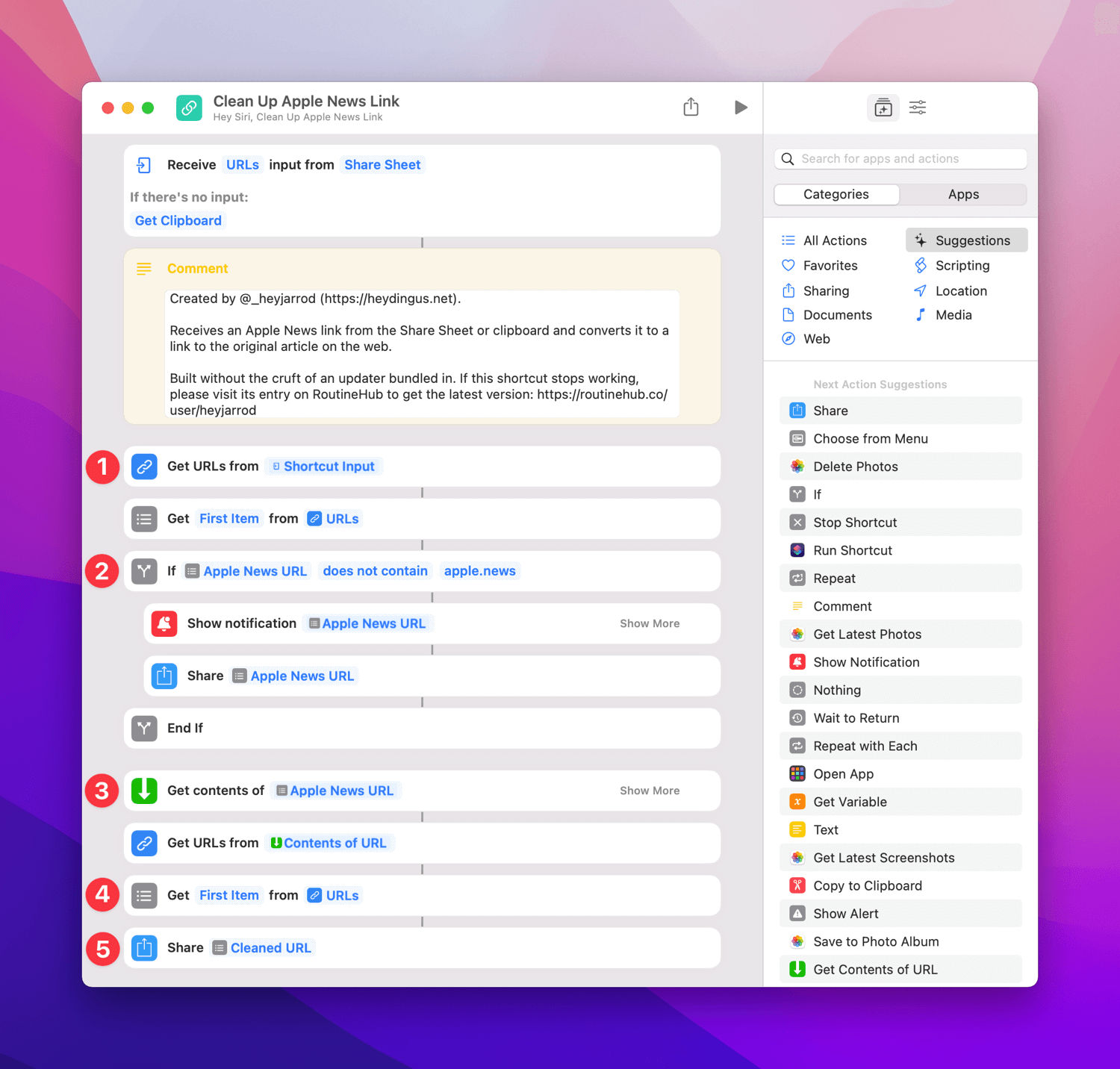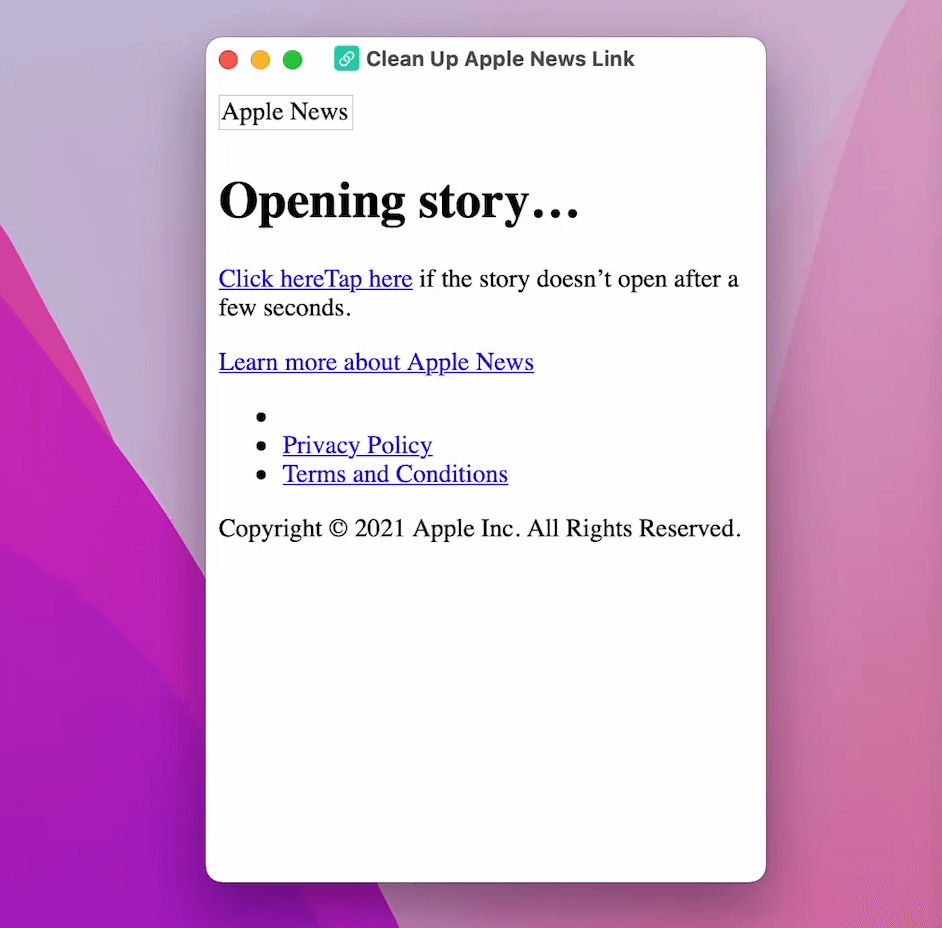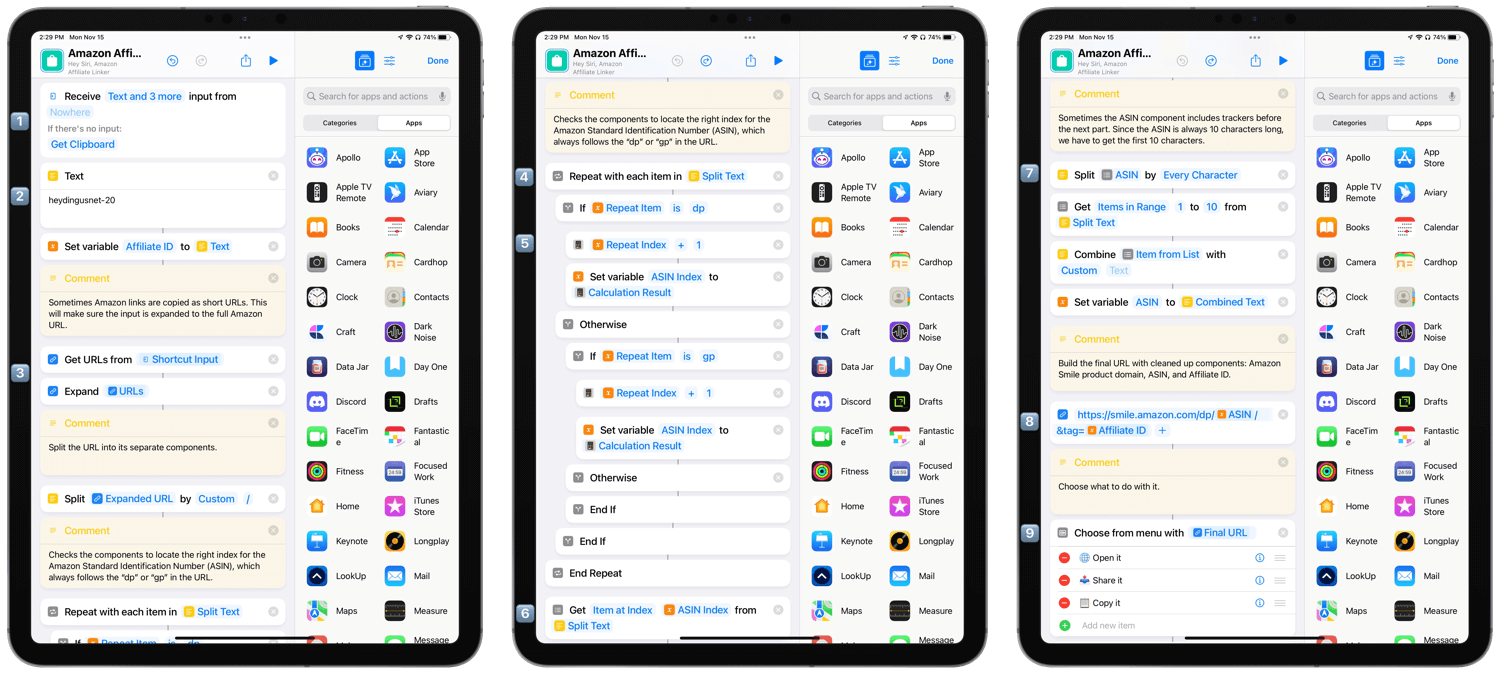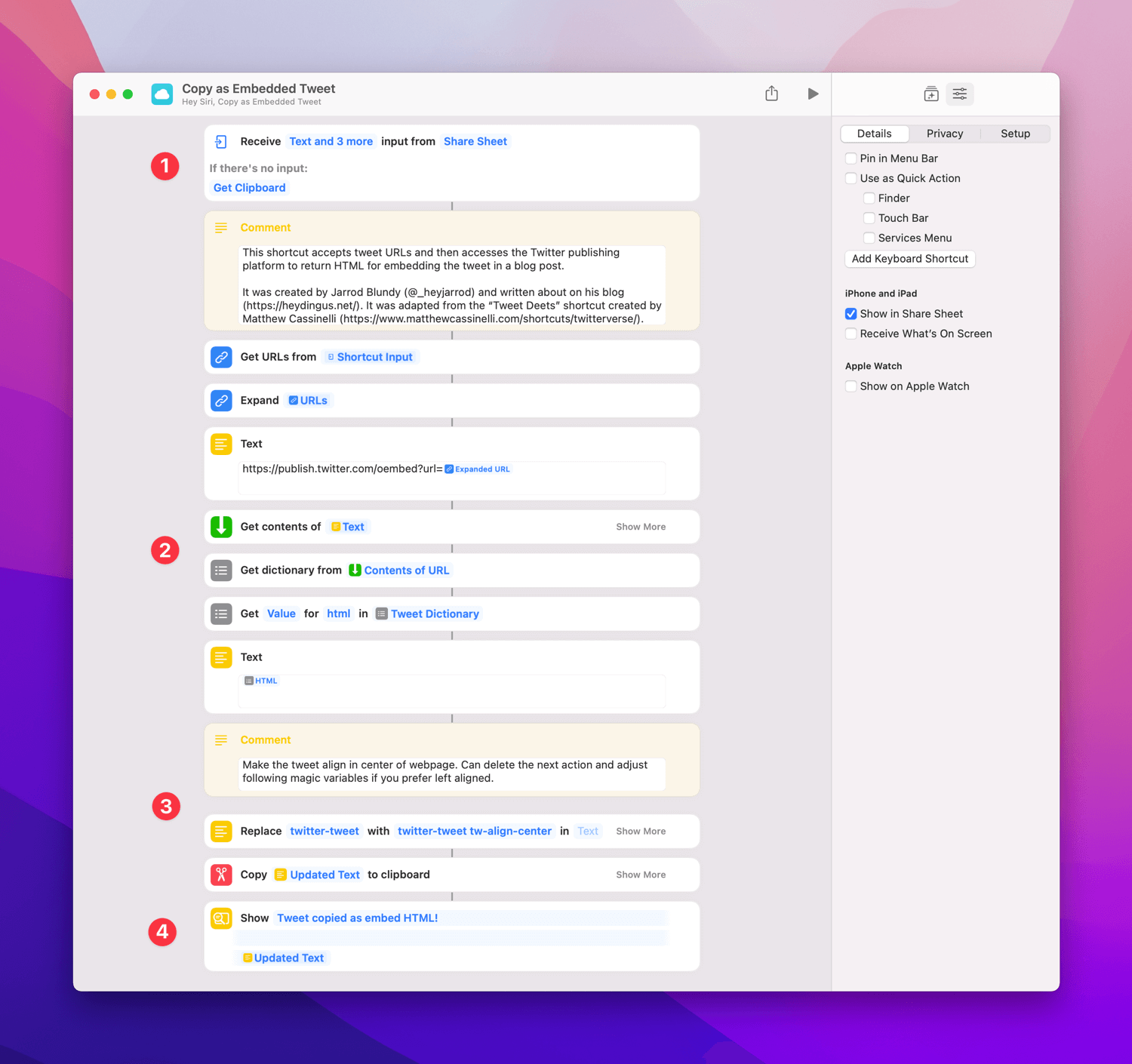A few months back, I deactivated my Facebook account. Clicking that button was a huge relief. After years of Facebook being primarily a work tool — one that typically bred criticism rather than conversation — I felt pretty ill toward the platform.
And for even longer, I’d been disappointed in Facebook, the company. Their business, the part that makes them money and keeps them going, is predicated on gathering as much data as they can on their users and then using it to sell ads and “drive engagement.” There are plenty of companies who follow the same business model, but the way Facebook does it has always felt more nefarious. Maybe it’s their neverending leaks of customer data. Or their involvement in election strife. Or that they intentionally serve posts that get people’s blood boiling to keep them engaged. Or the Groups that create echo chambers and have enabled terrifying mob mentality.
Either way, being on their platform made me feel gross. I felt like I was voting with my time and attention that the things they were doing were okay. So, when I left my last job and could get away with it, I said goodbye and deactivated my account. (Yes, deactivated, not deleted. I’ve left myself an out but have not felt tempted to use it.)
Unfortunately, that means I said goodbye to many of the conveniences that came with having a Facebook account. Mostly that was having an easy connection to family and friends. Being the techy one in the family, it was partly my influence that got my family on Facebook in the first place. “You’ll be able to see what I’m up to,” I told them. “You can share photos with all your friends.” “You’ll reconnect with people you haven’t seen for years!” All those things were true and made it easier than ever to stay connected with family far away. And when I left, I knew I was closing off that connection — one that had taken years for people to get comfortable with and rely on. It felt like I was breaking a promise. Knowing that my grandparents would see less of my life was the most challenging part of leaving.
It also meant turning off Facebook Messenger. Granted, that had primarily been used for strangers to reach out for job-related messages without me needing to accept their friend request. But it was also the most reliable way to message an old friend when you no longer had their phone number or email address. Chances were that you could find them on Messenger. I could have left enough of my account active to keep using Messenger, but it would have felt like a half-assed departure. If I’m going to do something, I whole-ass it.
Well…almost whole-ass. I’m still on the Facebook(Meta)-owned Instagram, which causes me some internal unease. Especially as Instagram continues to creep toward enabling the issues that caused my fallout with Facebook-proper, but it’s separate enough (for now) that I can still sleep easy with my occasional posts there. And it’s helped ease the transition for my family members who are also on Instagram and can keep up with me there. But I can see a future where I’m down to only one social network (likely Twitter) or none at all. We’ll see how the winds blow.
Here are a few things I’ve done to fill the void of leaving Facebook —
Hold on, a quick aside as I reflect on what I’m writing here. It feels melodramatic to say that I’ve left a void by deactivating an online account. But then again, I heard from multiple family members who were disappointed by my departure because we would connect less. I live hours away from any family (soon to be even further), and Facebook was the primary way for many of them to share what was happening in their lives and for them to get a peek into mine. And it’s true. Since leaving, I’m more out of the loop. I often find out about my nieces’ and nephews’ milestones or other news on phone calls when the family asks, “Did you see that…?” Birthday party invitations are done through Facebook events, so I miss out on the details. I don’t begrudge any of that — I made the bed, and I’ll lie in it — but it has had a material impact, which is the whole reason I’m writing about it.
Sorry, back to the measures I’ve taken to bridge the gap:
- Made more frequent phone calls.
- Been more active in family text message threads.
- At the end of every month, I share photos to several shared iCloud Photo Albums. Since it’s private, I’m comfortable sharing way more photos there than I do on social media.
- Sent emails to grandparents, which are more personal, too.
- Explored some passive ways for the family to stay connected, like digital photo frames.
Ultimately, I haven’t regreted leaving Facebook. I’ve felt more secure in my decision as time has gone on. Facebook was contributing to my unhappiness, so I cut it out. That’s not to say it’s been painless, nor that all of Facebook was bad. But the balance was toward the negative, so it got pruned. And I’d encourage anyone else feeling uneasy about being somewhere on the internet to reconsider whether they need to be there. You need not support those places with your attention and content. Other options exist, even if they take more effort.