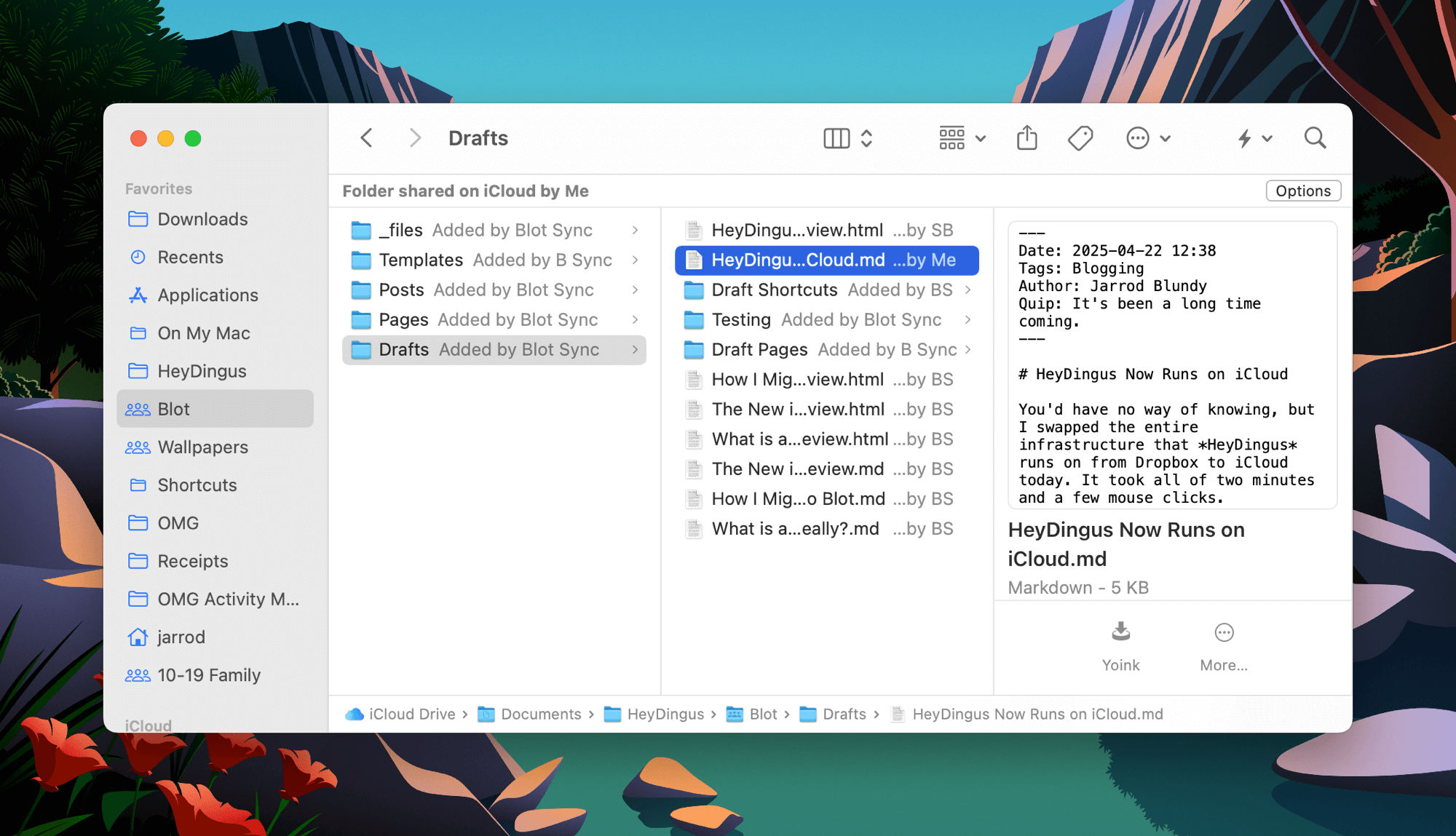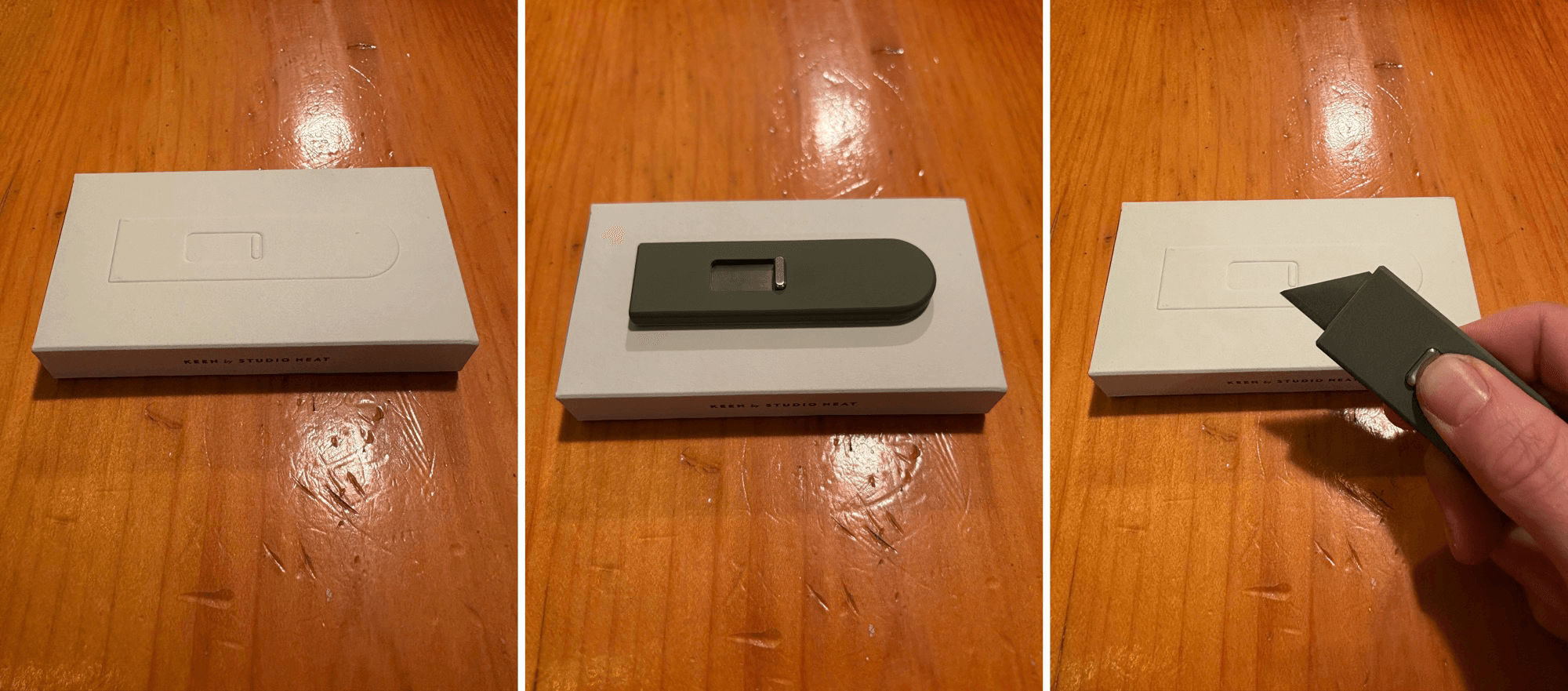You’d have no way of knowing, but I swapped the entire infrastructure that HeyDingus runs on from Dropbox to iCloud today. It took all of two minutes and a few mouse clicks.
How? Through the magic of file syncing and my hosting service, Blot.
Since the beginning, Blot’s whole advantage was to turn a folder on your computer into a site on the World Wide Web. Originally, Dropbox was the only syncing service that Blot worked with, but over time, David (Blot’s developer) added Git and Google Drive as well. I tried Google Drive at one point but switched back to Dropbox after hitting some weird bugs (that I think are ironed out now). I’ve never tried Git syncing, but if you’re already comfortable with Git, I expect it’d be a really handy way to get syncing and version control for everything on your site.
All the while, the five-ish years that I’ve been writing HeyDingus, iCloud syncing has been on the roadmap but never seemed to be getting much of David’s attention. I wanted it badly, mostly for app compatibility but also because I have a distaste for Dropbox’s device limits and other restrictions. Well, he must have been working hard on it behind the scenes because a month or so ago David announced that iCloud syncing was ready to try!
Having learned my lesson when Google Drive syncing was fresh out of the oven, I convinced myself to hold off and wait for others to root out the bugs. I kept an eye on Blot’s question forum (handily available via RSS), and when I didn’t see any issues arise, I figured I could give it a shot. And then, when I set up my new M4 MacBook Air and didn’t want to install Dropbox and do the device authorization dance, I knew the time had come.
So today, I logged into my Blot dashboard (which I hardly ever have to visit since everything just syncs via my local computer) and headed to the folder sync section. I selected “iCloud”, followed the insanely easy directions to set it up, and voilá my site was rebuilt from the files in iCloud.
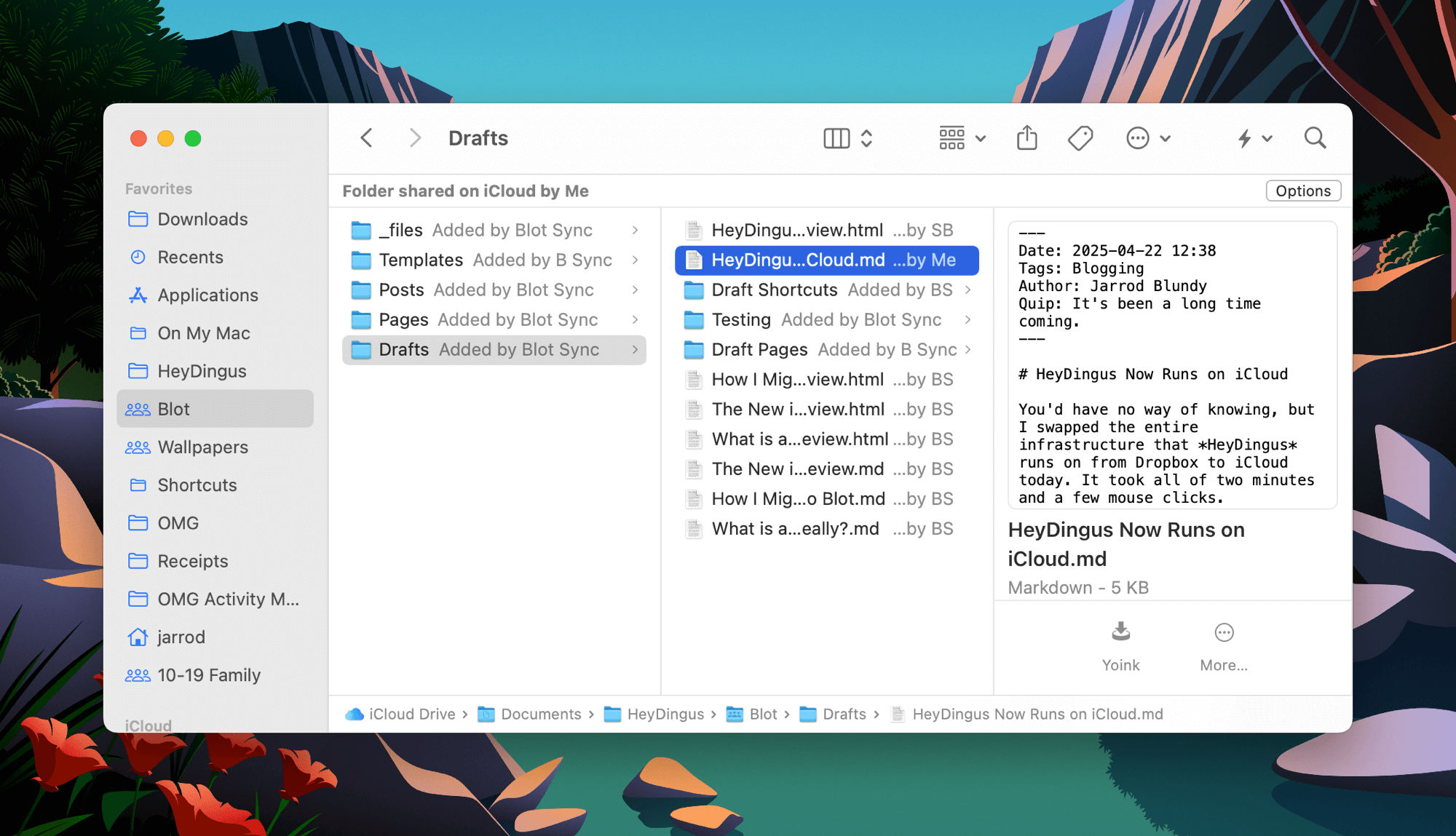 This post, as a draft, brought to you by iCloud + Blot. ⌘
This post, as a draft, brought to you by iCloud + Blot. ⌘
It even managed to maintain the Created on and Modified on dates for all my files!
There’s narry a hiccup so far, and although there’s still a chance iCloud will behave poorly, everyone’s experience in the forums seems to have been very smooth and positive so far. And while you, dear reader, probably won’t notice a thing, I’m anticipating a nice improvement in my workflows for writing and publishing here.
You see, not every writing app has direct integration with Dropbox. And while you’d think that Dropbox would be highly motivated to implement the right APIs so that they would work just like iCloud as a file provider in the file system, there seems to be some disconnect there, and apps such as iA Writer couldn’t use Dropbox as a reliable location to read and write files. As a result, I’ve had to use 1Writer (which does have direct Dropbox integration) on my iPhone and iPad to edit posts on the go. 1Writer is a fine app, but hasn’t seen much development in recent years and has never clicked as well with me as iA Writer.
The only adjustments I’ll need to make will be to rejigger a few of my Shortcuts and Drafts automations to write to iCloud rather than Dropbox. But I expect those workflows to be simpler and reliable as well, since I should be able to write directly to the file system, instead of round-tripping via an internet connection and the Dropbox API before syncing back to my device. Working with the first-party file syncing feature rather than the bolted-on third-party one should be a breath of fresh air.
I tip my hat to David for working through all the challenges of building on top of iCloud as a web service, and for making it so easy to swap syncing services. I’m looking forward to getting even more value from my iCloud subscription and uninstalling Dropbox from my devices.
Blogging