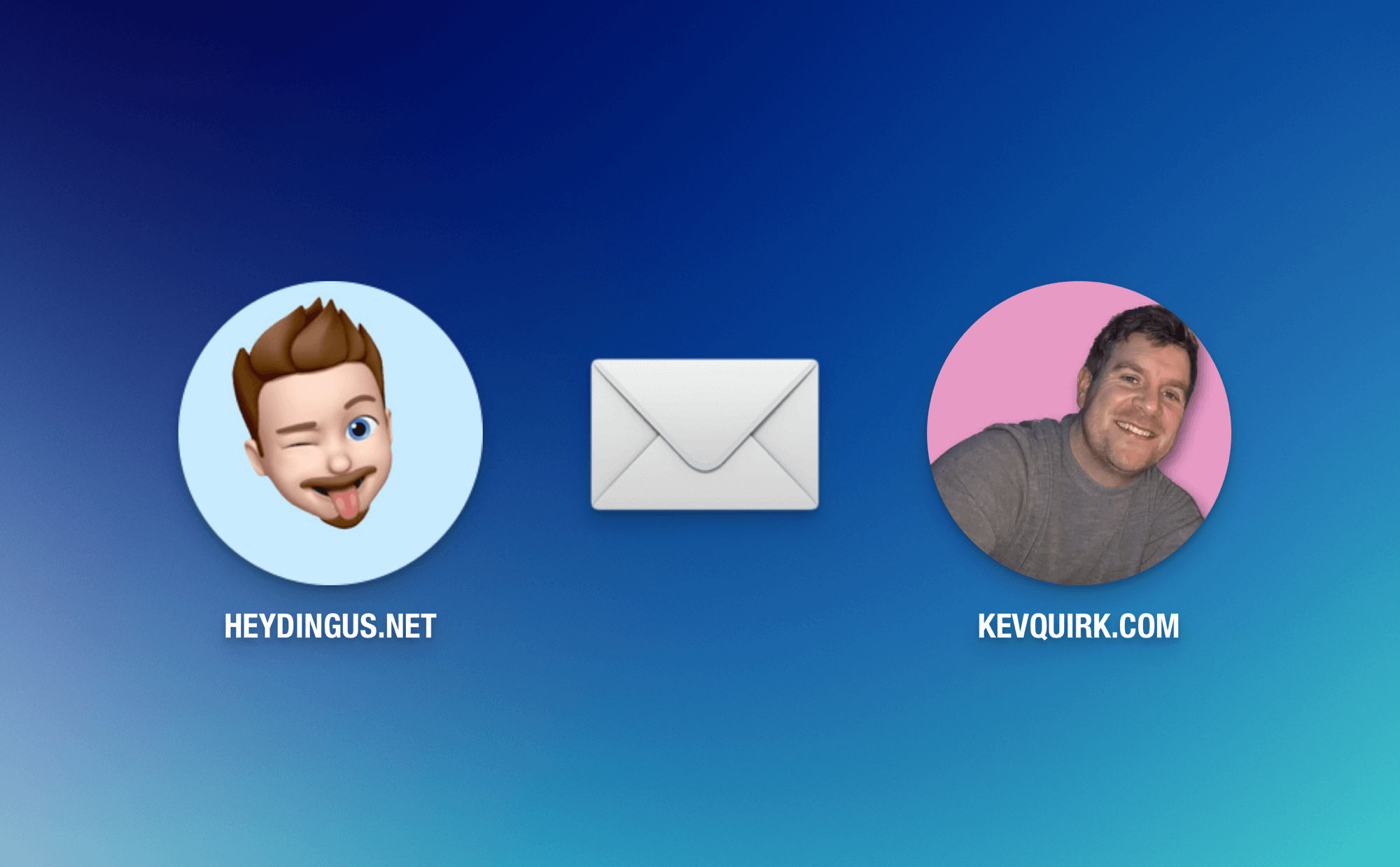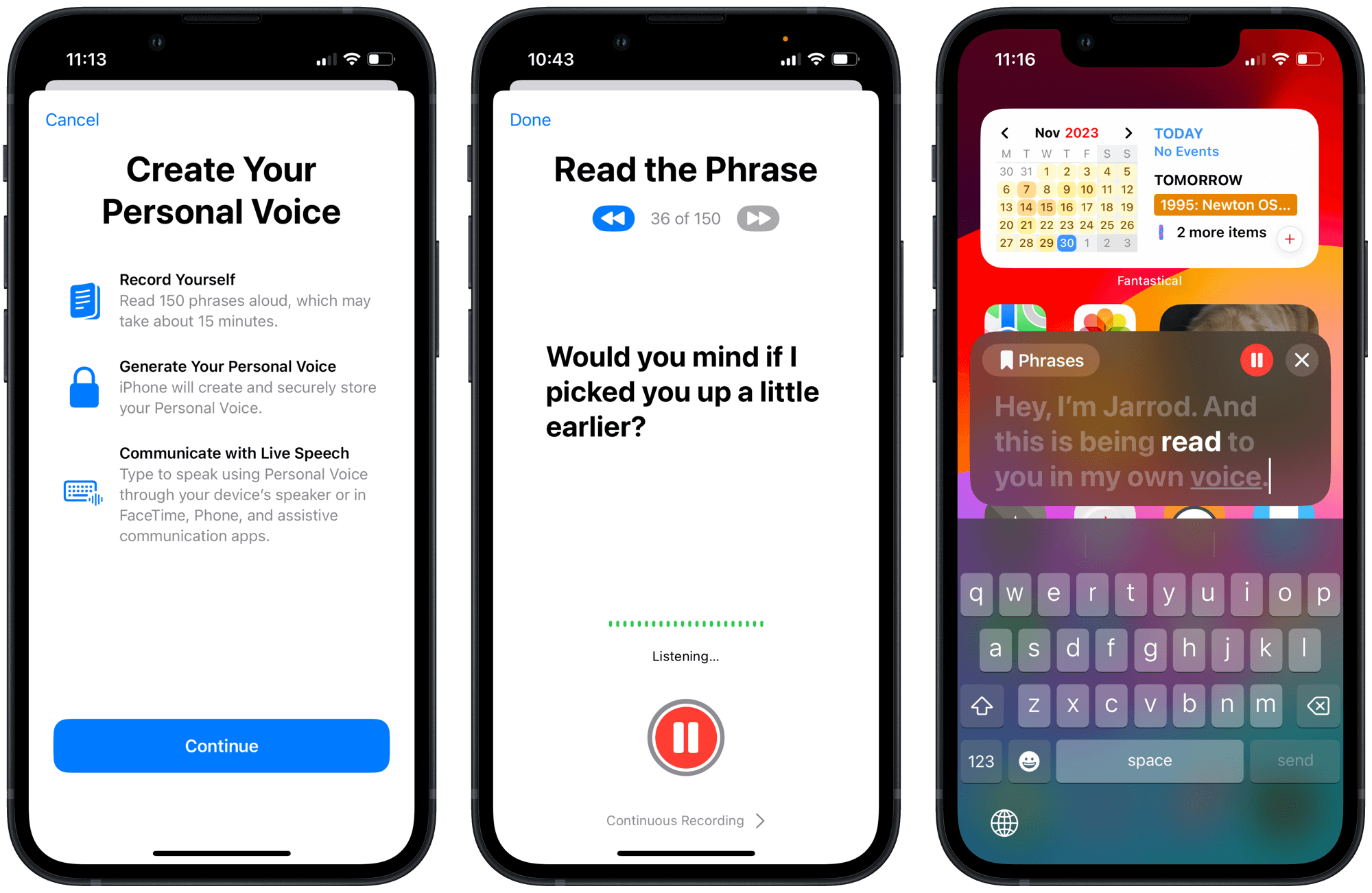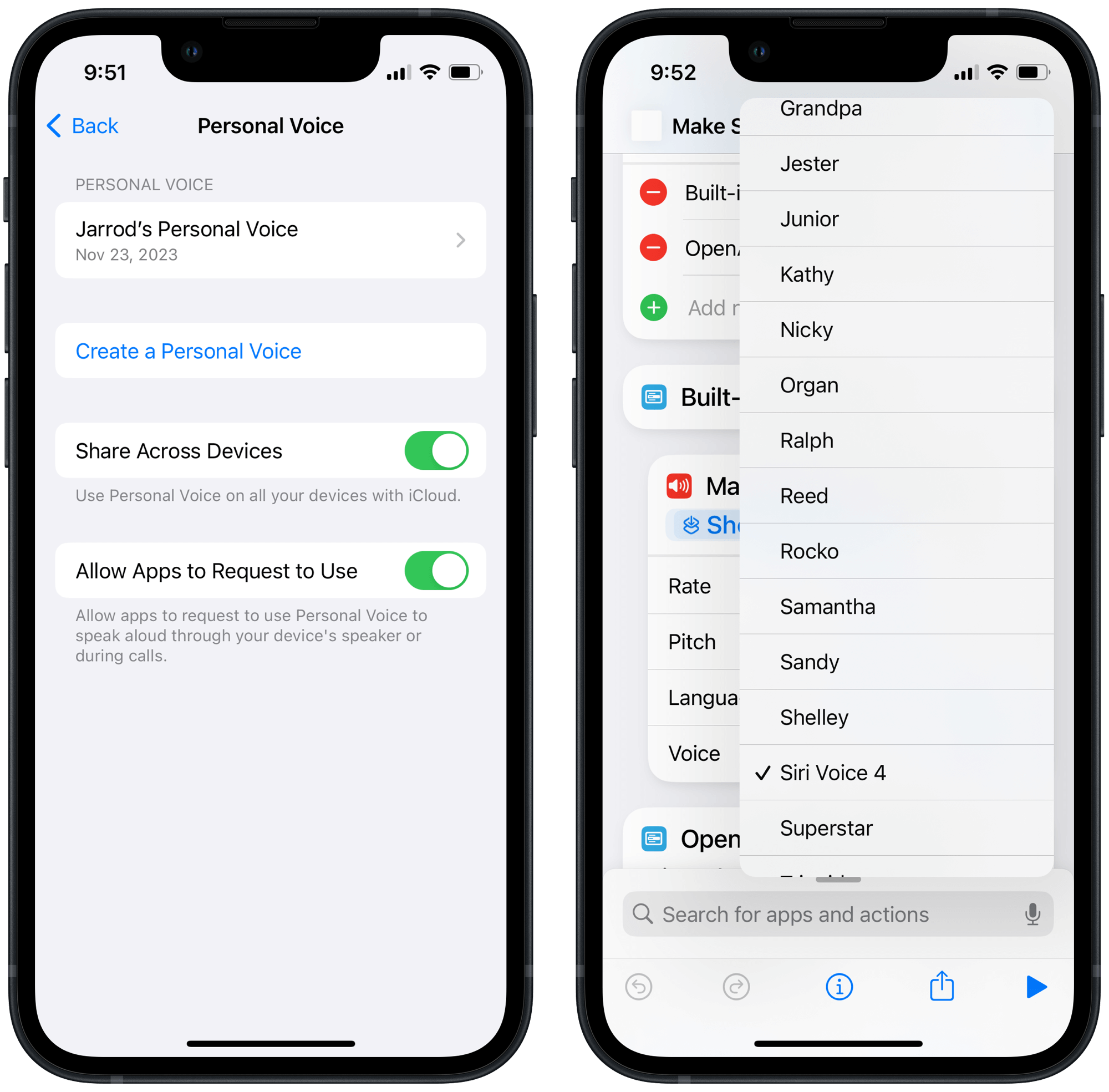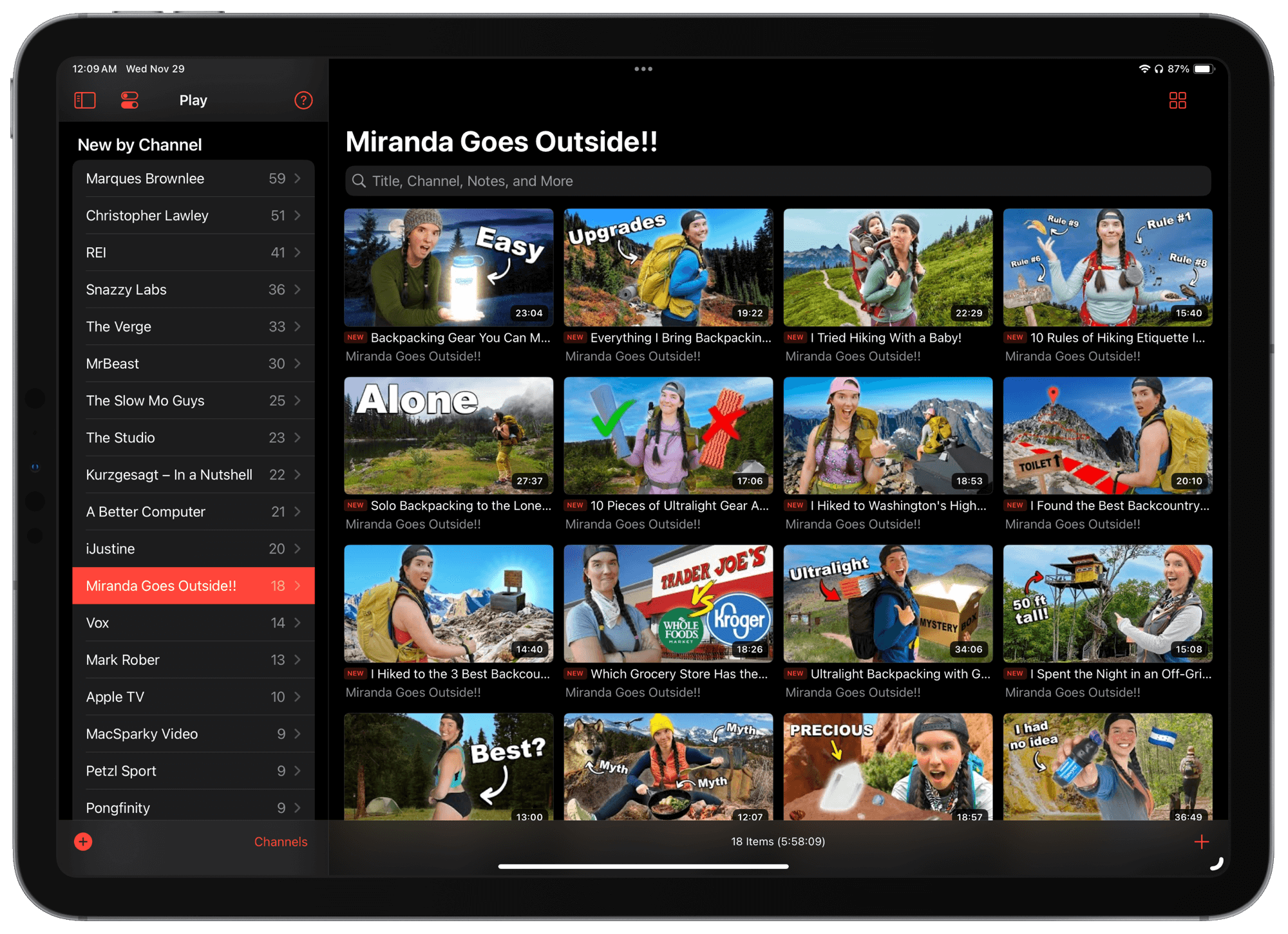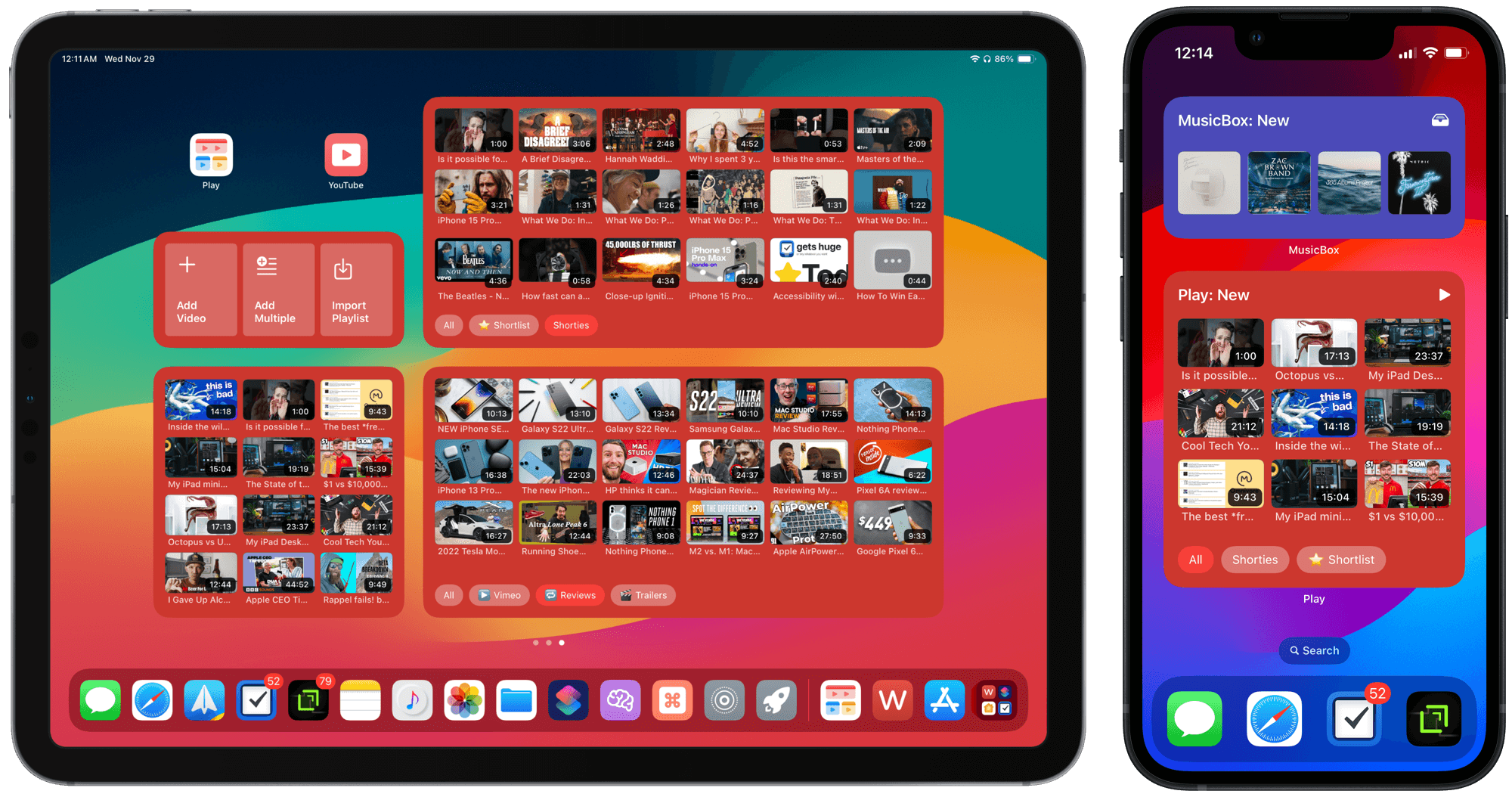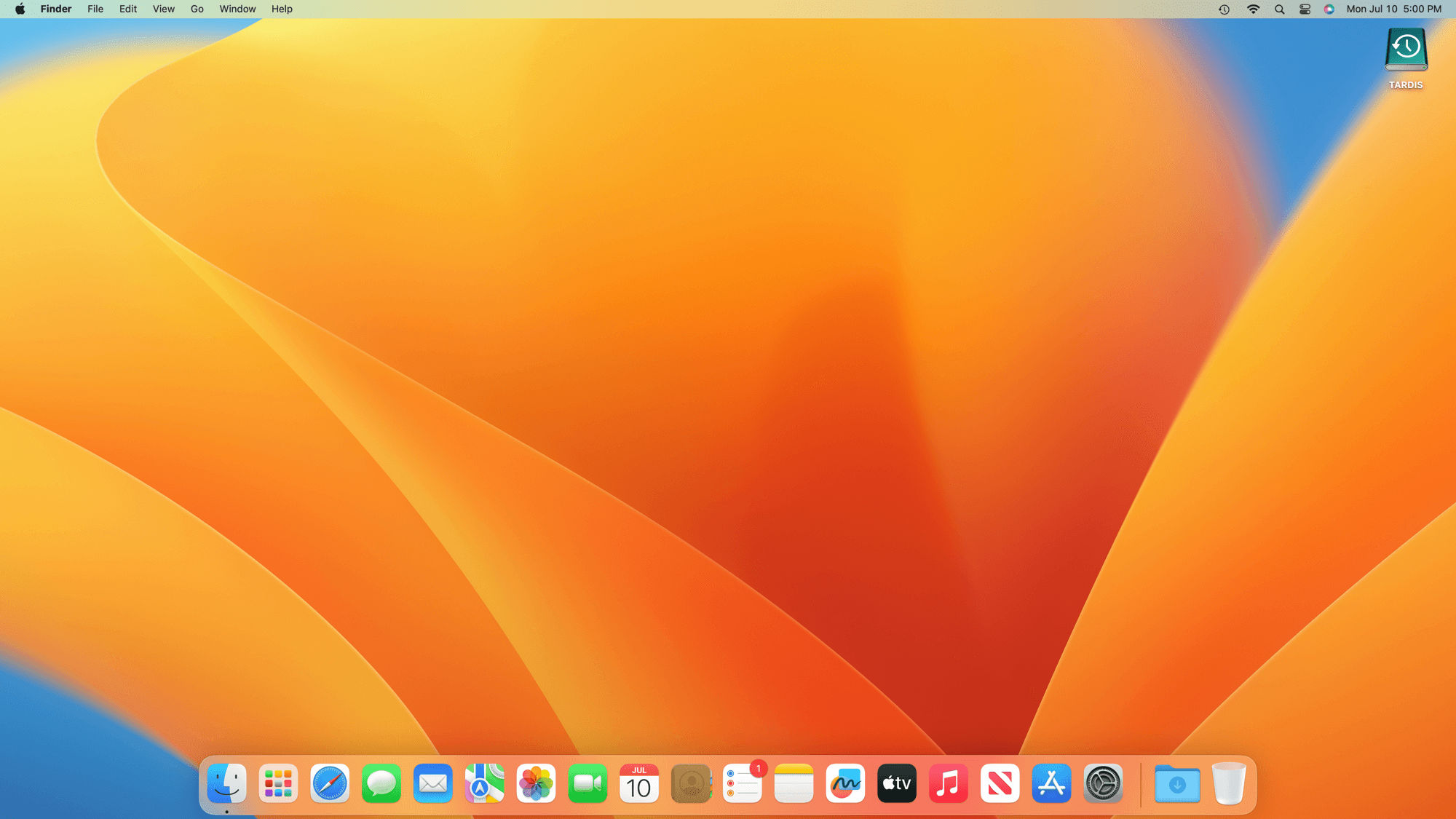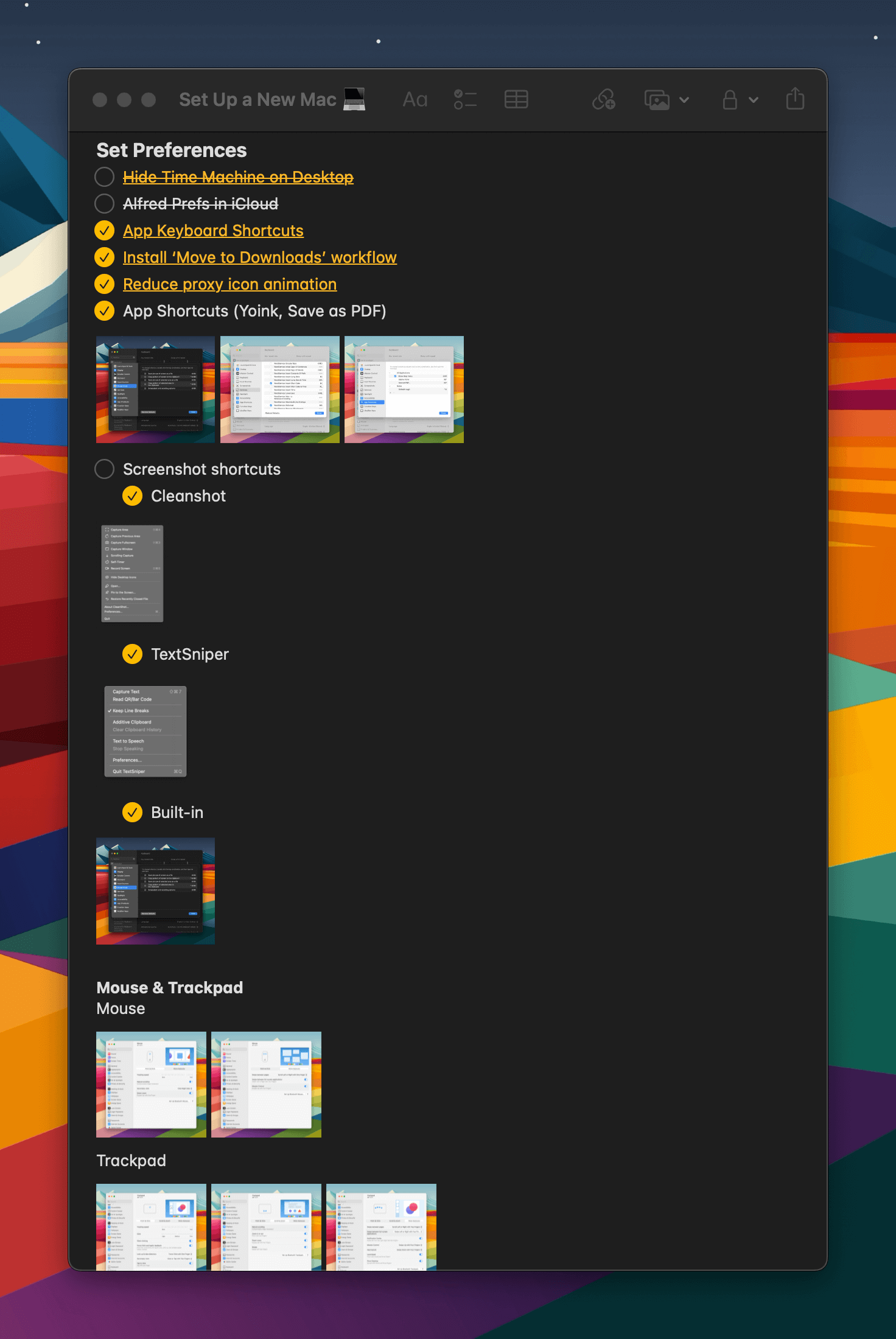In celebration of the cyberiest of Mondays (and because I’m apparently not dutiful enough to write full reviews for each of these), here are my brief impressions — née snappy summaries — of some stuff I’ve picked up over the last few months.
[Yes, most of these are affiliate links. But I think we know each other well enough by now that you understand I wouldn’t give a dishonest review of something in an attempt to make pennies off your click. I honestly don’t remember the last time I had an Amazon Affiliate payout.]
NOMAD Stand One MagSafe Dock
This thing looks so sleek on my desk, and works way better than the old Qi charging pad I was using. StandBy mode is pretty sweet too.
Get it →
MagSafe Battery Pack
It’s great for the iPhone mini and has saved my bacon a few times (especially while hiking), but probably not worth it for bigger phones. Because of all the special sauce it gets, I can’t believe Apple discontinued it without a replacement!
Get it →
Actually, I can’t tell you much about them because I haven’t installed them yet. I was so stoked to get these and use them to train up for ice climbing using my actual ice axe shafts, but then the weather turned cold and I can’t see the point of swapping my ice picks for them since I’m probably just going to start climbing real ice again soon.
Get them →
Mountain Equipment Firefly Jacket
A ridiculously expensive jacket that I could only afford because of my steep employee discount in our gear shop, but I can’t deny that it’s my new favorite shell. It’s so lightweight and svelte while being completely waterproof that I don’t mind carrying it around as an extra layer just in case of bad weather.
Get it →
Apple Watch Trail Loop Band
After wearing just the one Alpine Loop band for my Apple Watch Ultra for an entire year, I was pretty excited to have a second option. Somehow, it’s even more comfortable than the previous king-of-comfort, the Sport Loop bands, while also being more secure on the wrist.
Get it →
Anker USB Car Charger
I’ve had more need for charging bigger devices in the car, and my old no-name, off-brand 5W charger couldn’t keep up. This one can deliver 30W and doesn’t worry me that it has feeble innards that will either fry my electronics or catch on fire.
Get it →
Cafele 3-in-1 Retractable Charging Cable
I’ve been a big fan of 3-in-1 charging cables that let you power multiple devices at once, but I needed a USB-C one to go with the Anker car charger. With 100W capability and the retractable cable, I think it’ll meet my needs for many years to come and do so while not taking up much counter space or room in my car’s arm rest cubby (yep, I bought two of them).
Get it →
HOU iPad Mini 6 Keyboard Case Folio
I had such high hopes for this thing because it’s such a lightweight and unobtrusive way to always have a keyboard at the ready with the iPad mini. But the keys are just way too small and weirdly laid out that I don’t think I could get use to typing with them.
(Probably don’t) Get it →
Doqo iPad Mini 6 Keyboard Case with Touchpad
If this keyboard were made out of different materials, or dropped some features, to make it lighter, it would a runaway success — a true iPad Pro mini-maker. As it is, the typing experience is pretty good and the trackpad surprisingly excellent, but it’s so heavy that I don’t want to use it as a daily driver.
Get it →
Wemo Stage Controller for HomeKit
You get three functions for each of the three keys for nine(!) different devices or scene automations this remote can run. It’s pretty reliable and doesn’t require a separate app for setup or updates — I just wish it were a little bigger/more substantial.
Get it →
Hansabenne Dehumidifier
Our bathroom doesn’t have a shower fan, or an easy way to install one, so, after hours of research, I found this dehumidifier that (1) can auto-drain, (2) is small and unobtrusive, and, most importantly, (3) can monitor the active humidity level and automatically turn on when it goes above a pre-set level (i.e. when taking a shower). I’ve been very pleasantly surprised by its effectiveness at clearing out the humidity and preventing mold.
Get it →
Tatofy Magic Mouse 2 Grip with Wireless Charging
Such a clever device, trying to kill two birds with one stone: (1) overcome the objectionable bottomside Lightning charging method of the Magic Mouse by adding wireless Qi charging, and (2) give the Magic Mouse more (ergonomic?) substance. Everyone’s hands are different, so your mileage may vary, but mine tends to prefer the lower profile of the naked Magic Mouse even while I applaud their success on the charging mechanism.
Get it →
Continuity Camera MagSafe Mount
This is the gizmo that you didn’t know you needed, and, by golly, it’s flawlessly executed. Stick this thing on the back of your TV and you’ve given yourself a Continuity Camera mount so you can slap your iPhone on your TV for FaceTime calls, but then effortlessly hide it away when not in use.
(Definitely) Get it →
TubShroom Bath Tub Drain Protector
An Instagram ad that got me, but I’m glad it did. It makes cleaning up drain-clogging hair a breeze, even if it doesn’t let water through when “clogged” as effectively as you might hope.
Get it →
SinkShroom Clog-Free Sink Strainer
I saw they had sink versions when researching the TubShroom, and I’d say this version is even better. It does let water drain when when “clogged”, it looks good, and, best of all, food particles don’t get hung up on it’s edges when chasing them around this sink with a stream of water.
Get it →
DrainShroom Tub and Sink Snake Auger
Are you catching the theme here? This supposedly easy and efficient drain snake was a big disappointment and I don’t recommend it; just get the real deal instead.
(Really, don’t) Get it →
Hoto Cordless USB-C All-in-One Screwdriver
[Full disclosure, I added this one after publishing because I remembered it after I saw on The Verge that you can get it for 55% off (just $36) right now.]
Where has this screwdriver been all my life?! It houses all the bits in its carrying case, is charged by USB-C, has plenty of power for household screwdriving needs, has a built-in light, and fits in tight places where a traditional drill won’t — what are you waiting for?
Get it →
Great! I got more of my opinions out onto the internet! Just what the world needs. Anyway, that was actually kind of fun to write. You should try it and send your reviews to me. My rampant consumerism hasn’t be sated by Capitalist Hellscape Week, so I need to know what you found that totally, definitely has been (or will be) the missing link to eternal happiness.
Reviews